Transform flat colors into smooth, colorful gradients. Choose Window > Gradient. Select an object, click Freeform Gradient in the Gradient panel and select Points. Double-click a point to change its color in the pop-up Swatches panel. Add as many points as you want to create diffused blended color.
Drag the widget on the dotted circle to change the spread of a color point and reduce opacity to control color blending.
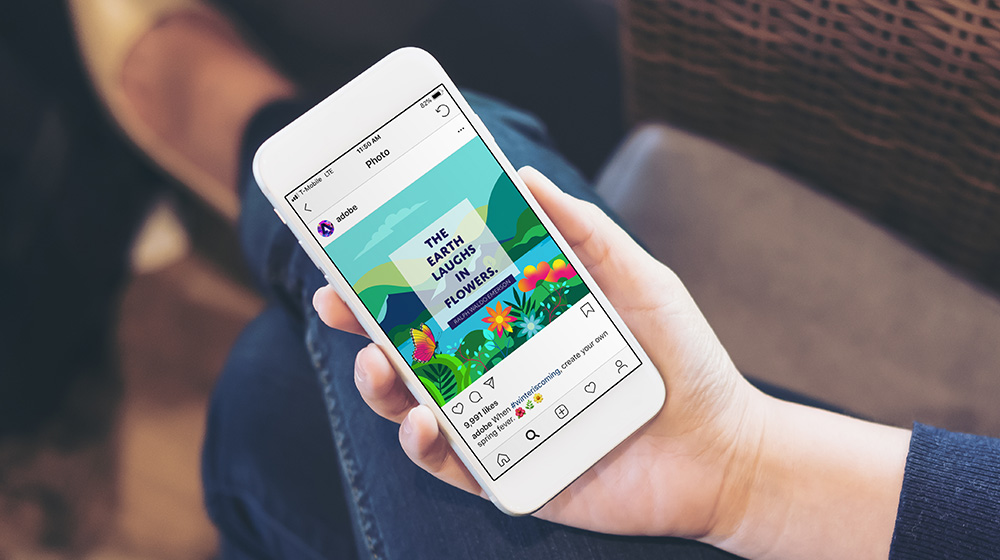
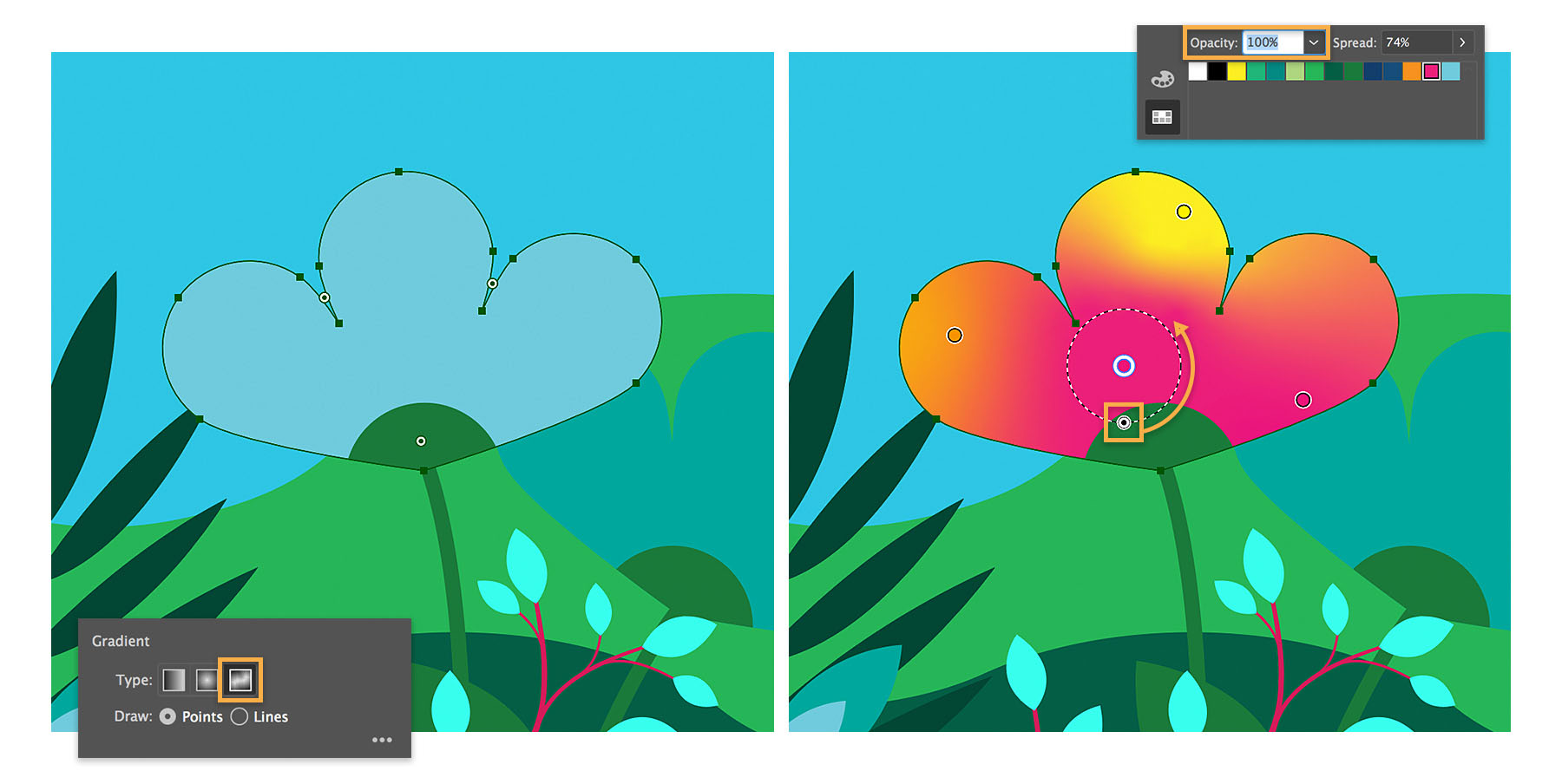
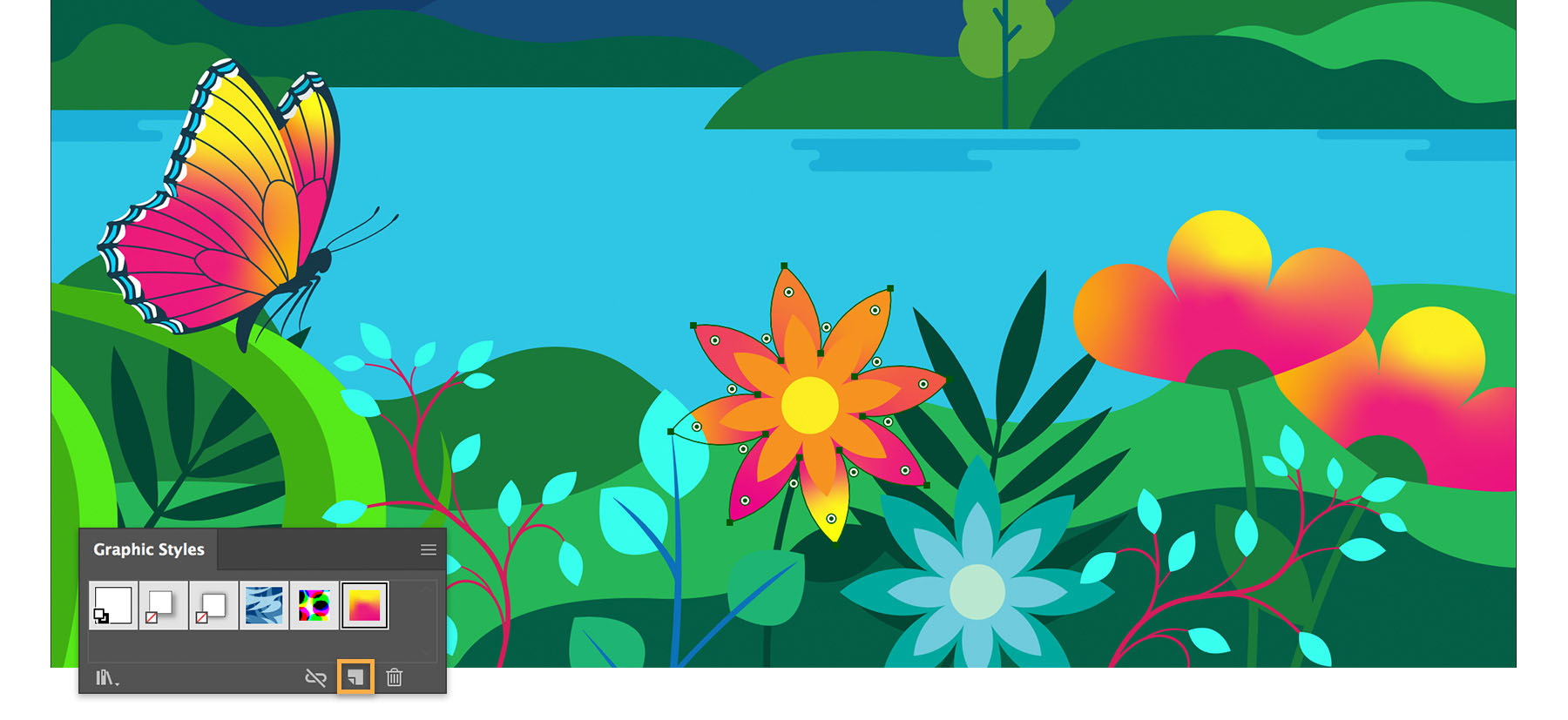
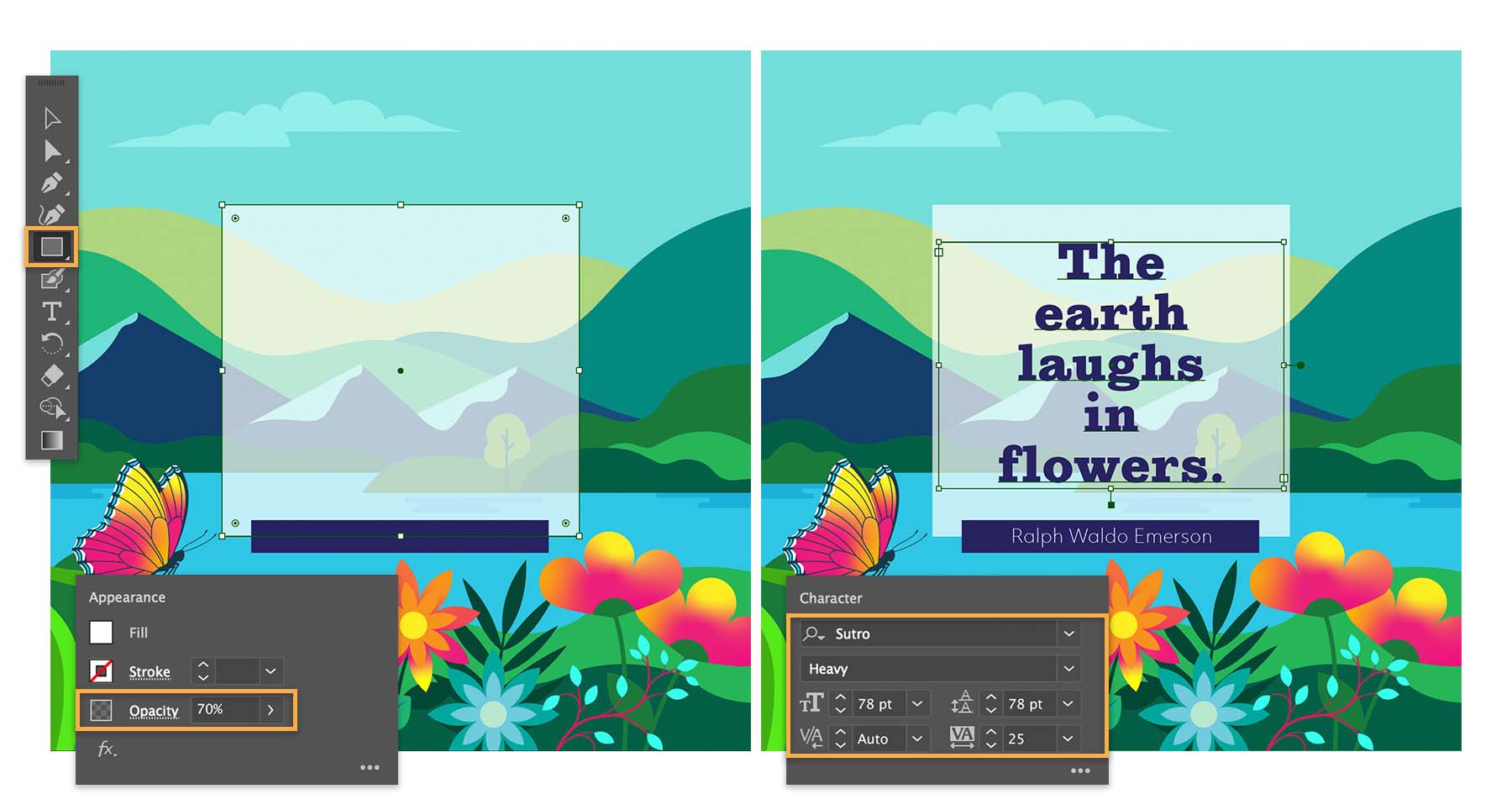

Ý KIẾN THÀNH VIÊN