Choose File > Import Photos and Video and then add the sample photo, or use your own.
Fix an overexposed photo in Lightroom Classic
Reveal the hidden details in your photos using the Basic sliders in Adobe Photoshop Lightroom Classic CC.
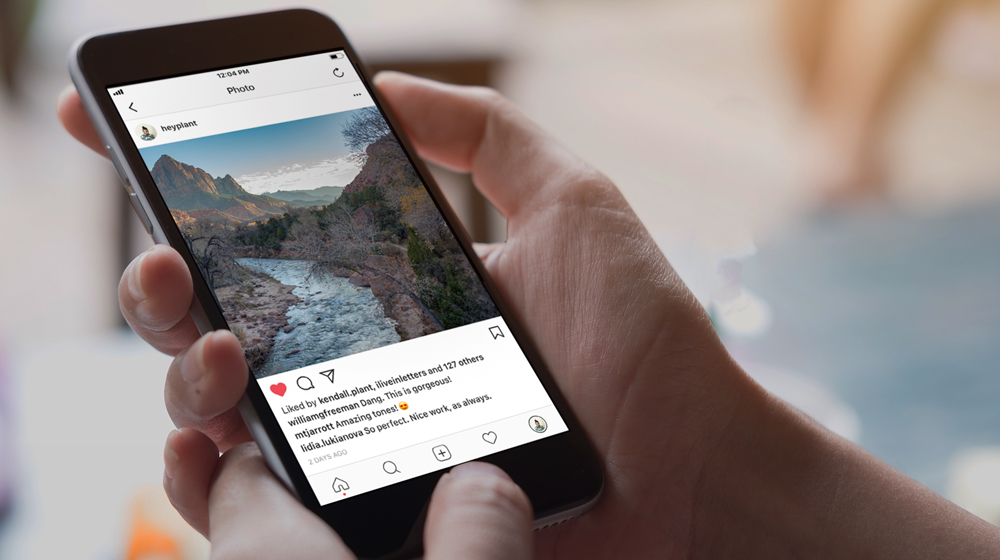
What you'll need


Experiment with the Tone sliders in the Basic panel to see if any of those settings enhance the details in your photo. White triangles in the Histogram indicate areas of the photo that are too overexposed to show any detail. Try adjusting the Whites and Blacks sliders to see if that helps.

The sliders in the Presence section can also help recover details in your photo. Try adjusting each to see if you like the results.



* Nguồn: Lightroom Classic
Ý KIẾN THÀNH VIÊN