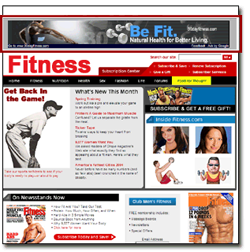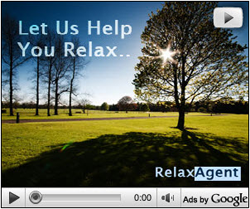Choose an ad format
The text ads that appear alongside Google search results are just one type of ad format you can create with Google Ads. You can also promote your products and services with video ads, image ads, app or digital content ads, and more.
Each ad format has its own benefits, whether it's the ease and affordability of running a text ad, or the colorful storytelling that comes with video. You can run multiple kinds of ads from the same Google Ads account and, in some cases, from the same campaign.
Ad formats available in a Google Ads account
|
Format |
Description |
Main benefits |
| Text |
Words only. *
Boston's Best Bonsais - Spring Sale Going on Now
Ad www.example.com
Florist And Indoor Plant Nursery.
Two Locations. Spruce Up Your Desk Today!
|
Maintain ads quickly and easily. Reach customers when they search on Google. Use Ad extensions to provide additional details and contact information that can make your text ads more relevant to customers. |
| Responsive | Responsive ads automatically adjust their size, appearance, and format to fit available ad spaces. They can transform into text or image ads. | In a matter of minutes, create ads that fit just about any ad space available. Plus, responsive ads can show as native ads, which boost your impact by blending into publisher’s websites. |
| Image | Static or interactive graphics. Animated ads in .gif and Flash format can be used.
|
Showcase your product or service in a visual way. Reach customers on websites that partner with Google. |
| App promotion ads | Drive app downloads and engagement with app promotion ads. | Send your customers to download your app from an app store, or include a deep link directly into your app. Reach customers when they search on Google (including Google Play), and on websites and apps that partner with Google. Note: Ads will appear only on devices compatible with your content. |
| Video | Video ads that show online. Run standalone video ads or insert them in streaming video content.
|
Deliver a rich and engaging experience to customers. Reach customers on websites that partner with Google. |
| Product Shopping ads | Shopping ads show users a photo of your product, a title, price, store name, and more details about your product. | Show an ad featuring your product to people shopping online for that product or related products. |
| Showcase Shopping ads | An image and description that expands when clicked to show several related products and information about the store. | Show a Shopping ad to people who are researching where to buy rather than looking to buy a specific product. Showcase Shopping ads are available in Australia, Canada, Germany, France, Hong Kong, Ireland, India, Indonesia, Malaysia, New Zealand, the Philippines, Singapore, South Africa, Taiwan, United Arab Emirates, the UK, and the US. You may create Showcase Shopping ads using the new Google Ads experience and the Google Ads API (AdWords API). If you want to advertise individual products, check out Product Shopping ads. |
| Call-only ads |
Call:(555)555-555
Ad www.example.com
Description Line 1
Description Line 2 |
Drive phone calls to your business with ads that include your phone number. People can click on these ads and then call your business directly. These ads will only appear on devices that can make phone calls, and any field in these ads can be hidden to fit on smaller screens. |
* Text ads might look different on the Display Network.
Campaign types and ad formats
The new Google Ads experience is now the exclusive way for most users to manage their accounts. If you’re still using the previous AdWords experience, choose “previous” below. Learn more
The ad formats available to you depend on your campaign type (Search Network only, Display Network only, Search Network with Display Select) and campaign sub-type (for example, Standard or All features). Learn more about the different campaign types available.
Mobile ads and campaigns
Some campaigns types only show ads on mobile, such as app promotion campaigns and call-only campaigns. To see how these ads appear to customers on the go, learn more about the different types of mobile ads
Here you can see which ad formats are available with each campaign type.
|
Campaign type |
Text ad |
Image ad |
App promotion ad |
Shopping ad |
Dynamic Search Ad |
Video ad |
Call-only ad |
| Search Network with Display Select - Standard |  |
 |
 |
 |
 |
 |
 |
| Search Network with Display Select - All features |  |
 |
 |
 |
 |
 |
 |
| Search Network only - Call-only |  |
 |
 |
 |
 |
 |
 |
| Search Network only - Mobile app installs |  |
 |
 |
 |
 |
 |
 |
| Search Network only - Standard |  |
 |
 |
 |
 |
 |
 |
| Search Network only - All features |  |
 |
 |
 |
 |
 |
 |
| Search Network only - Dynamic search ads |  |
 |
 |
 |
 |
 |
 |
| Display Network only - All features |  |
 |
 |
 |
 |
 |
 |
| Display Network only - Marketing objectives > Install your mobile app |  |
 |
 |
 |
 |
 |
 |
| Display Network only - Marketing objectives > Buy on your website |  |
 |
 |
 |
 |
 |
 |
If you select “Search Network with Display Select - All features” or any of the “Display Network only” campaign types, you’ll have access to the Ad gallery, an ad-creation tool. However, the actual ad formats available to you in the Ad gallery depend on the specific campaign type you select. Learn more about the Ad gallery.
Steps to choose an ad format
- Select the campaign and ad group in which you want to create your new ad.
- Click the Ads tab.
- Click the + Ad dropdown button.
- Choose the format of the ad you'd like to create and complete the instructions specific to that ad format.
- Click Save ad.
After you've saved your ad, you should see your new ad listed in the Ads tab. However, ads may not run until they're reviewed or approved, which can take seconds or days depending on the format.
Related links
- About the ad approval process
- About campaign settings
* Nguồn: Google