Start out in the Audio workspace by selecting Audio at the top of the screen or choosing Window > Workspaces > Audio. Choose Window > Media Browser to reveal the Media Browser panel.
Within the Media Browser, navigate to your audio file, right-click (Windows) or Control-click (macOS) it, and select Import to add it to the Project panel. Make sure the Ingest box is selected if you want to simultaneously copy the audio file to your project folder.
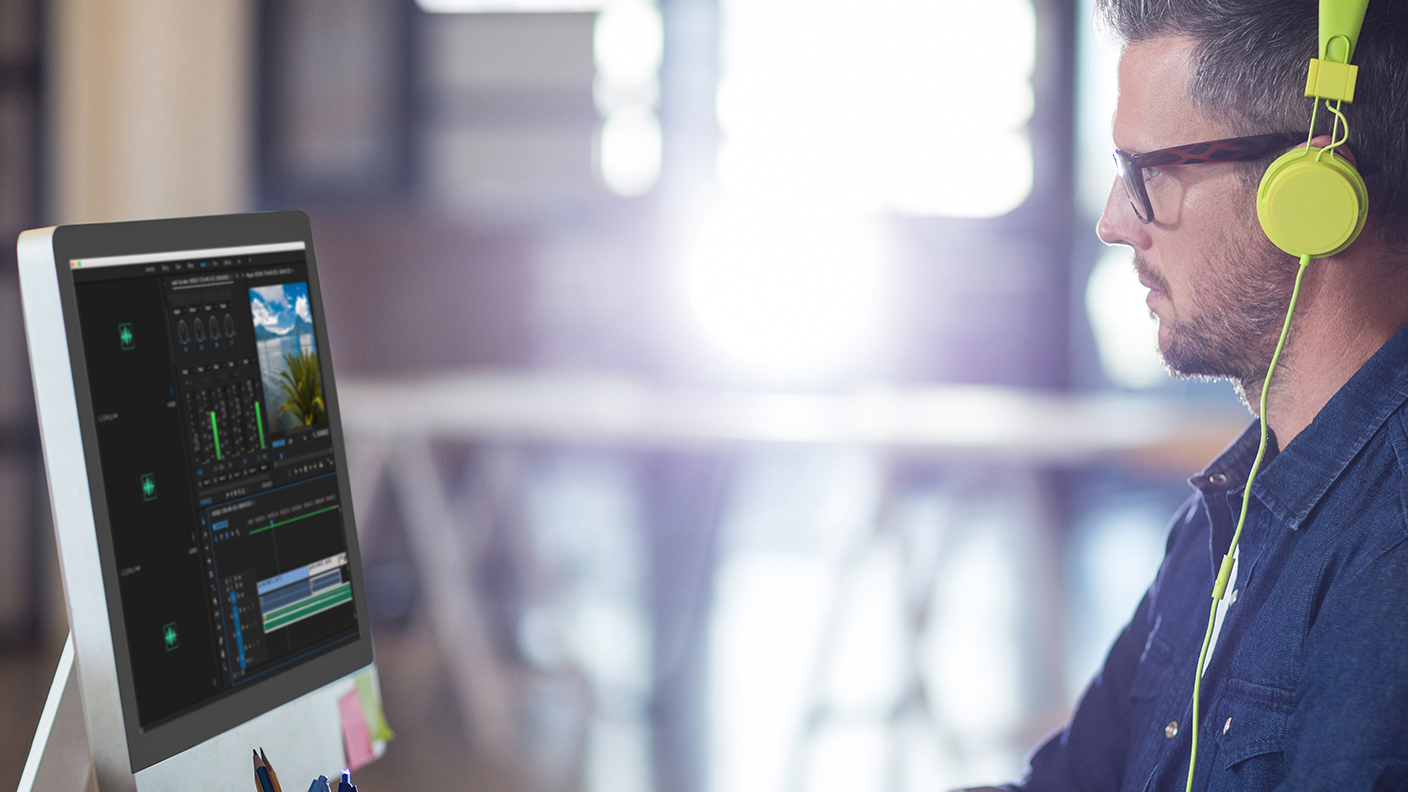
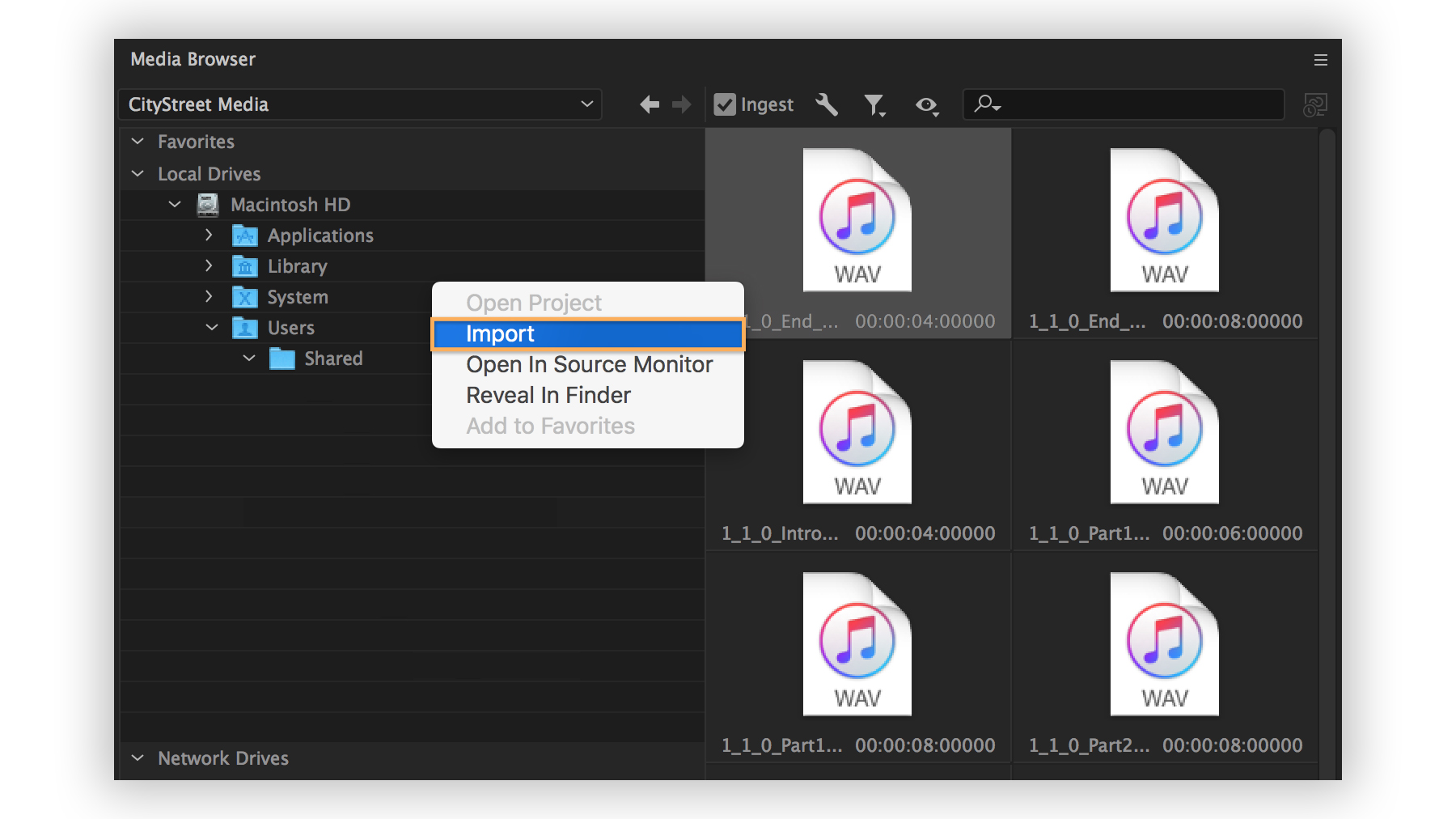
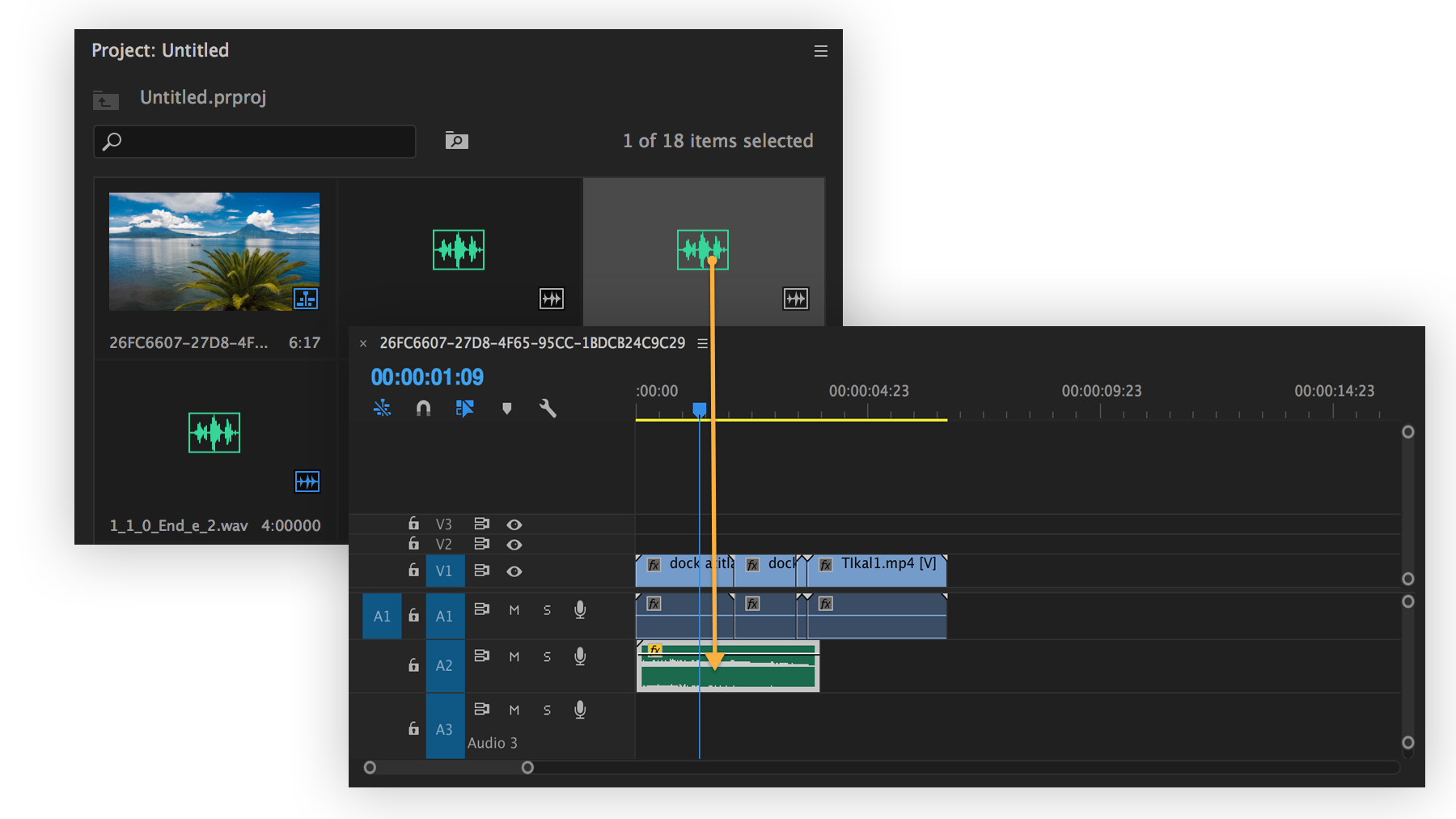
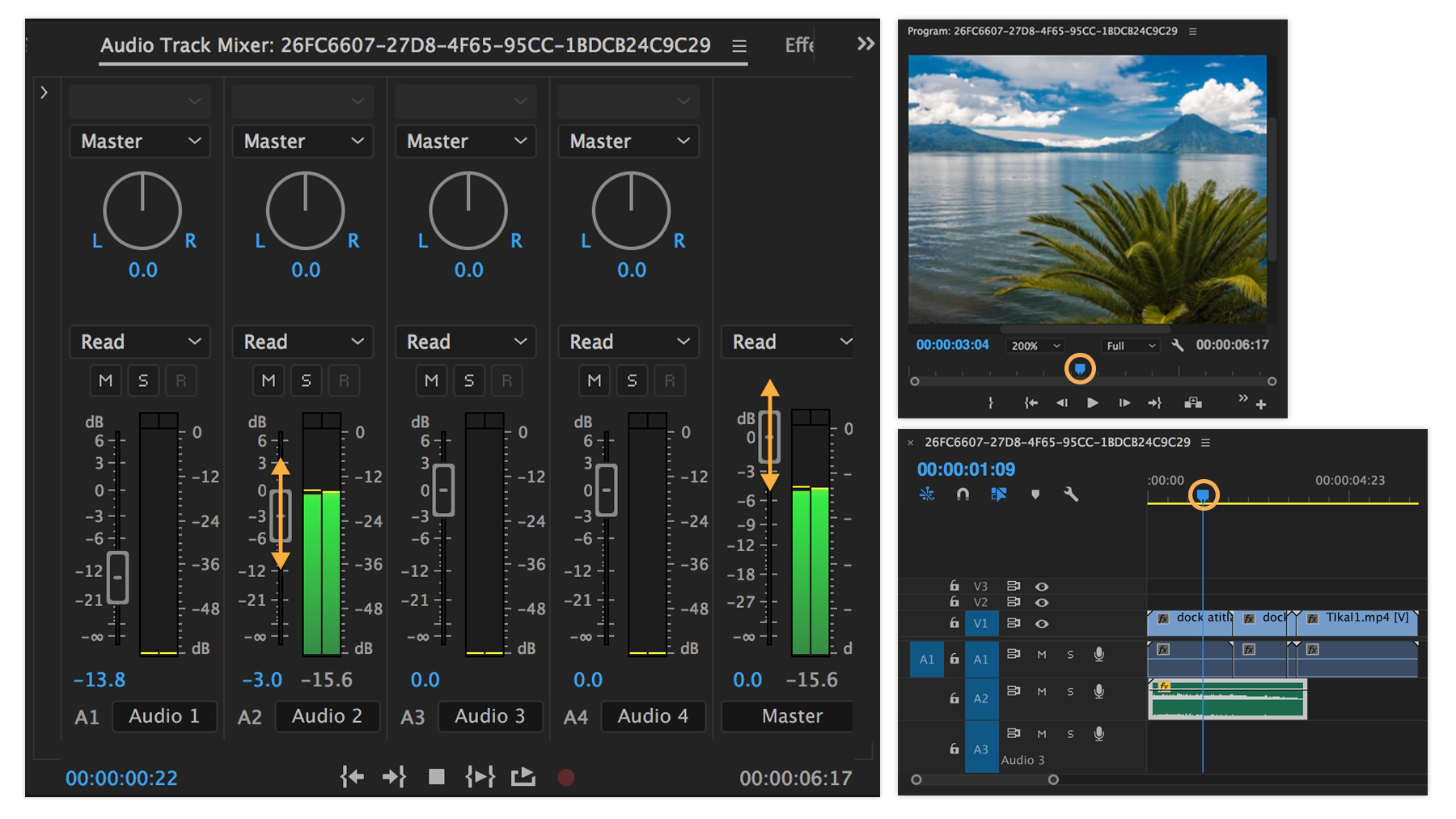
Ý KIẾN THÀNH VIÊN