This sample file has Adobe Stock images you can use to practice what you learn in this tutorial. If you want to use the sample file beyond this tutorial, you can purchase a license on Adobe Stock. Check out the ReadMe file in the folder for the terms that apply to your use of this sample file.
Add smoke to a photo to create a moody effect in Photoshop CC
Blend an image of smoke with a dark photograph.
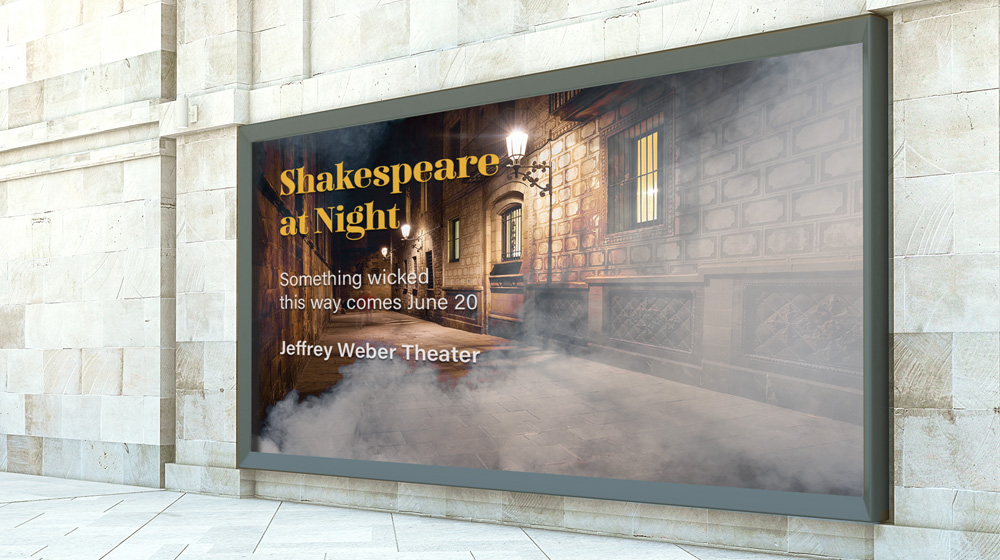
What you'll need
Add two images as separate layers to a Photoshop document. Feel free to use our practice files, or use your own. For this composition, we added a photo of smoke with a black background as the top layer and will blend it with the photo of a dark alley on the bottom layer.
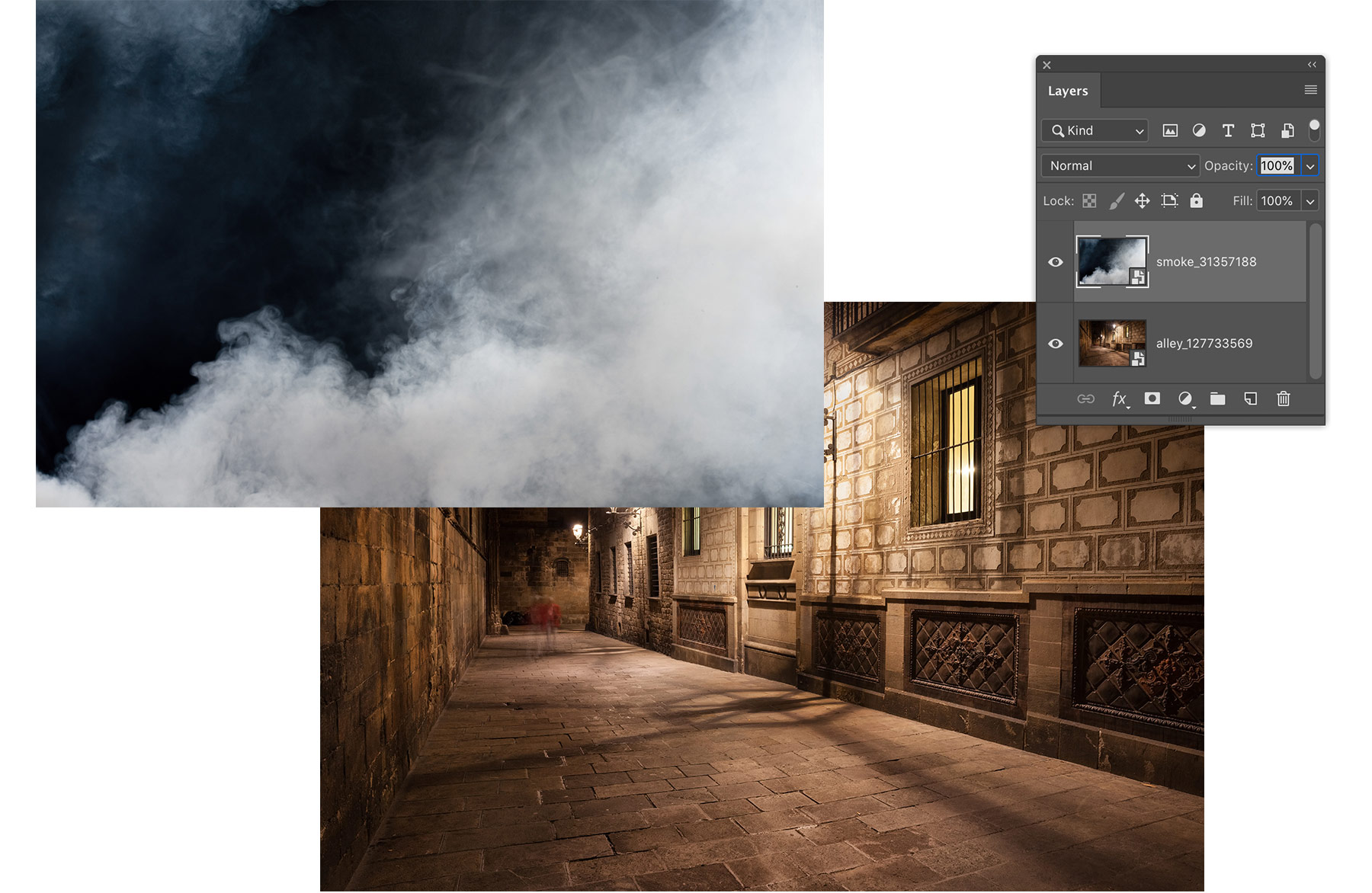
When you set a blend mode, Photoshop mixes pixels from the selected layer with the layer below it. The way the pixels are mixed differs depending on the mode you choose. Select the smoke layer and mouse over blend modes in the Layers panel to preview the effects and find the one you like.
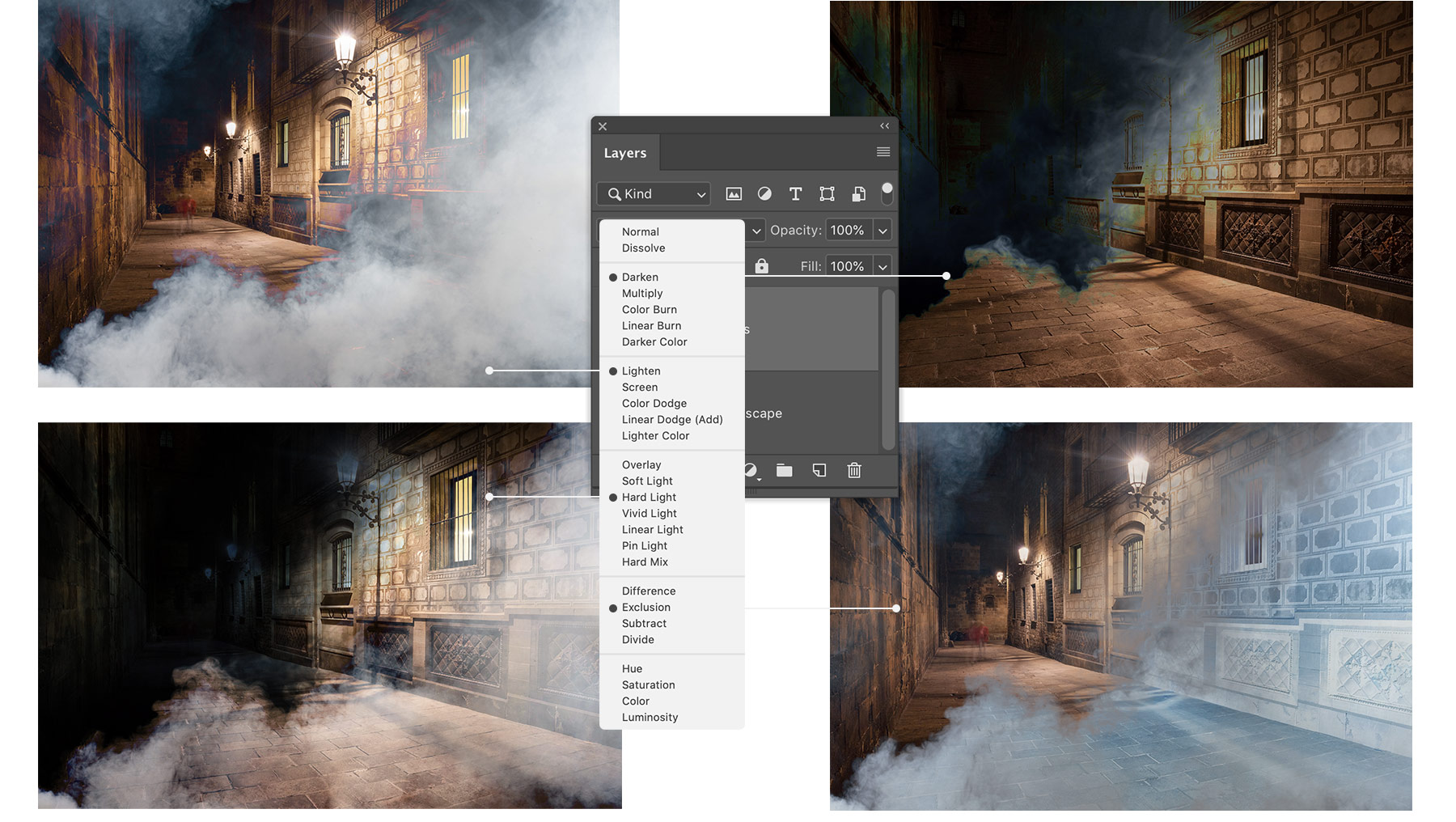
We like the Lighten blend mode for this composition because it hides the black background of the smoke layer to blend it into the scene. To fine-tune the effect, we lowered the opacity of the smoke layer.
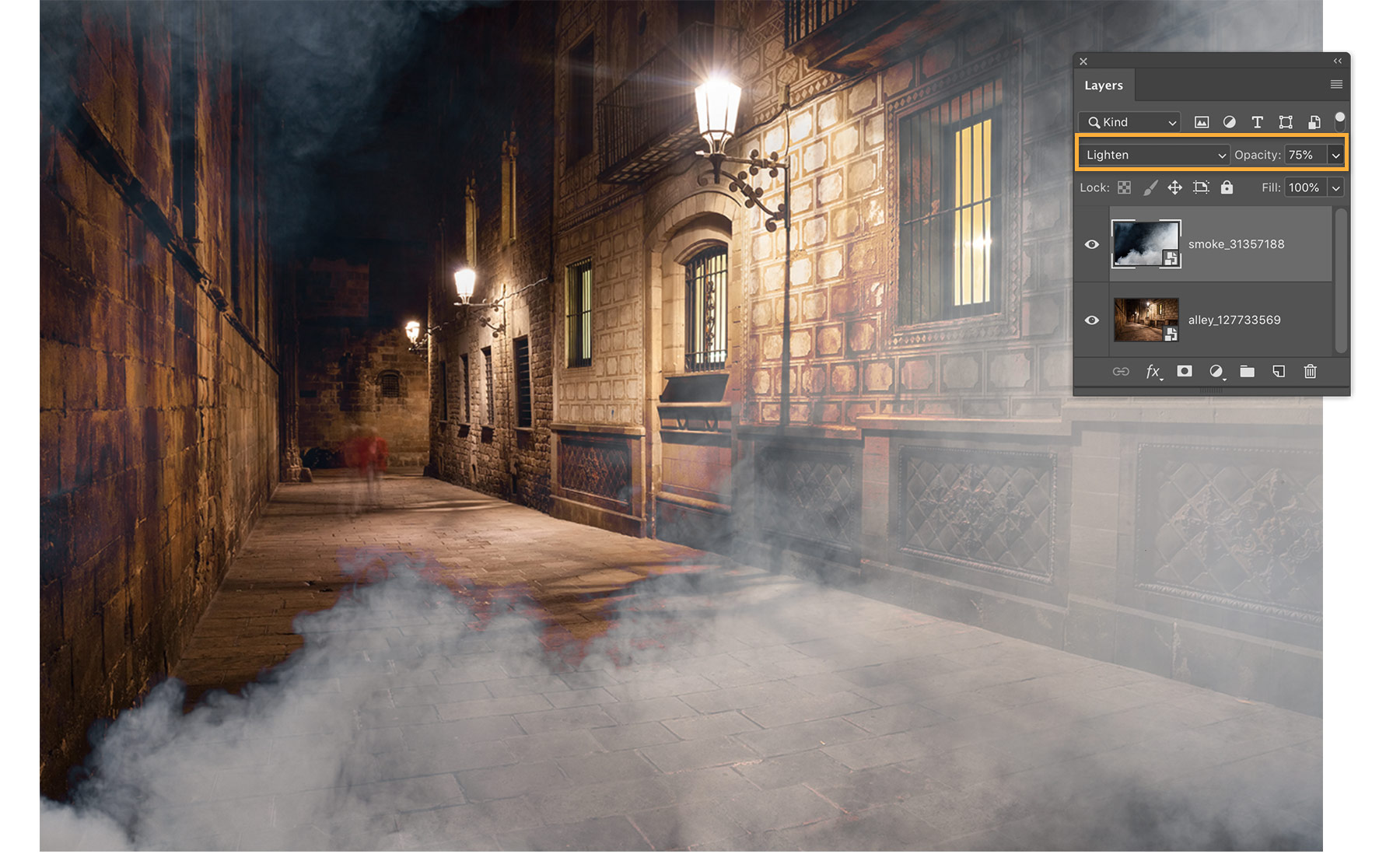
The outer edge of the smoke looked a bit too sharp in some areas of the composition, so we added a layer mask to the smoke layer and used a soft-edged brush to paint with black to blend it into the scene.
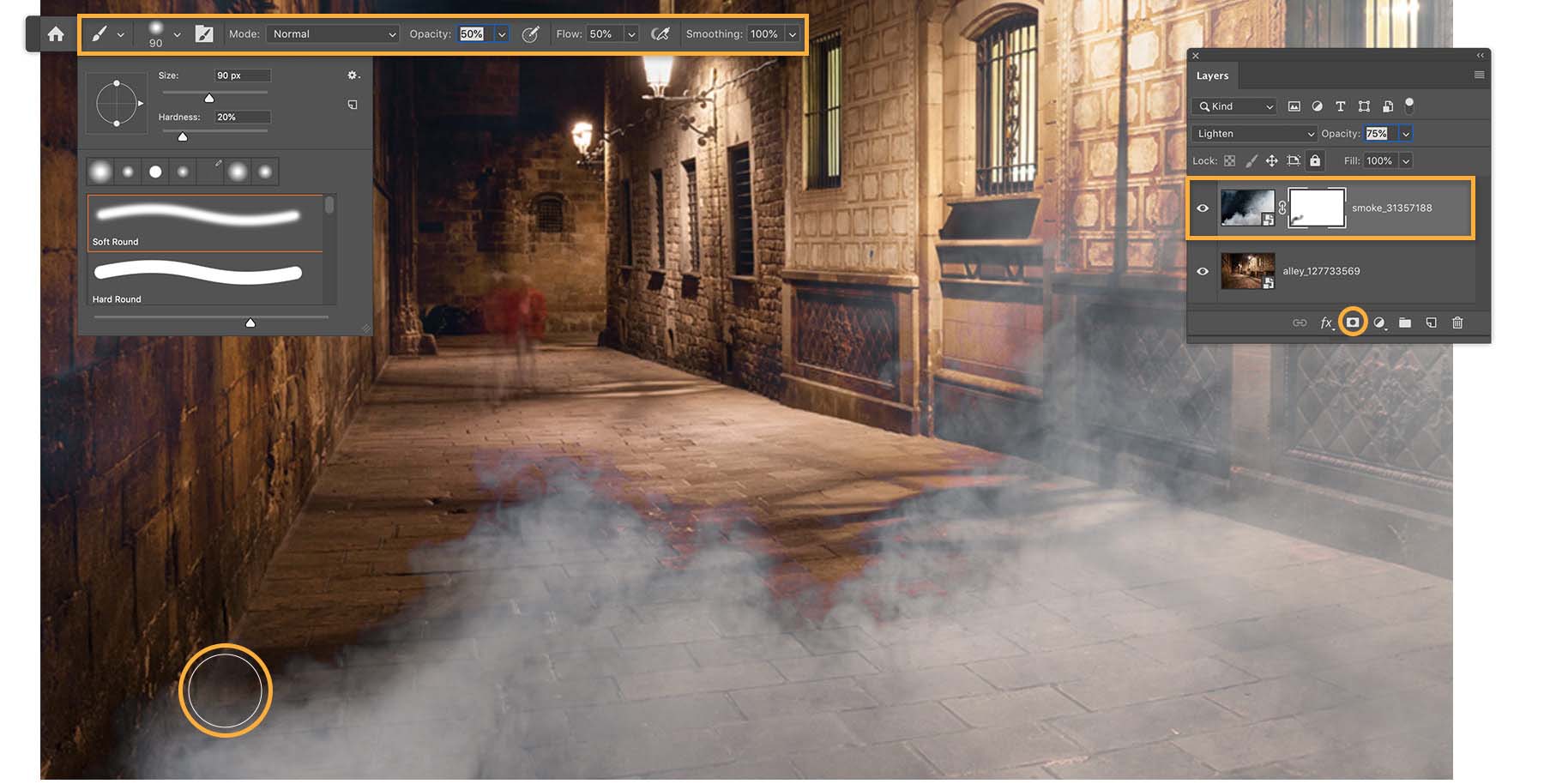
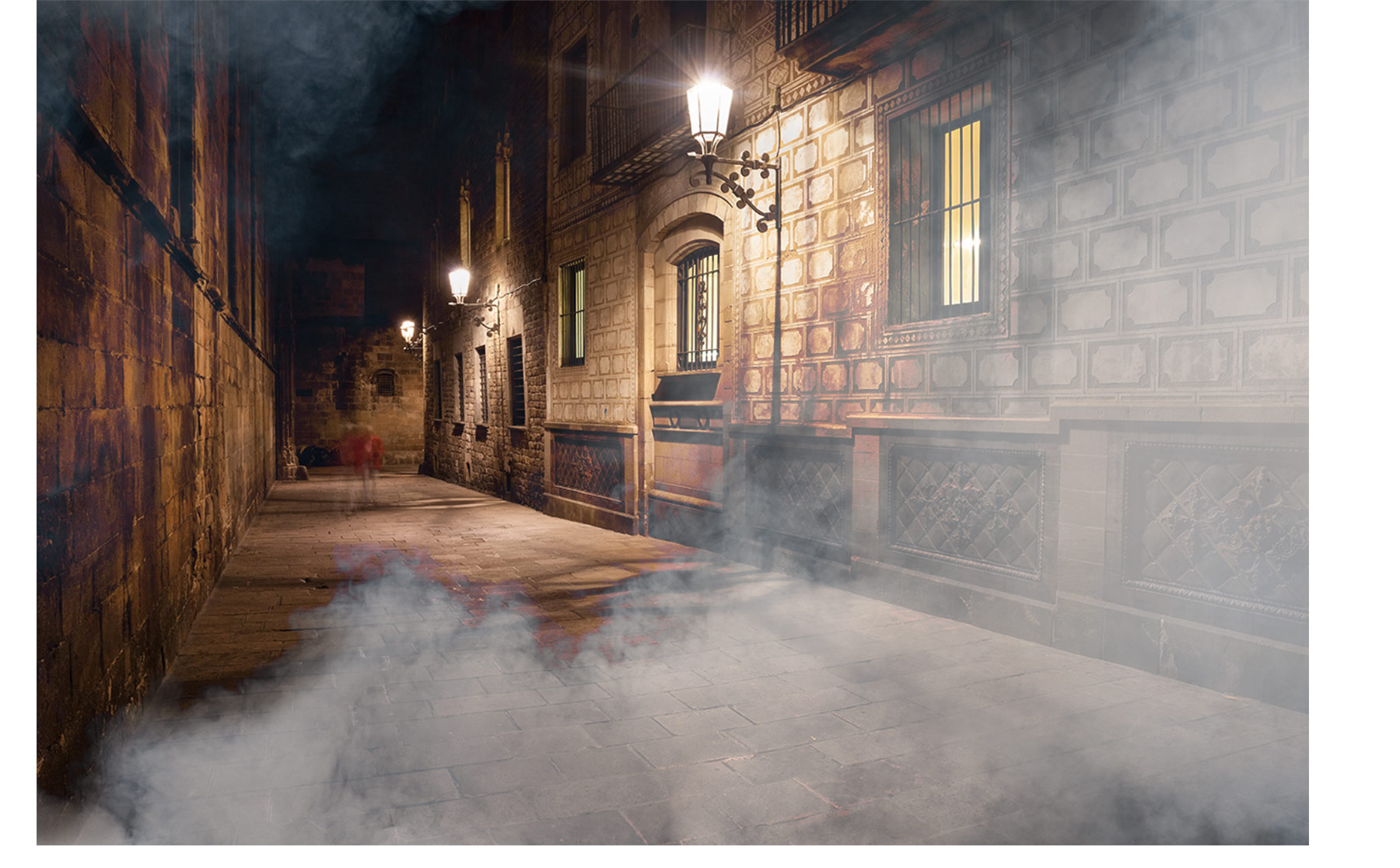
With Adobe Stock, you have access to more than 100 million high-quality, royalty-free images including photos, graphics, videos, and templates to jump-start your creative projects. Try Adobe Stock and get 10 free images.
If you followed any of the tutorials we recommended in the Tutorial Finder, please take a minute to share some feedback so that we can improve experiences like this in the future.
* Nguồn: Photoshop CC
Ý KIẾN THÀNH VIÊN