Playing around with 3D cameras in After Effects means thinking like a cinematographer. Does your scene have a particular point of interest (POI) or does the camera drift around? Will your camera push in dramatically, move sideways, or orbit around your subject? The answer determines the type of camera you’ll use.
A one-node camera never changes its orientation no matter where you move it. Imagine a camera placed on an office chair that rolls but doesn’t swivel. No matter how you roll that chair, the camera always faces the same way. This camera works great for a sideways “trucking” shot, as if shooting a landscape out of a car window, or zooming into a big 3D movie title.
Create a scene within a composition that has foreground, middle, and background planes. Convert the layers to 3D, if they aren’t already, by selecting them and choosing Layer > 3D Layer. Feel free to use the “Fantasy Land” asset we’ve provided. Create a new camera (Layer > New > Camera) and choose One-Node Camera as the Type, leaving Enable Depth of Field unchecked. It should be the top layer in the Timeline panel. To see what your camera is doing, go to the bottom of the Composition window and select 2 Views - Horizontal in the View Layout pop-up menu. Set one half of the panel as the Top and the other as the Active Camera. Reveal the Position parameter (press P) of the Camera layer. As you reposition the camera, notice how it consistently points in the same direction. Set a Position keyframe, move the playhead later in the timeline, and change the camera’s X position. As you preview your animation, see how you’ve achieved a sideways camera move.

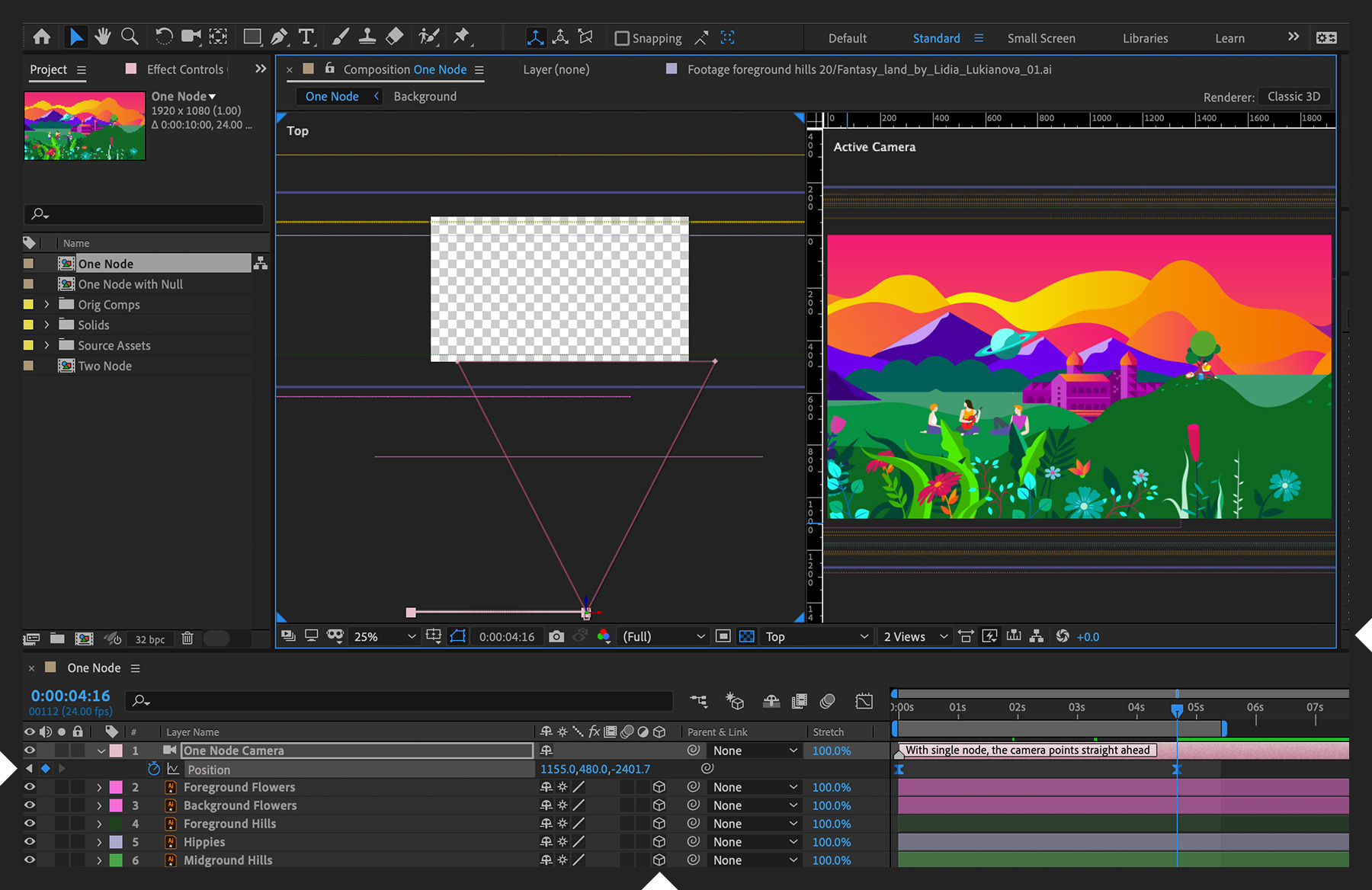

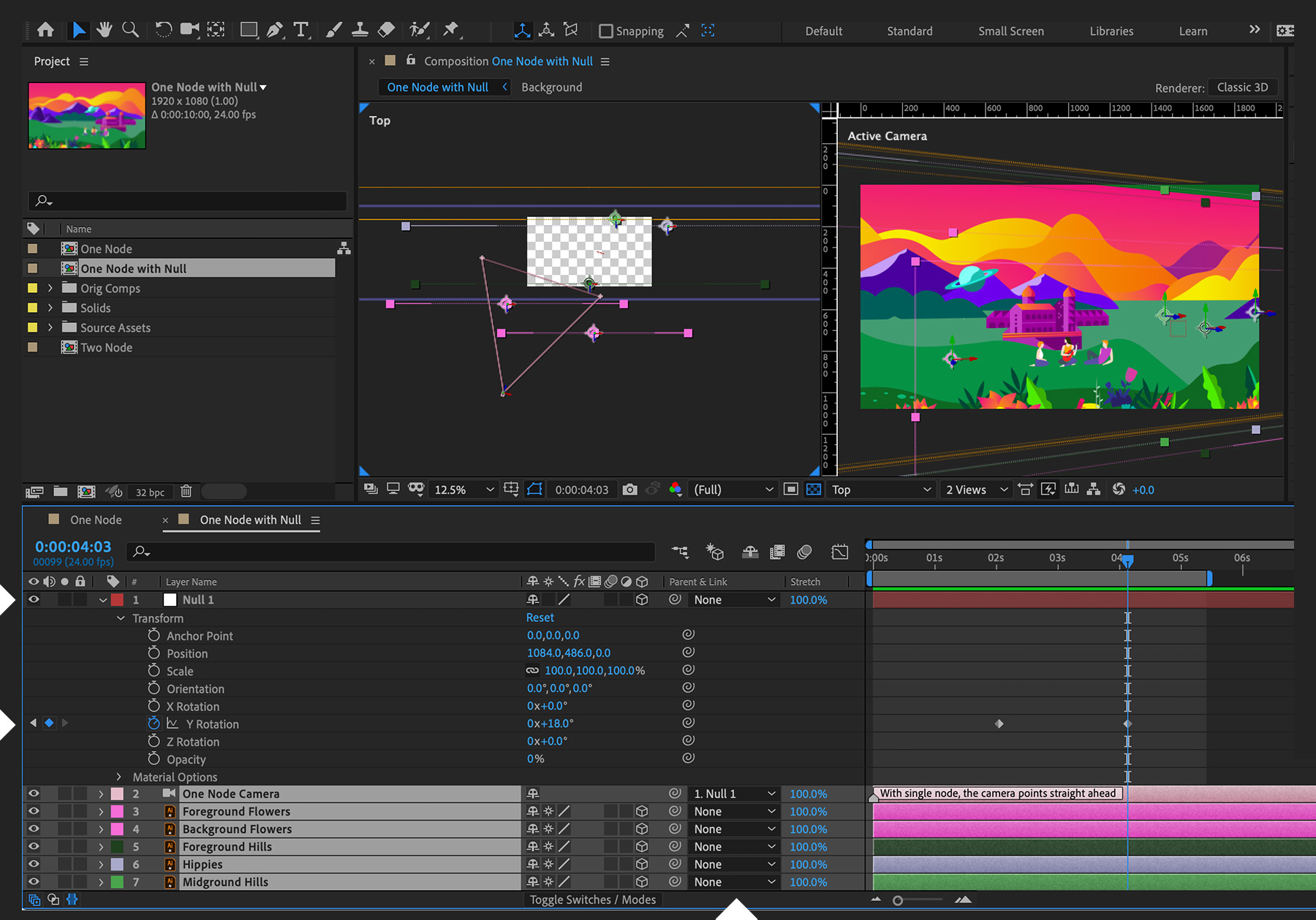
Ý KIẾN THÀNH VIÊN