Put all of the images you want on the contact sheet in one folder on your computer.
Create a contact sheet in Photoshop CC
Proof multiple images on a single page. Simply select a folder that contains the images from your latest creative project.


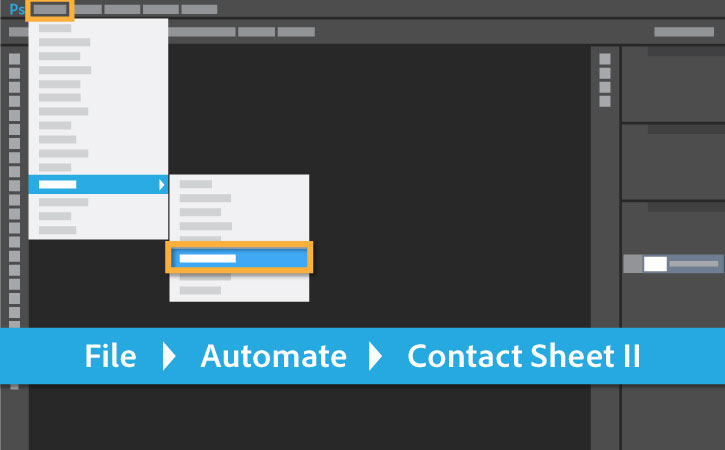
In the Source Images section of the Contact Sheet II dialog box, choose the folder that contains your images.

Under Document, set the Units, Width/Height, Resolution, and Mode (color mode) for the contact sheet.





* Nguồn: Photoshop CC
Ý KIẾN THÀNH VIÊN