Creating a title that writes itself can be as simple as typing some text using a script typeface, tracing a few paths over it on a matte layer, applying a stroke, and then setting a couple of keyframes to reveal it over time.
Click the Horizontal Type tool and type your text in a new composition (Composition > New Composition). Monoline fonts work best because their stroke widths don’t vary. That makes the letters easier to trace later. We picked Shelby Bold, which is available for free from Adobe Fonts.




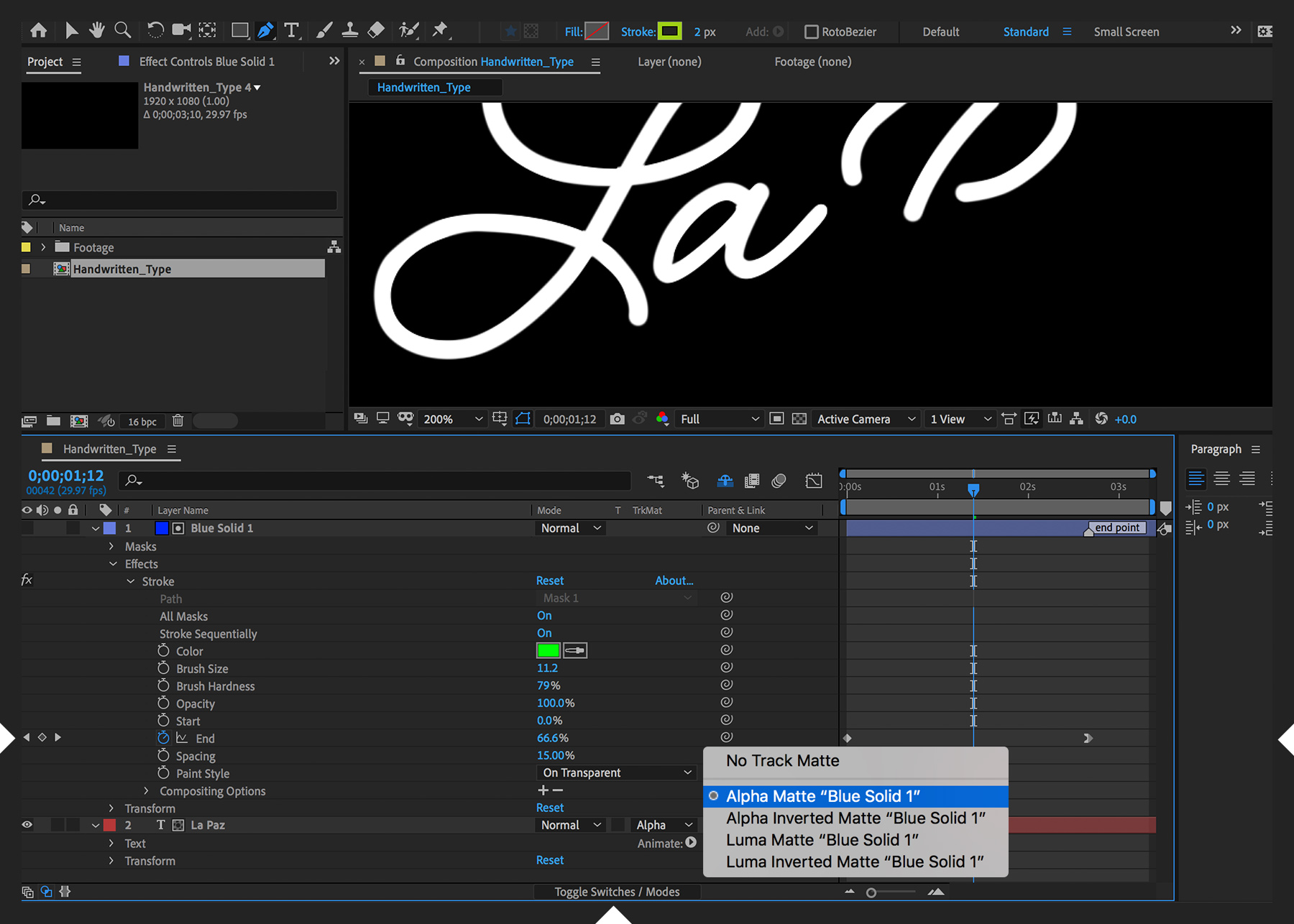
Ý KIẾN THÀNH VIÊN