Before you begin to edit, corral your project’s assets into folders — called bins in Premiere Pro. Work in the Assembly workspace to increase the Project panel’s size. At a minimum, create bins for audio, footage, and graphics. You can also group bins within bins to hold similar asset types, such as b-roll, sound effects, music, or (as we did) specific takes of shots. Color-code clip types (right-click and choose Label > [color name]) to spot them easily in the sequence later.
The fastest way to create a sequence is to right-click a representative clip in your project — it doesn’t really matter which — and choose New Sequence From Clip from the menu. This ensures that the sequence settings match those of your footage. The new sequence will adopt the clip’s name too, so change the sequence’s name to something more meaningful. Now you can delete that starter clip from the Timeline panel and start building your action sequence from scratch.



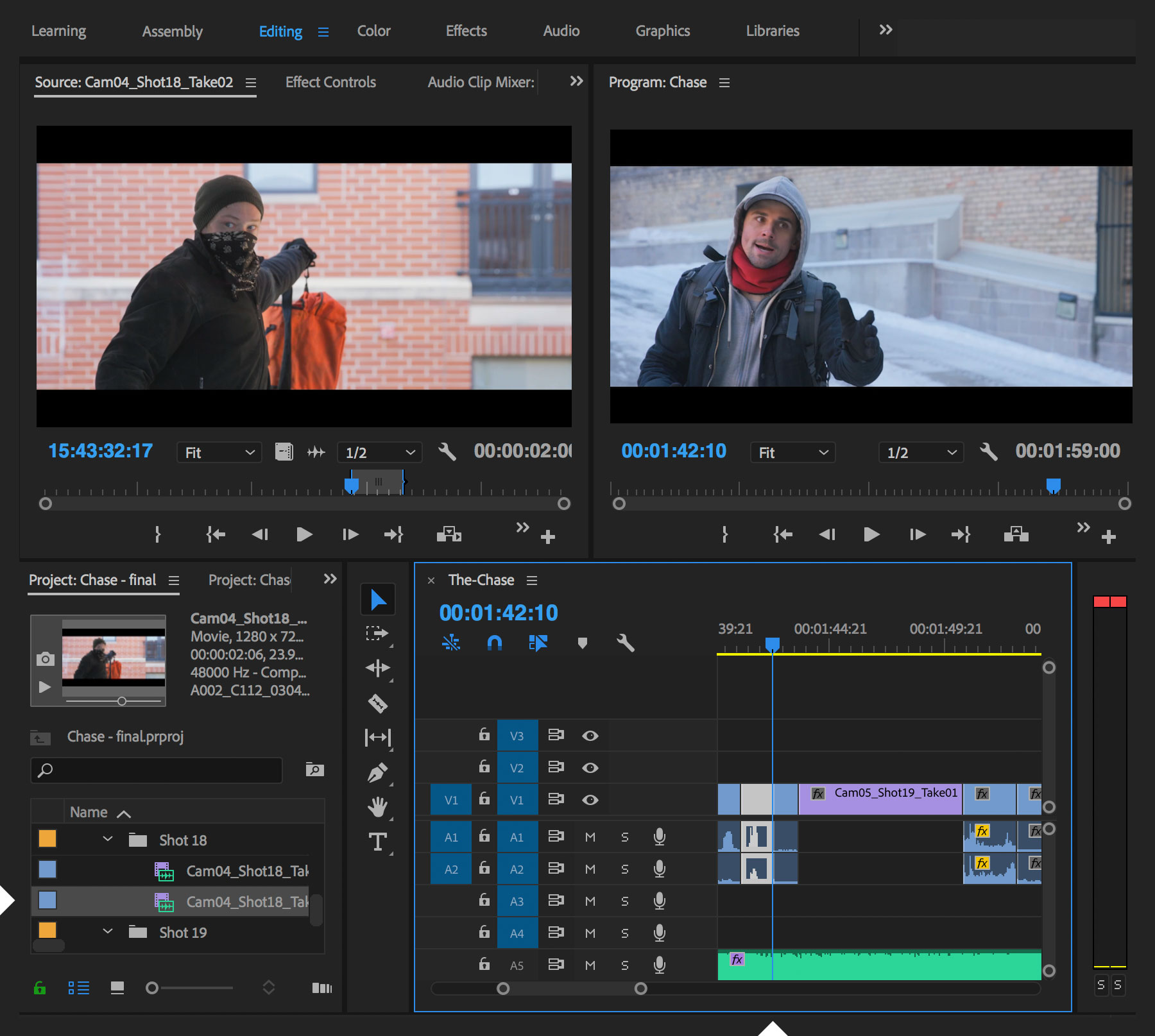
Ý KIẾN THÀNH VIÊN