The “Going Home” sample project is also installed with Adobe Premiere Pro CC:
macOS: Hard Drive > Users > Shared > Adobe > Premiere Pro > 13.0 > Tutorial > Going Home project
Windows: C:\Users\Public\Documents\Adobe\Premiere Pro\13.0\Tutorial\Going Home project


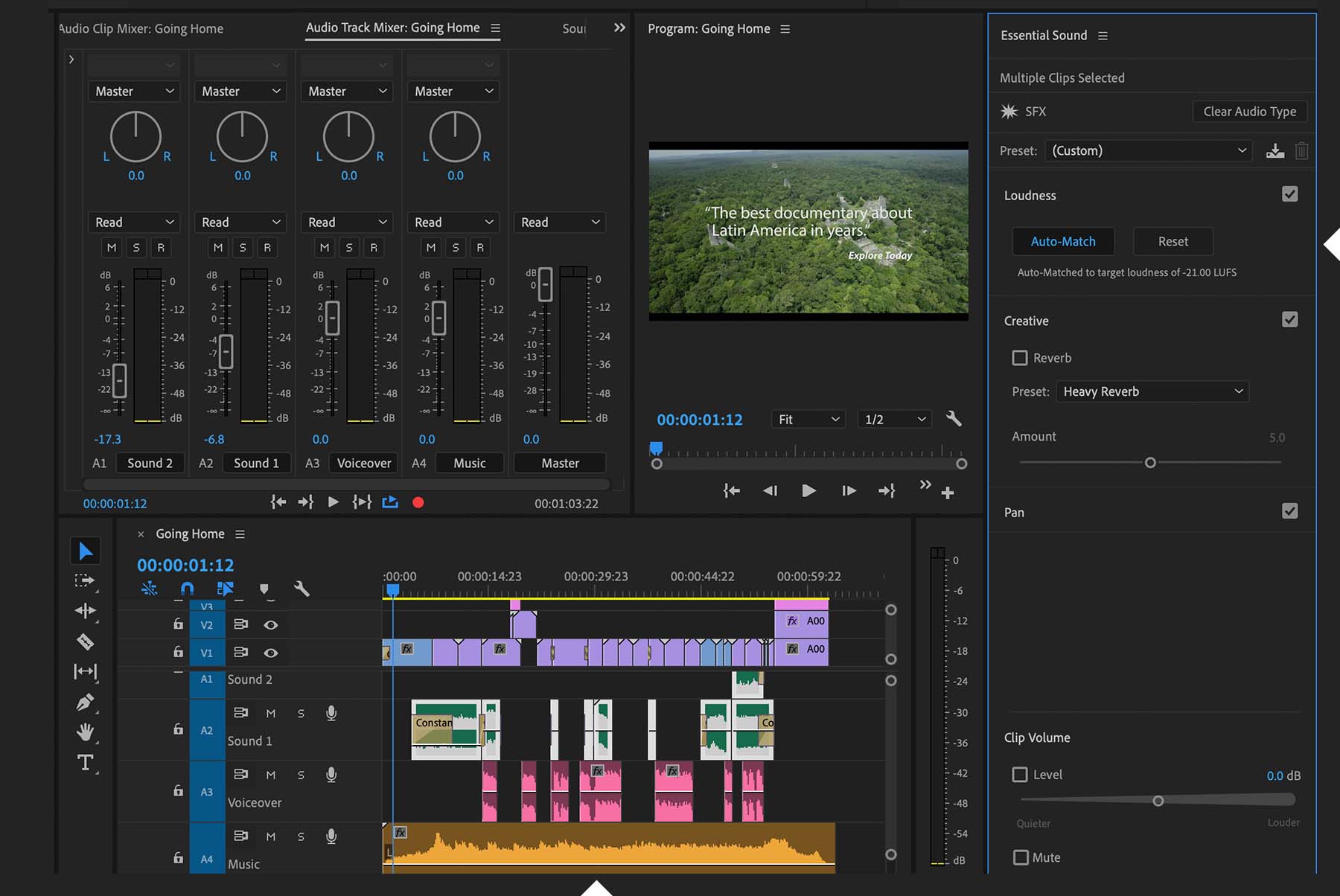


Ý KIẾN THÀNH VIÊN