Illustrator is your go-to design app when you need precise control over the shapes, lines, text, and color in your projects. It’s especially good for creating logos, icons, typography, posters, illustrations, infographics, packaging, animations, video graphics, and more.
Create your first project in Illustrator CC
Discover what you can create with Illustrator and get started.
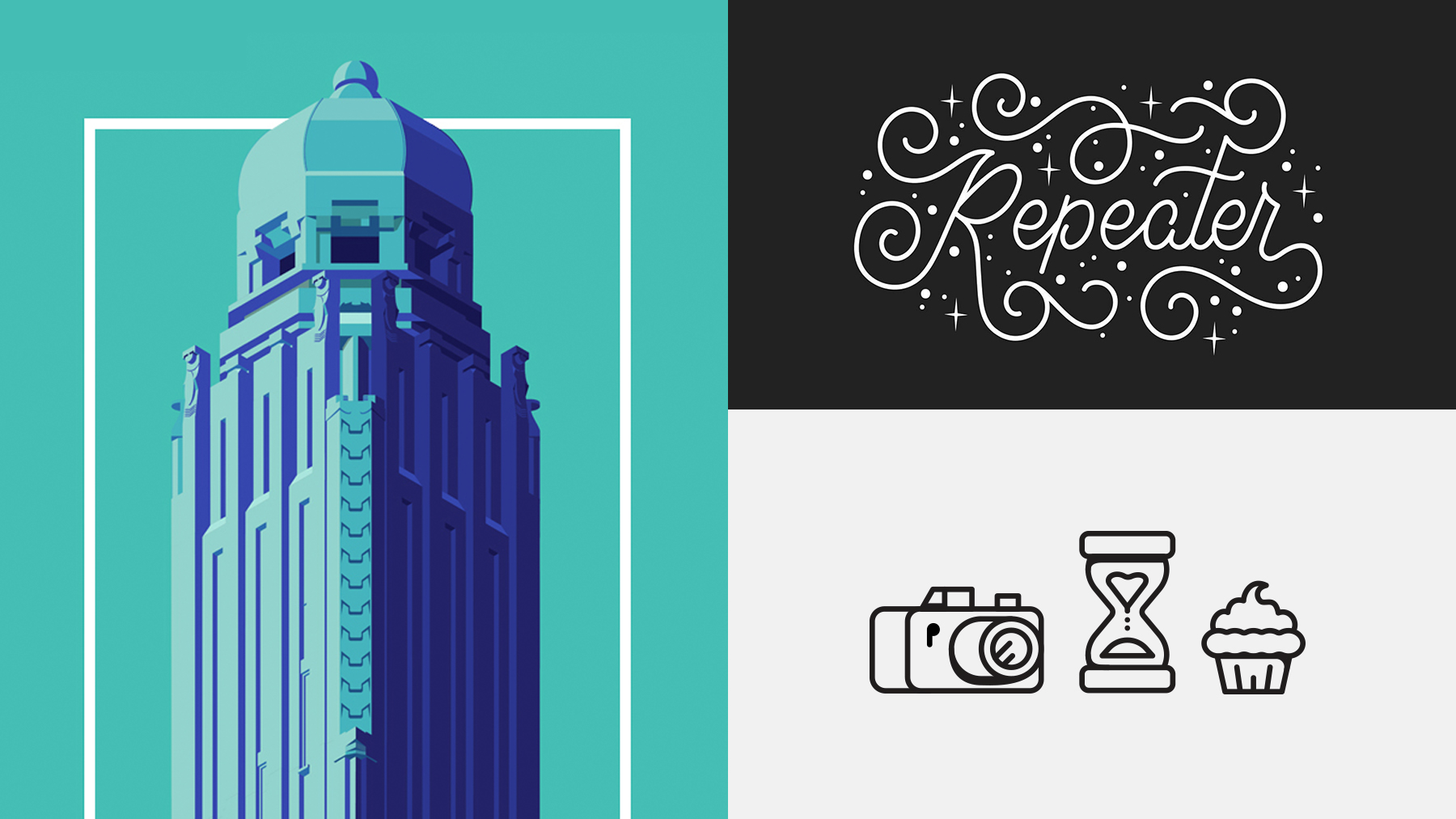
Illustrator combines smooth lines and curves with control points to create vector art, which can be scaled to any dimension without any loss in quality. This makes it easy to design once and reuse at different sizes for any medium — for example, you could enlarge a business card to billboard size and maintain crisp lines and sharp text.

In contrast, a digital photo is a raster image made up of a grid of pixels, much like a mosaic of tiny colored tiles. If you enlarge the image, the pixels get bigger and you may see jagged edges in your once-smooth picture.

Launch Illustrator and click New or press Control+N (Windows) or Command+N (macOS). You can also choose File > New. Click a category tab at the top such as Mobile, Web, or Print, and then click a blank document preset.

When you start with a ready-made preset, you’re using the best settings for your project such as the correct dimensions, color mode (RGB or CMYK), and resolution. It’s easy to customize — use Preset Details on the right to change any settings. For example, change measurement units from points to inches, or change your artboard orientation from portrait to landscape. When you’re ready, click Create to open a new document.

View Start making artwork and Take text to the next level to learn some techniques you can use in a variety of design projects.

* Nguồn: Illustrator CC
Ý KIẾN THÀNH VIÊN