Typekit is now Adobe Fonts.
Customize an Illustrator template today in Illustrator CC
Speed up your designs by using high-quality templates built right into Illustrator. Discover and download hundreds more from Adobe Stock.
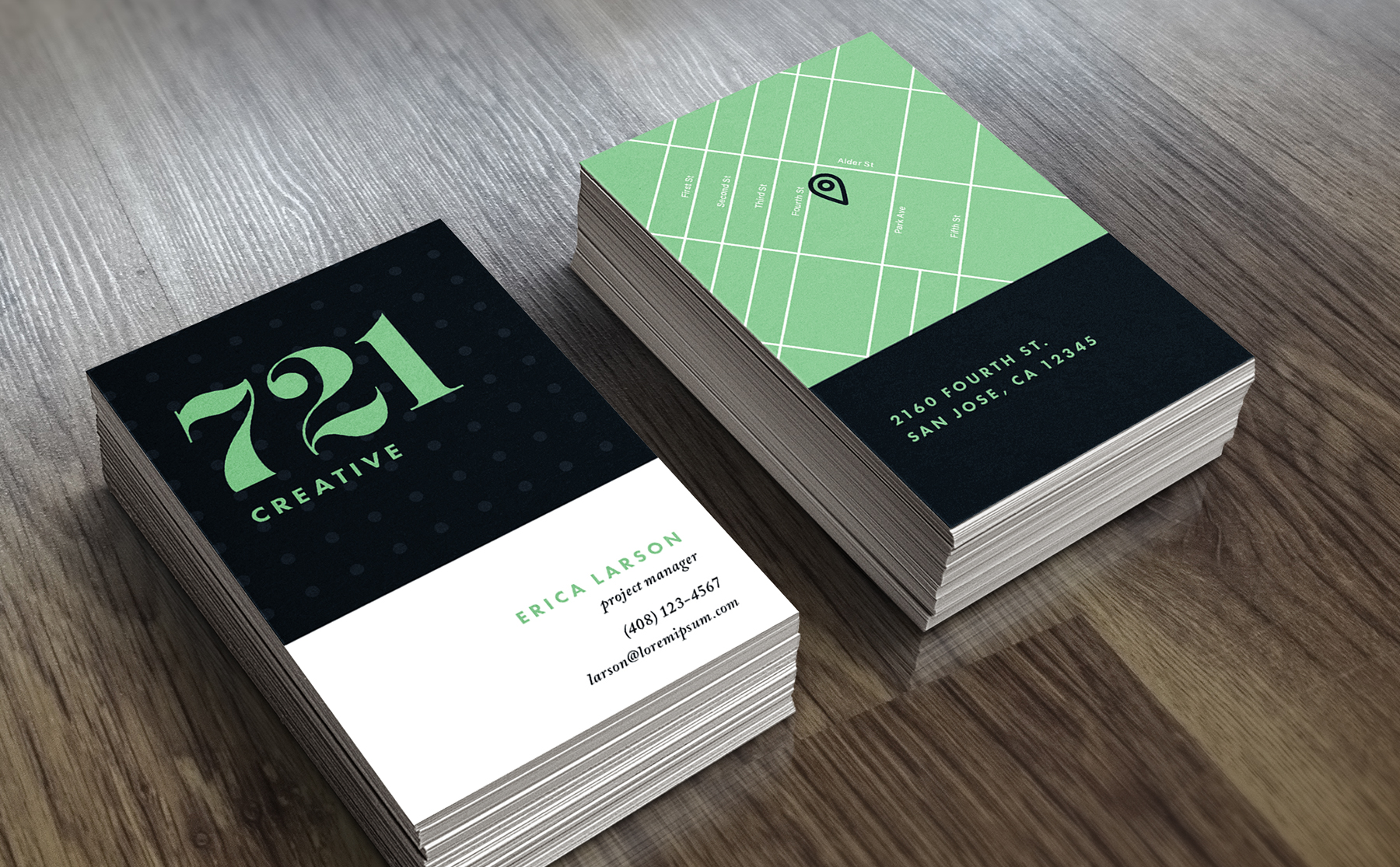
Upon launching Illustrator, click New or press Control+N (Windows) or Command+N (Mac OS). You can also choose File > New. You can start with a template with rich visual designs or a preset that opens a preformatted blank document.
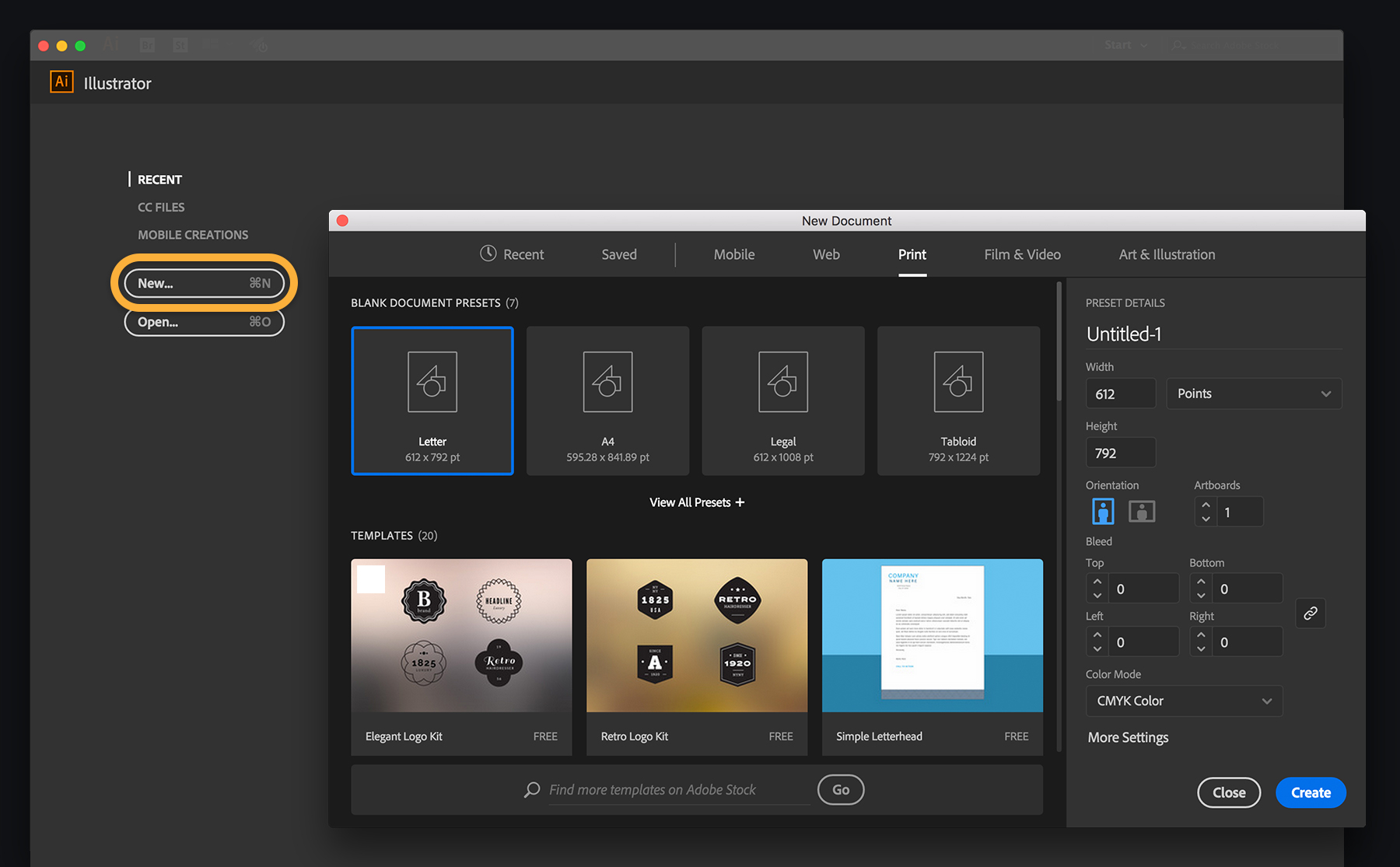
Click a category tab at the top such as Mobile, Web, or Print. Select a template and click See Preview to view its components, file size, and other details. If you like what you see, click Download. Once the download is complete, click Open. The next time you're in the New Document dialog box, the template will appear in the Saved tab.
Tip: While a template is downloading, continue to browse templates or perform other tasks in the New Document dialog box.
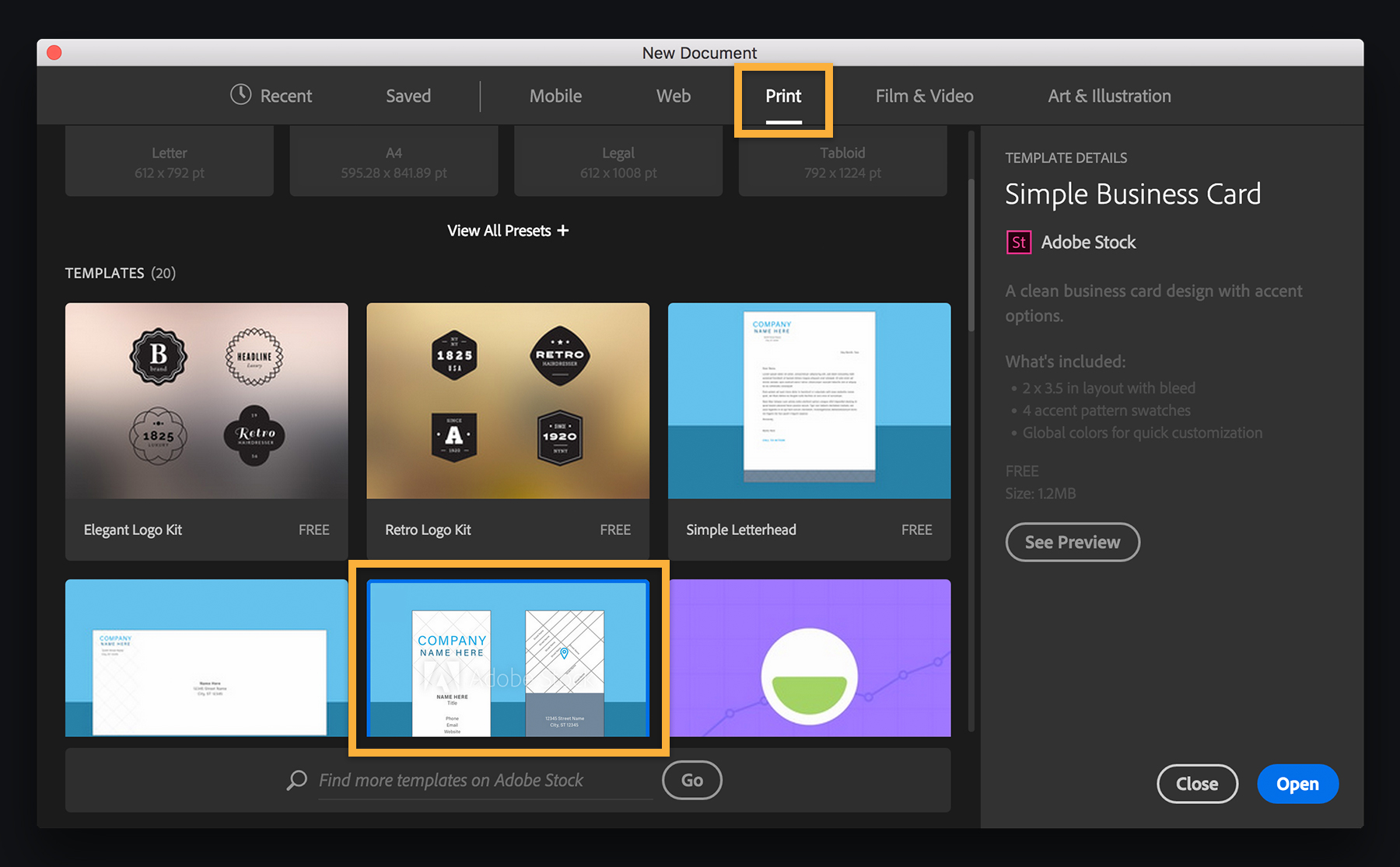
To begin with a ready-made preset instead of a template, select one and customize its details such as the preset name, orientation, and number of artboards. Click More Settings if you need to change the artboard arrangement or bleed. When you’re done, click Create.
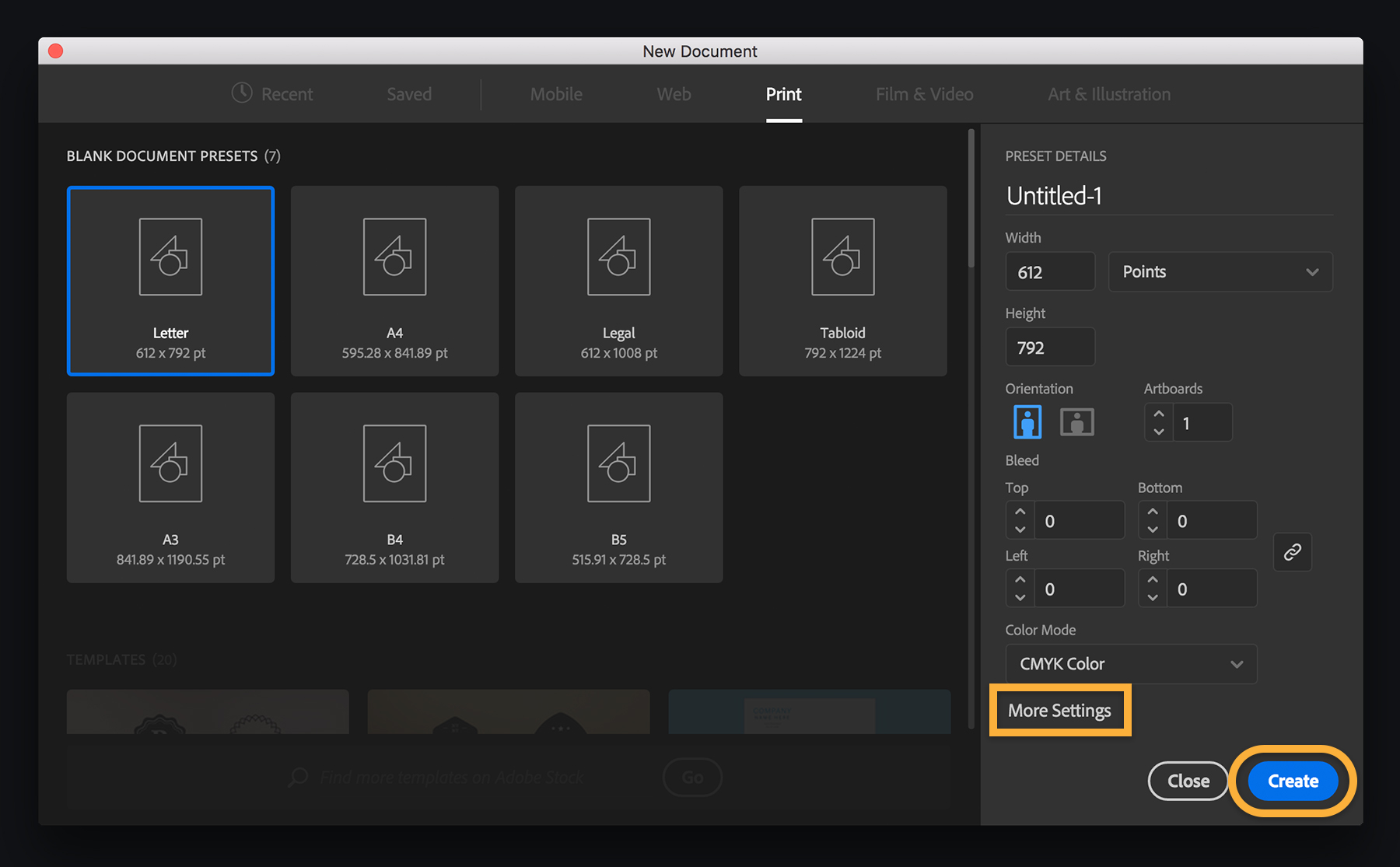
Once you open a template or preset, edit it as you wish. In this example, we customized a business card template with a different color palette and used fonts from Adobe Typekit.

What else can you create? Search Adobe Stock for more templates, mockups, icon sets, and visual designs. Click Go to view all Illustrator templates on the Adobe Stock site, or type a search term and click Go. On the Adobe Stock site, click Filter to refine your search. When you find a template you like, license and download it to your computer.
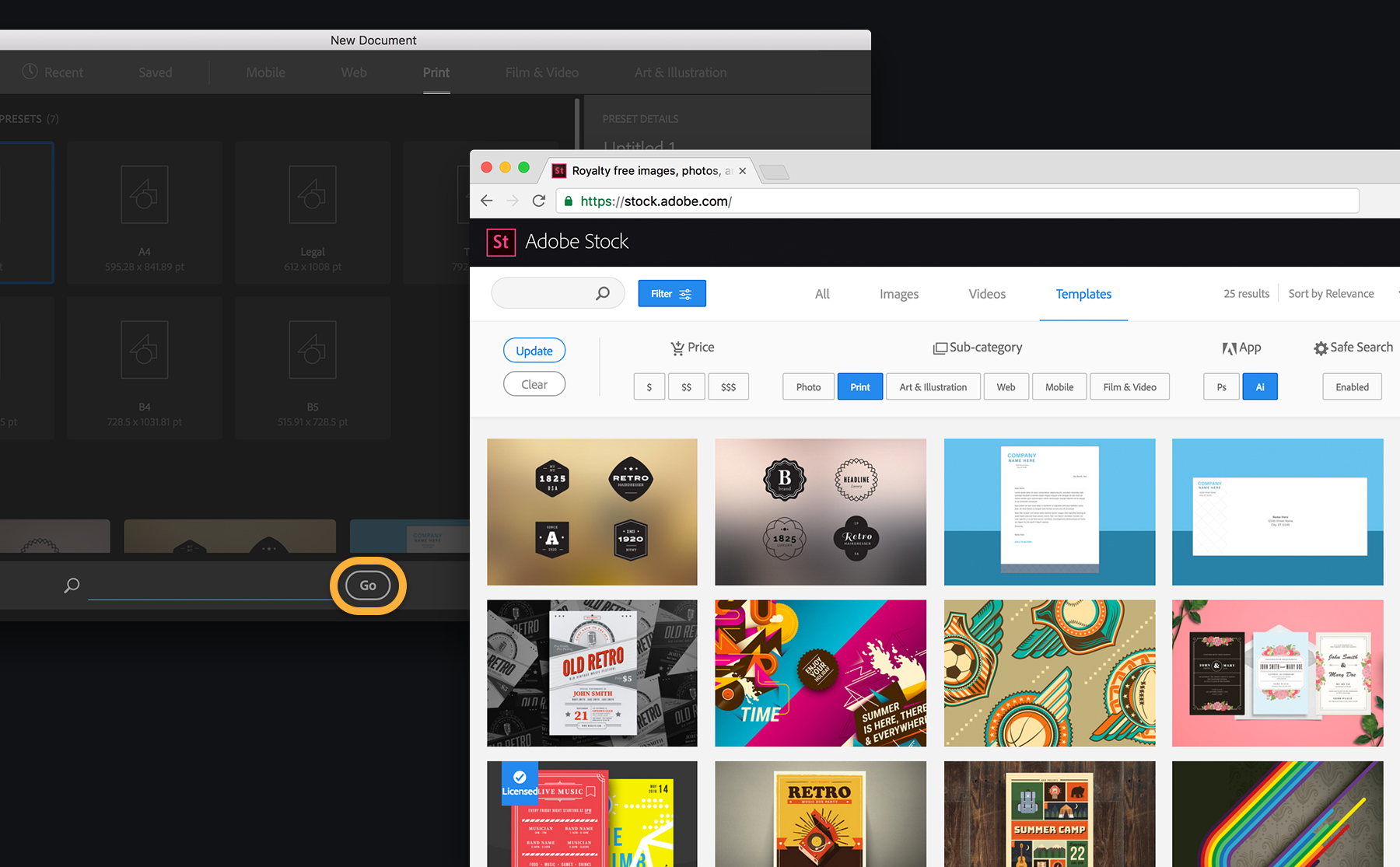
If you’d rather open a new document the old way, choose Edit > Preferences > General (Windows) or Illustrator CC > Preferences > General (Mac OS). Select Use legacy “File New” interface.
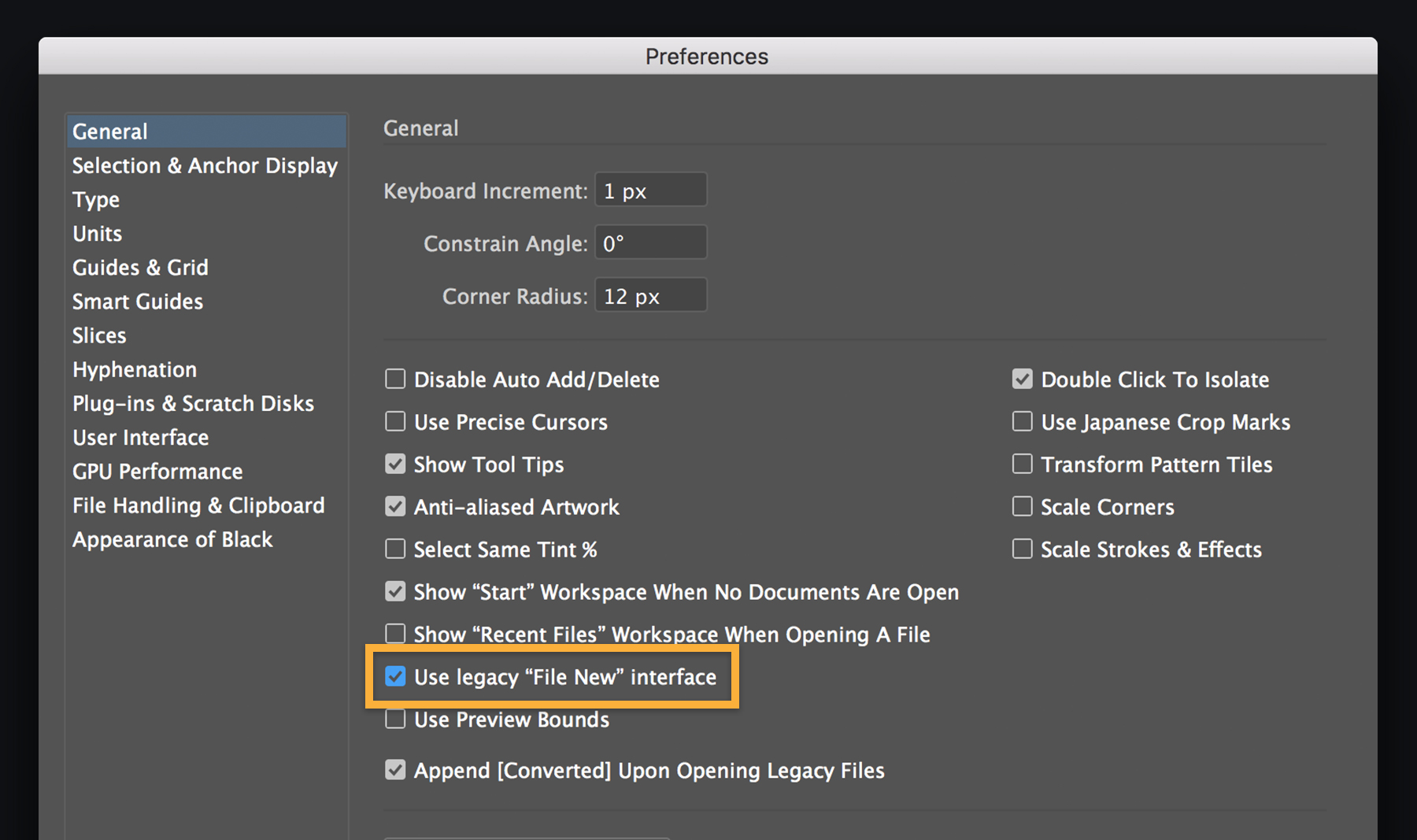
* Nguồn: Illustrator CC
Ý KIẾN THÀNH VIÊN