This sample file has Adobe Stock images you can use to practice what you learn in this tutorial. If you want to use the sample file beyond this tutorial, you can purchase a license on Adobe Stock. Check out the ReadMe file in the folder for the terms that apply to your use of this sample file.
Edit a family photo in Lightroom CC
When you get a shot where everyone looks good, you want the rest of the photo to look its best. With Adobe Photoshop Lightroom CC, you can quickly remove distracting elements, fix lighting, adjust color and tone, and bring out important details.

What you'll need
Feel free to use our practice file, or use a photo of your own and crop to remove distractions. Choose the Crop tool and drag the handles to frame the people in the photo. Here, we cropped to remove the post on the right as well as fringe areas at the top and bottom of the photo.
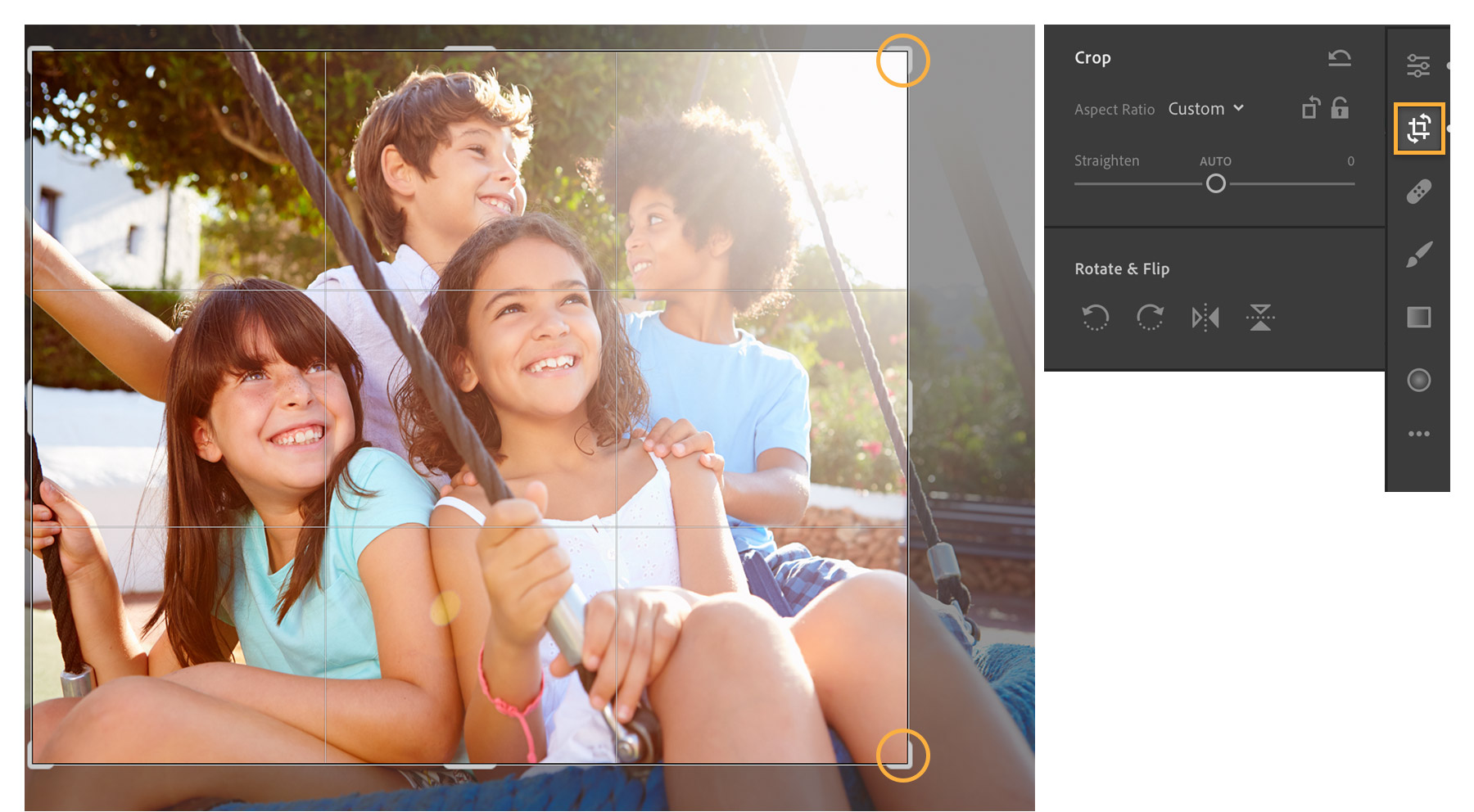
Use selective edits to adjust part of an image. For this image, we edited the top right to lessen the impact of a light flare that often occurs in photos taken during daylight hours. Select the Radial Gradient and drag an oval around the affected area. Adjust the sliders to fix the light that hides detail in the faces and other parts of the picture. Use the O key on your keyboard to toggle the red overlay to see the areas affected by your edits.
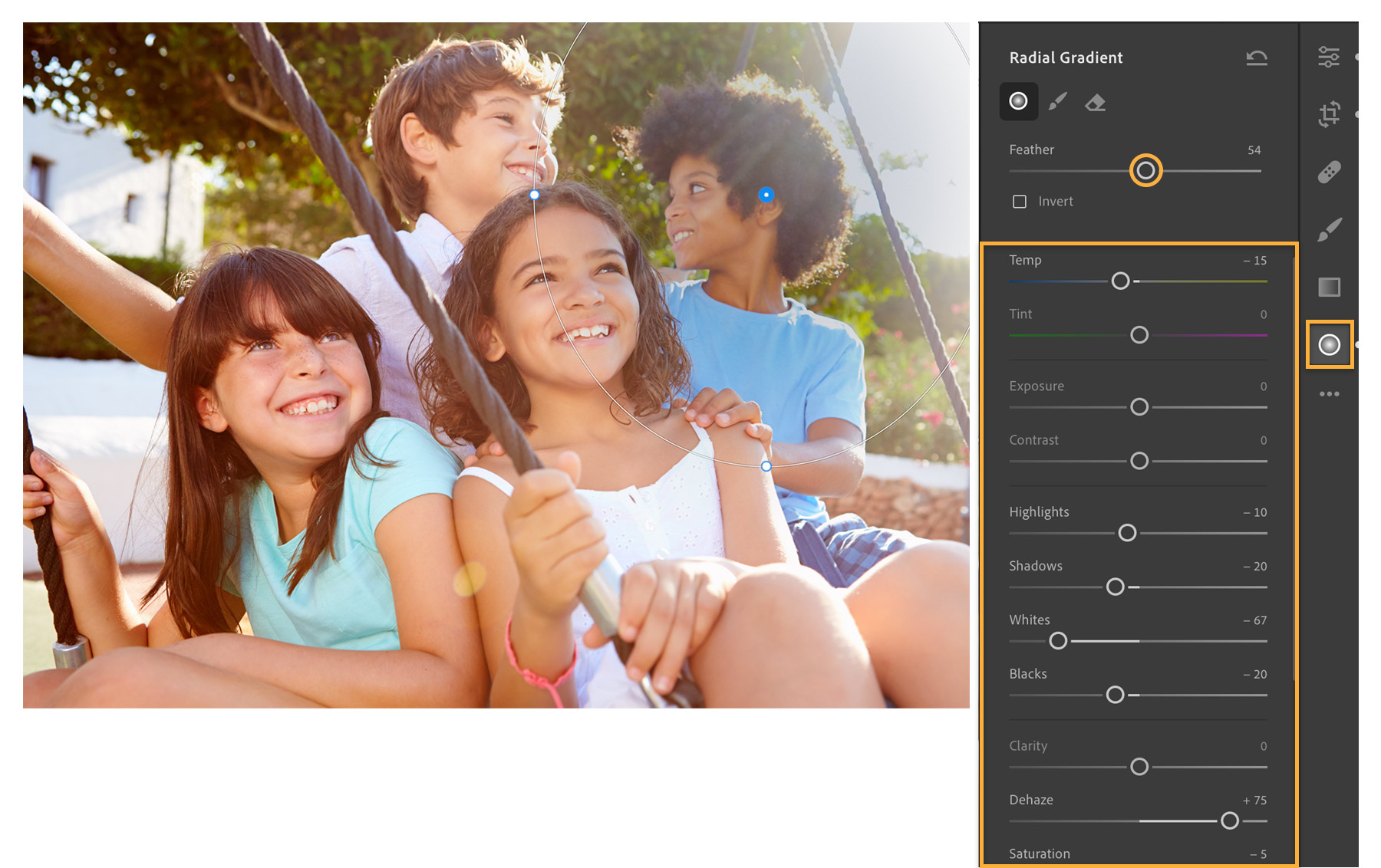
Make global adjustments to apply edits to the entire image. For this photo, we used the Edit controls to lower the Temp which made the overall image cooler by enhancing the blues and decreasing the yellow tint. We also adjusted the Saturation slightly to increase the intensity of the colors.
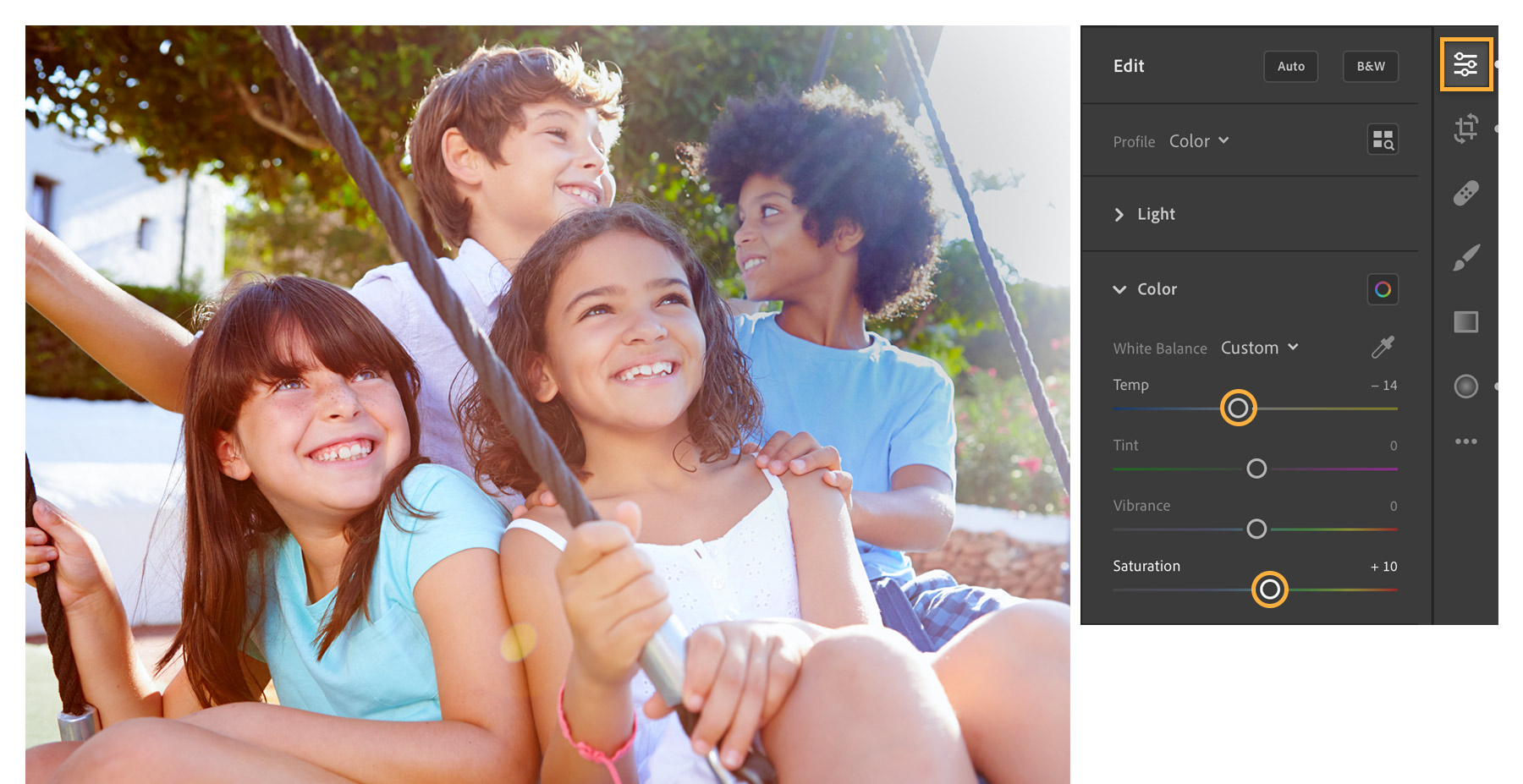
Draw more attention to your subjects with an artistic vignette. Choose a Vignetting preset from the bottom of the Edit controls.
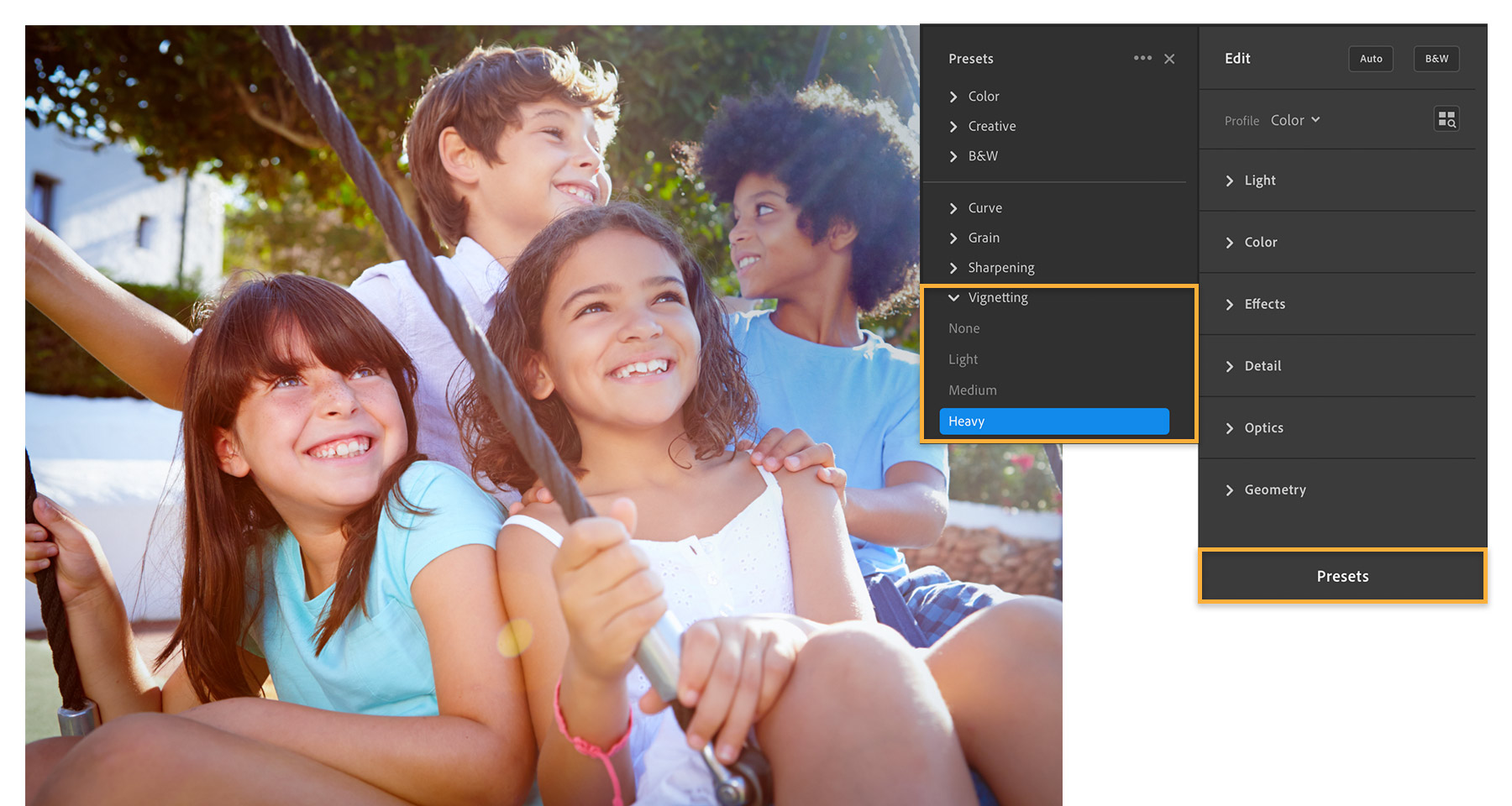


Now you can take all your family photos and focus on what really matters in them. The edits you make in Lightroom CC save automatically to the cloud, so you can work with the latest version of your full-resolution photos using Lightroom CC on any device.
With Adobe Stock, you have access to more than 100 million high-quality, royalty-free images including photos, graphics, videos, and templates to jump-start your creative projects. Try Adobe Stock and get 10 free images.
* Nguồn: Lightroom CC
Ý KIẾN THÀNH VIÊN