Using the lasso tool, select the right-most group of 3 people in the first image at the top. Choose Edit > Fill in the top menu.
Explore easy retouching options in Photoshop CC
Learn how the Content-Aware technology in Photoshop tools simplifies retouching and removing of objects in a photo.

What you'll need
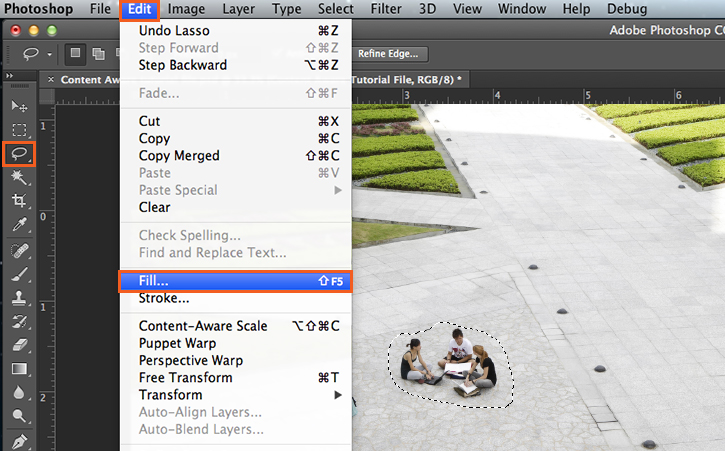
Choose Content-Aware in the Use menu and click OK.
Applying Content-Aware Fill multiple times to the area or part of the area often improves results.
For some images, selecting the Color Adaption check box will provide a smoother color transition. Try it with your photos.

In the sky image, select the Content-Aware Move Tool (nested under the Spot Healing brush).
In the Options bar, select Move from the Mode menu.

Make a generous selection around the thin streak line with the Content-Aware Move tool (see example).
In the Options bar under Adaptation, enter 5 for the Structure option and 7 for Color.
Drag the streak to the left to see how it blends with its new surroundings.
The Adaptation Options control the blending of the pixels. A higher Structure value (1-7) maintains more of the copied edge pixels. A higher Color value (0-10) provides more color blending.

For the third image (the foliage image), select the Content-Aware Move Tool. In the Options bar, select Extend from the Mode menu.
Under Adaption, enter 5 for Structure and 8 for Color. The high Structure level will keep the foliage detailed, and the high level of color will ensure the foliage is well blended in to the existing foliage.

Select a portion of the foliage with the tool, like the one in the example to the right. Move your selection to the right, to extend the foliage into the rocky area.

In the fourth image, select the Spot Healing brush in the Tools panel.
In the Options bar set Mode to Replace and Type to Content-Aware.

Move the brush over one end of the wire. Make sure the brush is larger than the wire. Right-click with your mouse (Control + click on Mac), or use the left [ and right ] bracket keys to change the brush size to about 64 px.
Click and drag to remove the first portion of the wire. Then repeat to remove the other end of the wire.

With the Patch tool, you can choose which area Photoshop uses to fill the area where you remove an object.
Select the Patch tool in the Tool panel (found under the Spot Healing Brush tool). In the Options bar, choose Content-Aware from the Patch Type menu.

Set Adaptation values. Try Structure = 5, and Color = 4 for this image. The high structure level will keep the rigidity of the tree bark, and a medium color adaption will blend in with the surrounding colors.
With the Patch tool, draw a selection around the slug. Drag your selection to the right of its current position. Release the mouse button and Photoshop heals the area.

* Nguồn: Photoshop CC
Ý KIẾN THÀNH VIÊN