The latest release of Illustrator CC 2015 features a completely new way of generating modern, efficient SVG code. The new option to export SVG code includes improved support for web and mobile workflows, and produces higher quality SVG artwork.
Improvements include:
- New export options—export plain SVG code, which can be easily edited; minified SVG to reduce code size; and unique IDs
- Higher quality output of SVG art objects such as shapes, gradients, patterns, symbols, and masked objects
- Better handling of text that is converted to outlines and smaller text sizes
- Improved export of artboards and trimming to art boundaries
- Ability to export individual components of a design
- Full support of transparency and blend modes

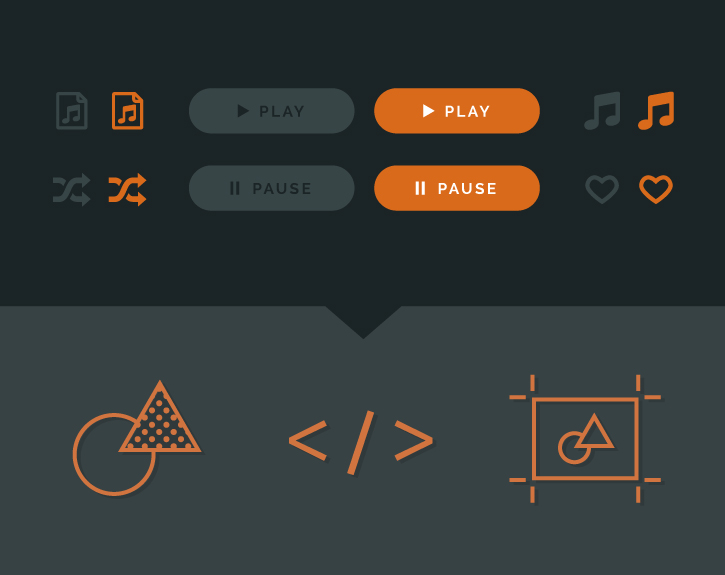
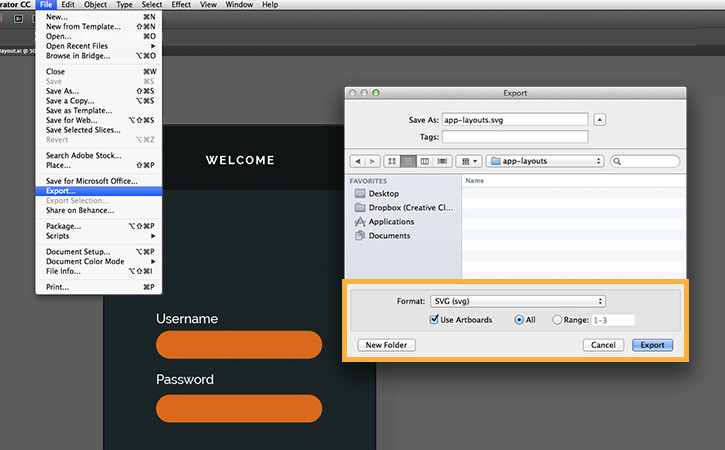
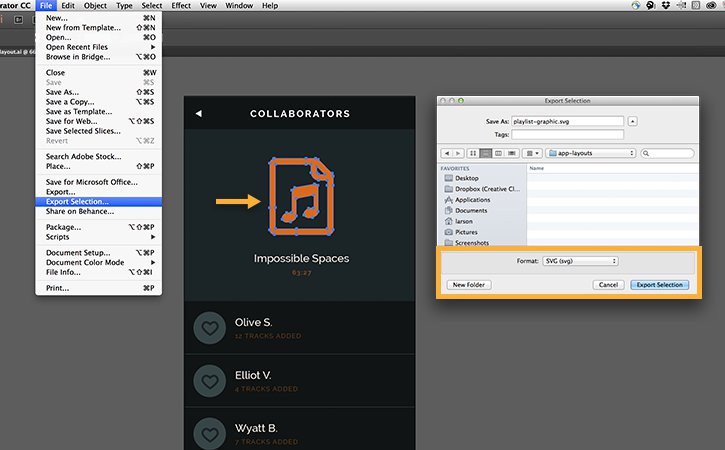

Ý KIẾN THÀNH VIÊN