Note: Syncing to Lightroom CC on the desktop and the web requires a Lightroom CC trial or a paid Adobe Creative Cloud membership.
Get started with Lightroom CC on a mobile device in Lightroom CC
Access, edit, organize, and share photos on your iPad, iPhone, or Android device. Changes sync seamlessly so they are available in your Lightroom CC desktop app and your Lightroom CC account on the web.

What you'll need
An album is like a photo album and provides a way to organize your photos. Open Lightroom CC on your mobile device and sign in with your Adobe ID. Tap plus (+) to create an album. Name it and tap OK.
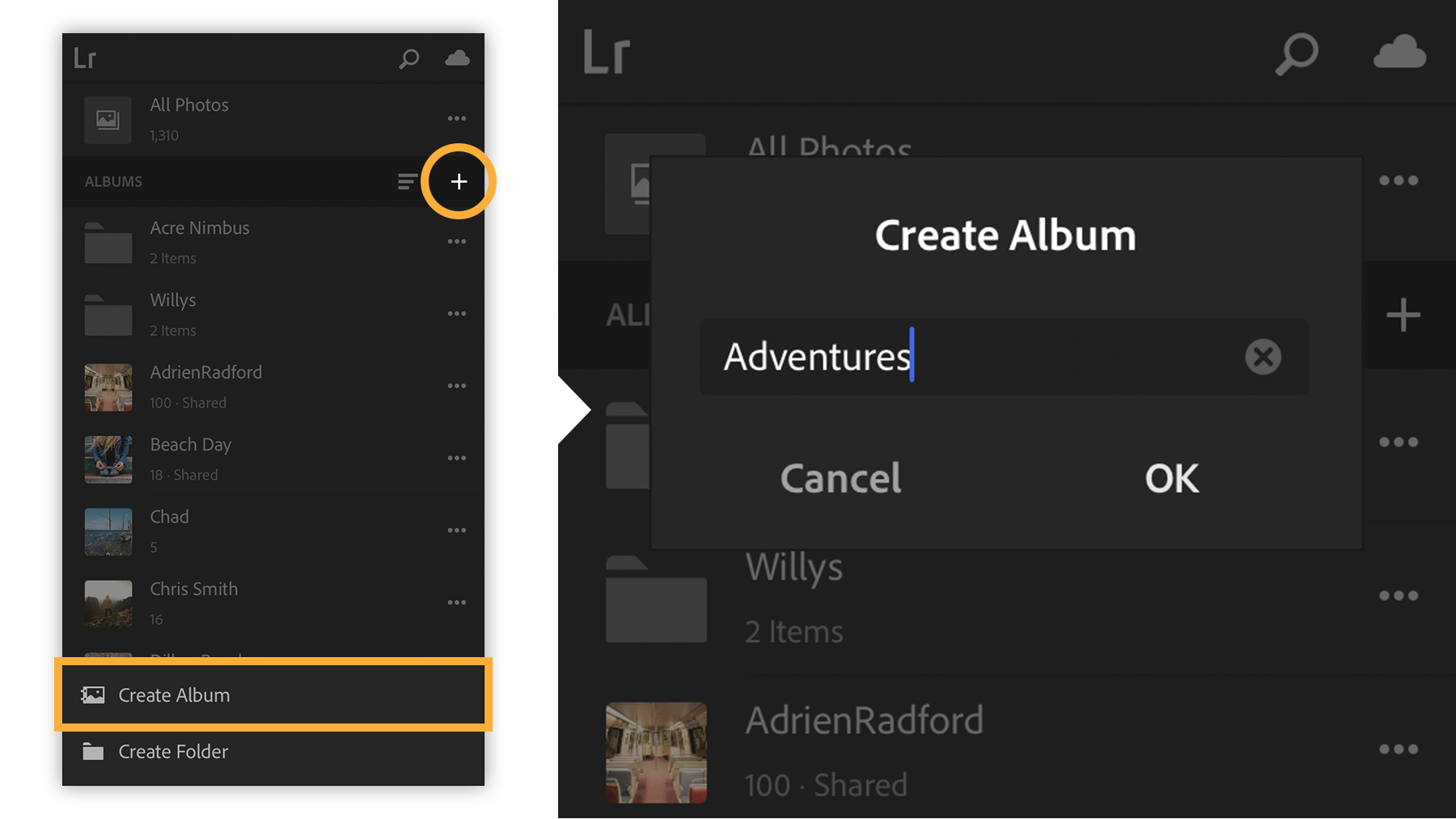
To add existing photos to an album, tap the three dots to the right of the album and tap Add Photos. Then tap individual thumbnails, or swipe across images to select multiple photos. Once you’ve made your selections, tap Add Photos to import them.
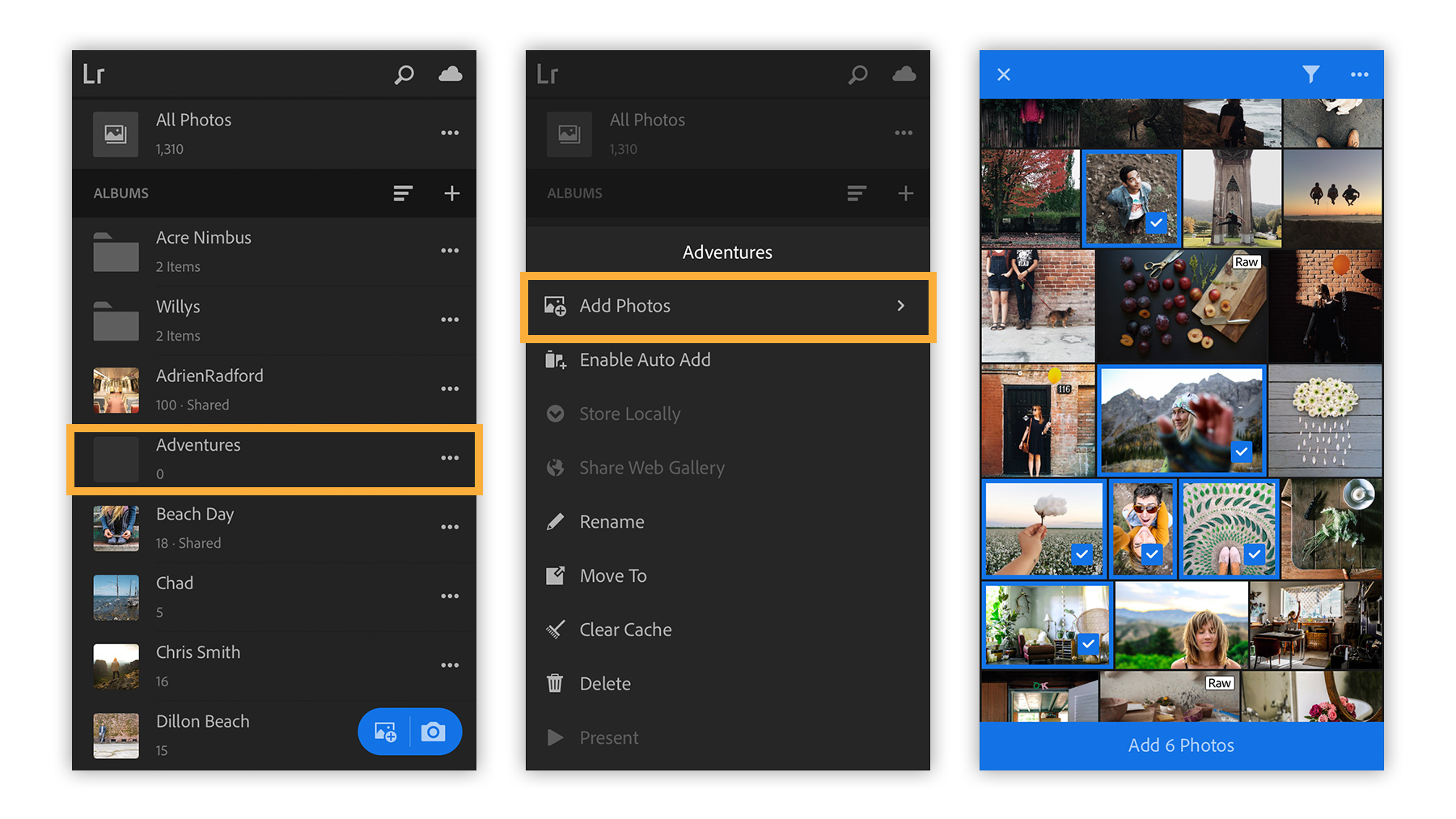
To snap a picture with your device and add it to an album, open an album and tap the camera icon. The Lightroom CC camera defaults to Auto. Select Professional for more settings, such as shutter speed and white balance. Use additional settings to lock/unlock auto exposure or apply a preset filter, and then tap the shutter button to capture the photo.
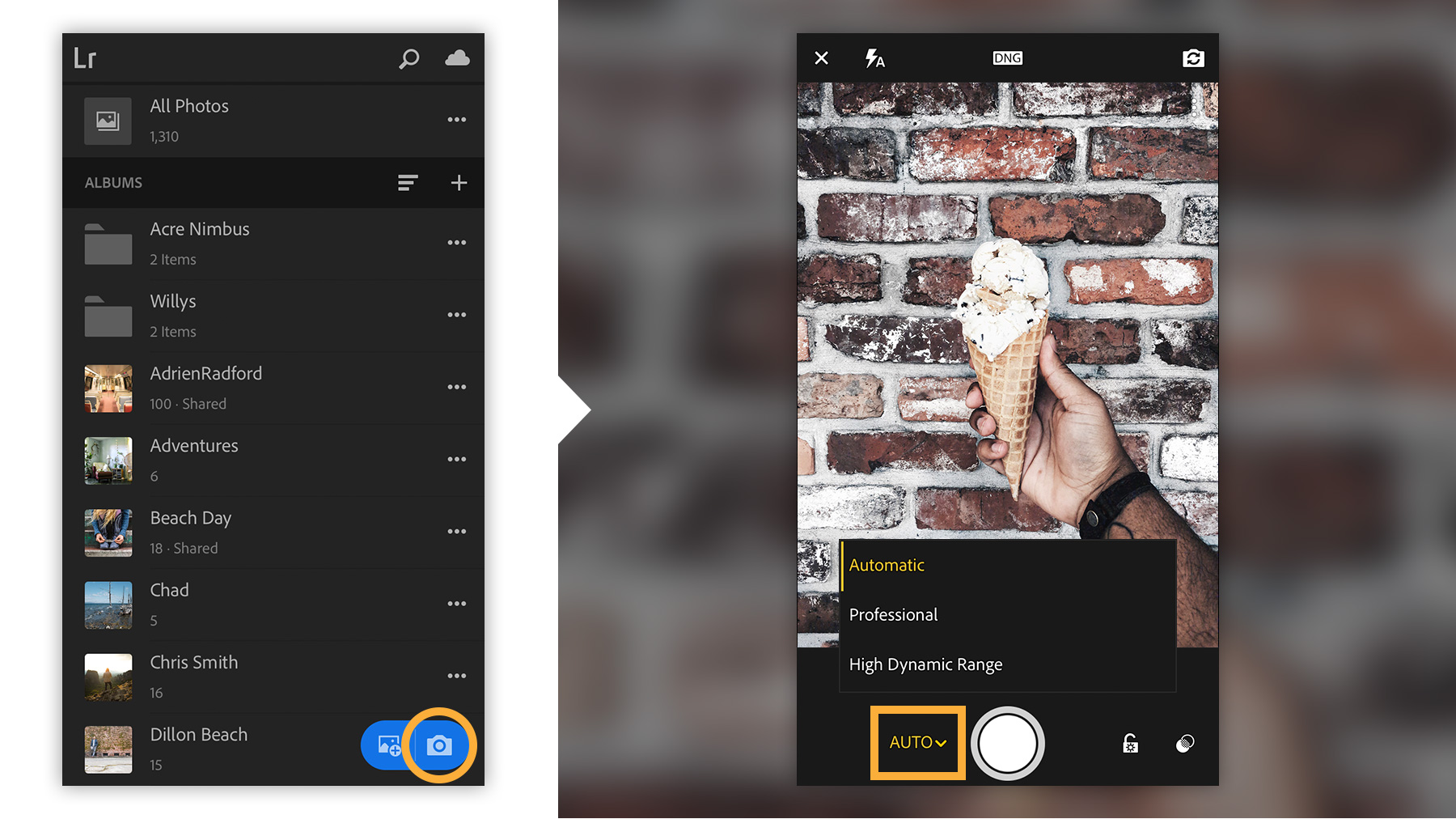
Enhancements are easy. Tap a photo to open it, and then choose from the bottom menu to crop, apply presets, and adjust settings, such as exposure or contrast.

To show your photos on social media or email, tap the share icon. Then tap Share to choose from the options available from your device.
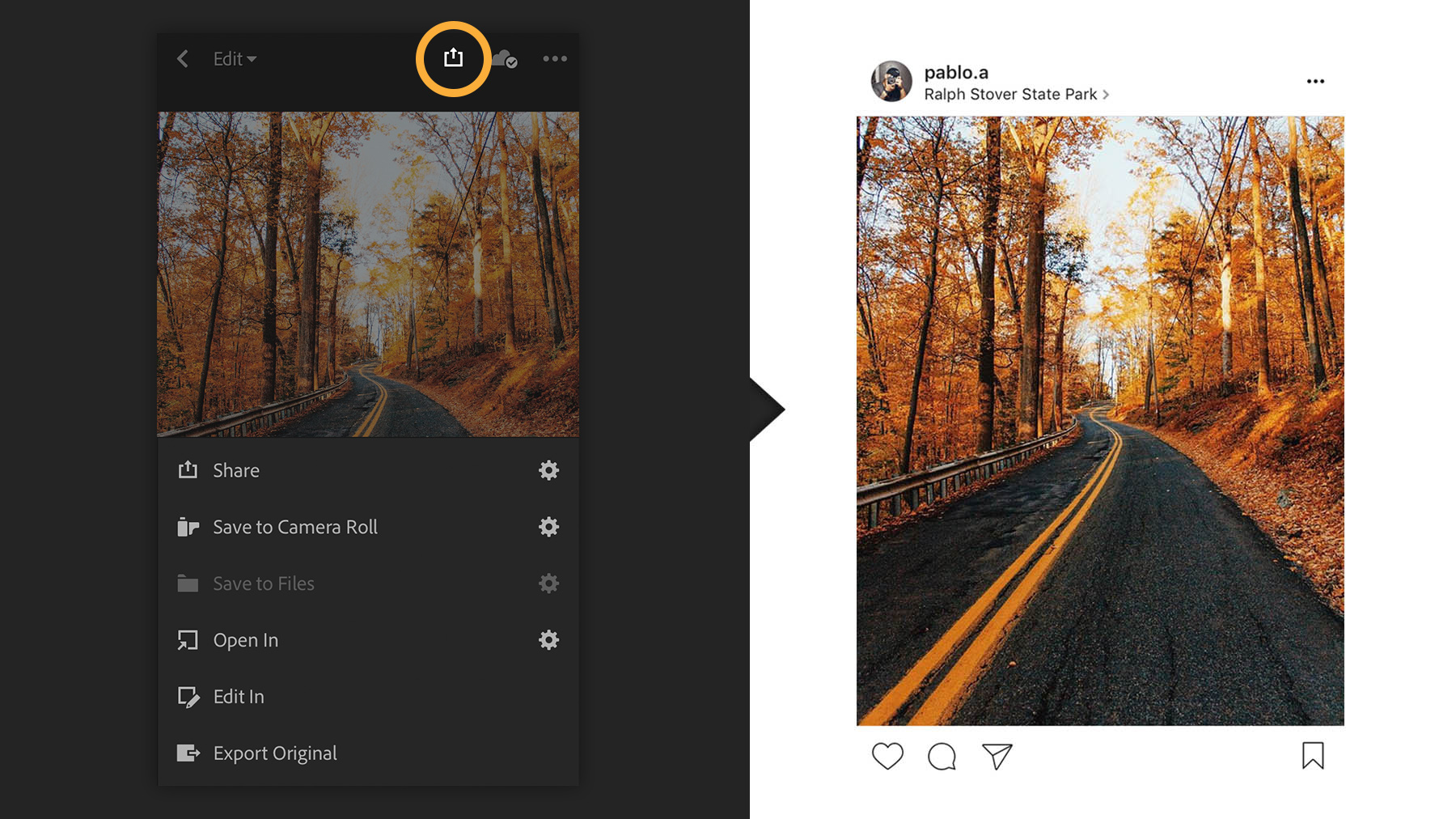
All changes you make in Lightroom CC on your mobile device are reflected in Lightroom CC on the desktop and the web. Any changes you make in the desktop or web version are synced to mobile as well.
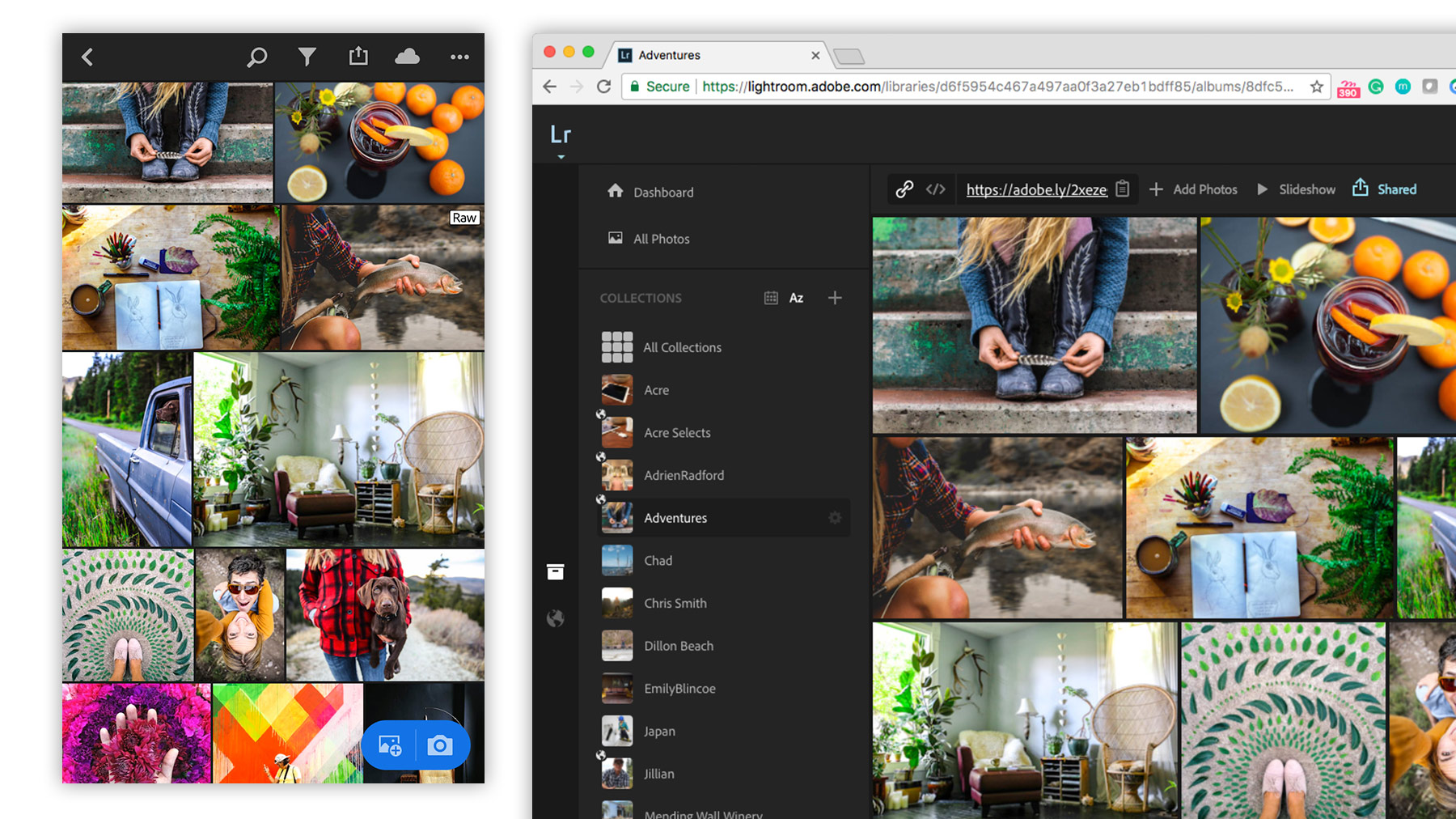
* Nguồn: Lightroom CC
Ý KIẾN THÀNH VIÊN