Select an object in your Illustrator document.
How to use the Color Picker in Illustrator CC
Learn how to use the Color Picker to select and apply colors to your artwork in Illustrator.
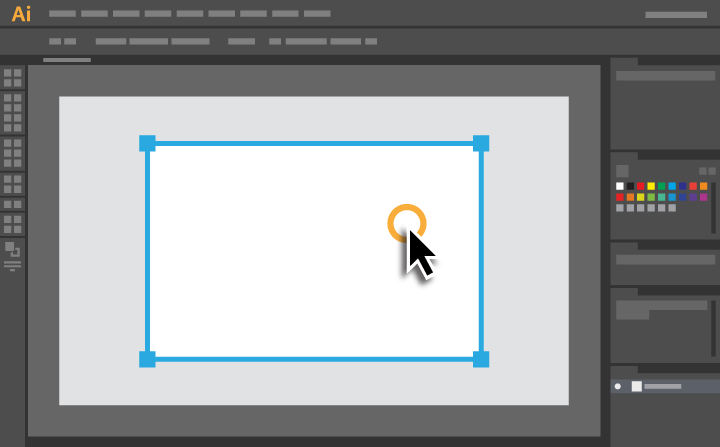
Locate the Fill and Stroke swatches at the bottom of the toolbar. Double click the Fill swatch to bring up the Color Picker dialog box.
If you want to change the stroke color, double click the Stroke swatch.
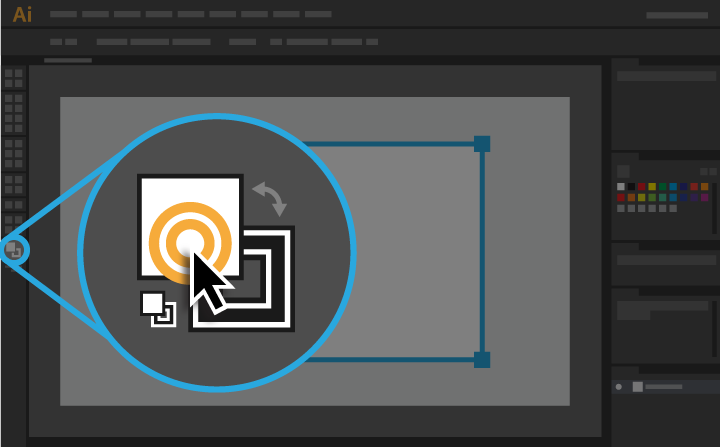
Use the sliders on either side of the Color Spectrum Bar to select a hue. You can also click directly on a hue in the Color Spectrum Bar.
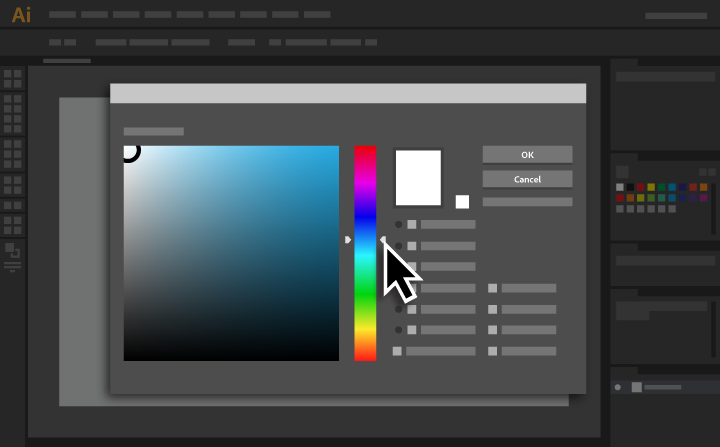
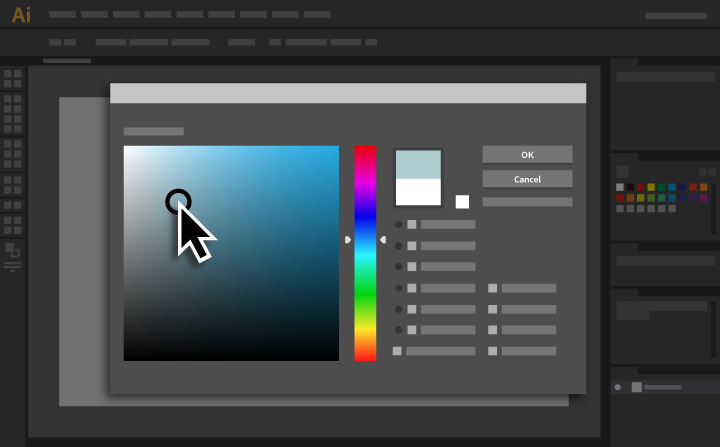
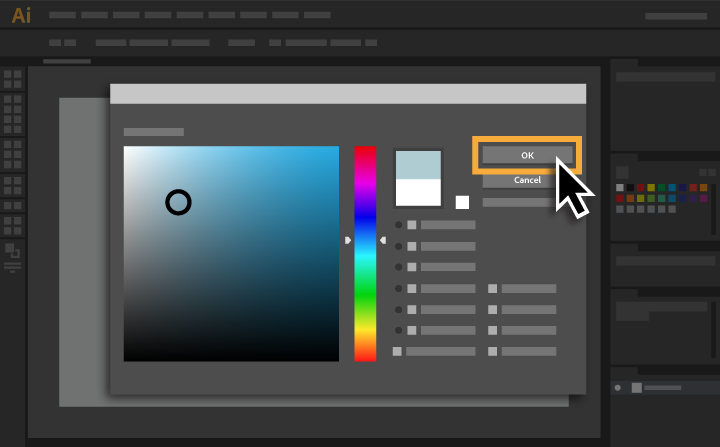
The Color Picker allows you to fine-tune your color selections. You can also use it to input specific RGB, HSB, CMYK, or HEX colors.
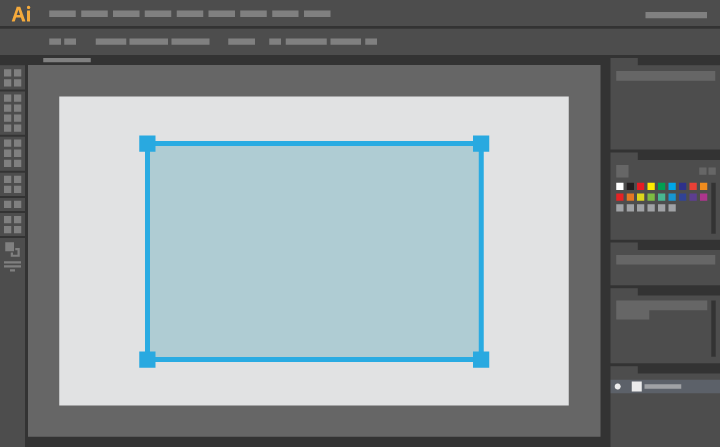
* Nguồn: Illustrator CC
Ý KIẾN THÀNH VIÊN