The best way to bring footage into a Premiere Pro project is by using the Media Browser. Work in the Assembly workspace so that the Media Browser fills the left side of your screen and the Program and Source monitors appear on the right. Click the Thumbnail View button at the bottom of the panel to see previews of the clips you’re browsing, and drag the slider next to it to change the thumbnail sizes accordingly.
Import a range of media types in Premiere Pro CC
Browse, inspect, and import a variety of media types using the Media Browser in Adobe Premiere Pro CC.
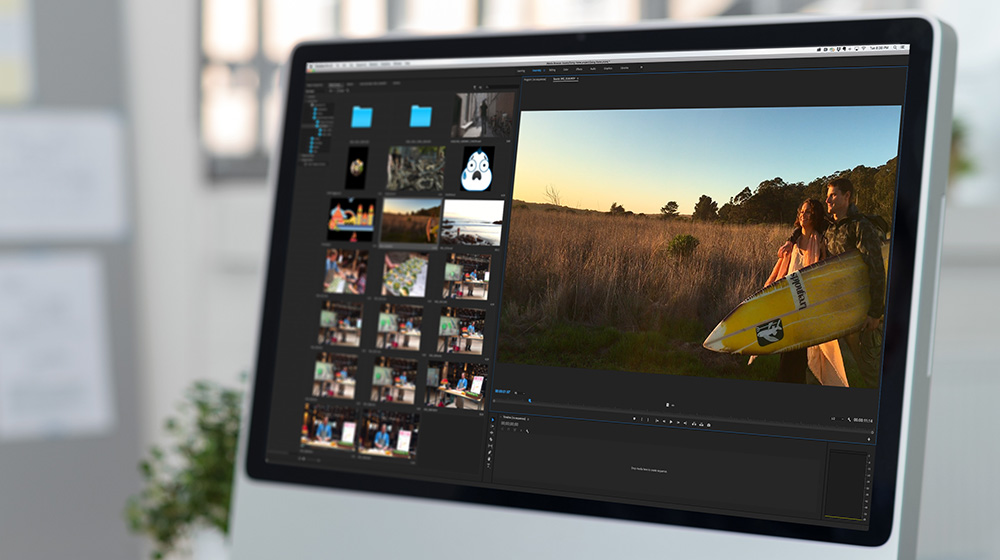
What you'll need

Navigate to any media folder on your system. Right-click and choose Add to Favorites to bookmark the folder. (You can always remove the bookmark by right-clicking it and choosing Remove from Favorites.) Preview your content without actually opening it by hover-scrubbing a thumbnail, or right-click it and select Open in Source Monitor.

You can download the sample media folder we’ve provided to start exploring the wide range of importable content — including layered Adobe Photoshop CC and Illustrator CC files. Once you find a clip you want to import, simply right-click it and choose Import from the menu. If you’re working with an external camera card, however, first click the Ingest option to ensure that the imported media will also be copied to your local drive.

If you browse to a folder that contains many different media types, as in our sample collection, click the funnel icon to filter the displayed file types. You can select multiple filters to narrow the list accordingly. In order to see REDCODE RAW (R3D) footage, click the eye icon (next to the funnel icon) to toggle the RED viewer on. Doing so turns the .RDC folders you see in the Media Browser into thumbnails that you can then hover-scrub or open in the Source Monitor.

One of the handiest features of the Media Browser is its ability to inspect other Premiere Pro project files via Adobe Dynamic Link. Clicking a PRPROJ file reveals the sequences and footage bins that are contained within that project. You can then open those items in the Source Monitor before deciding whether to import them into your own project.

* Nguồn: Premiere Pro CC
Ý KIẾN THÀNH VIÊN