Open Lightroom Classic CC on your computer. In the Library module, click the Import... button to open the Import window.
Note: If you've inserted a camera memory card into your computer, the Import window may open automatically.
Open Lightroom Classic CC on your computer. In the Library module, click the Import... button to open the Import window.
Note: If you've inserted a camera memory card into your computer, the Import window may open automatically.
You can import from a computer, hard drive, or camera into your Lightroom Classic CC catalog.
Importing from a computer or hard drive:
Importing from a camera
Click the Import button in the bottom-right corner of the Import window to start the import. Lightroom Classic CC automatically switches to the Library module, where the imported photos appear.
Once your photos have been imported, they will appear in a Previous Import collection in the Catalog panel. You can also open the Folders panel to see the folder where the photos are stored on your hard drive.
Now you can organize, edit, and share your images in Lightroom Classic CC.
* Nguồn: Lightroom Classic

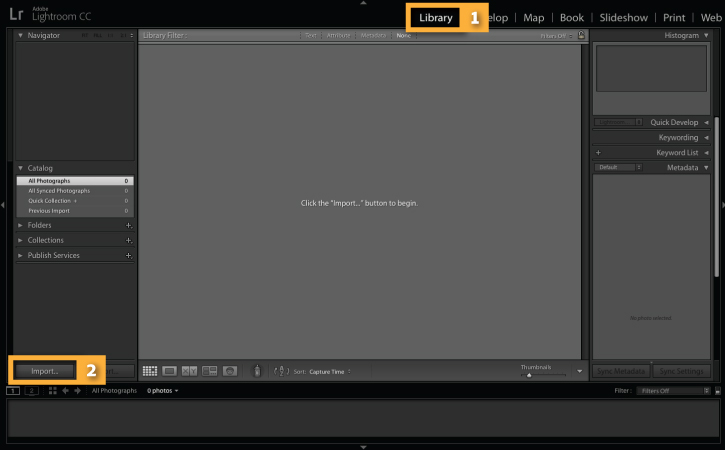
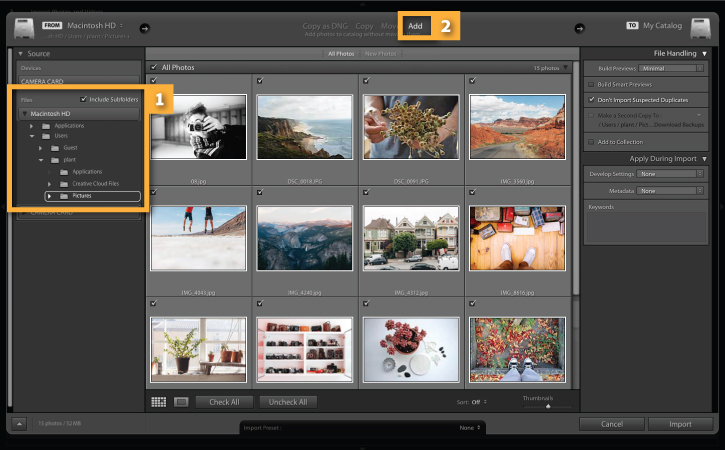
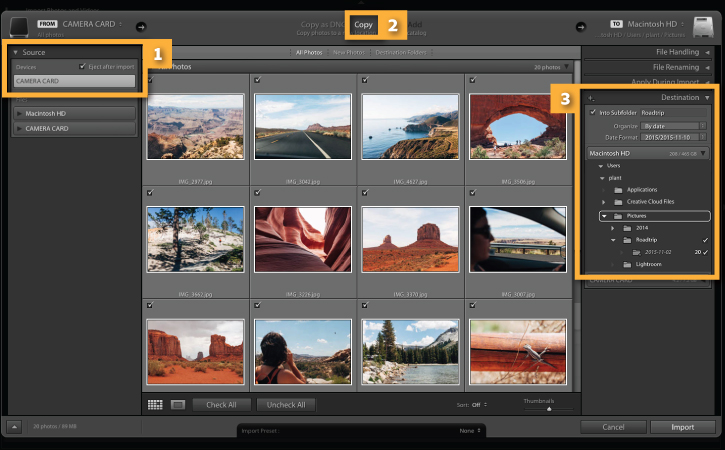


Ý KIẾN THÀNH VIÊN