Note: You’ll need the latest version of Adobe Photoshop CC (2017) to see these enhancements.
Jump-start your designs with Photoshop templates in Photoshop CC
Start creating sooner with hundreds of professionally designed templates from Adobe Stock or presets for blank layouts.

Upon launching Photoshop, click New or press Control+N (Windows) or Command+N (Mac OS). You can also choose File > New. Next, click a category tab at the top to view options suited to your project. You can start with a template with rich visual designs or a preset that opens a preformatted blank document.
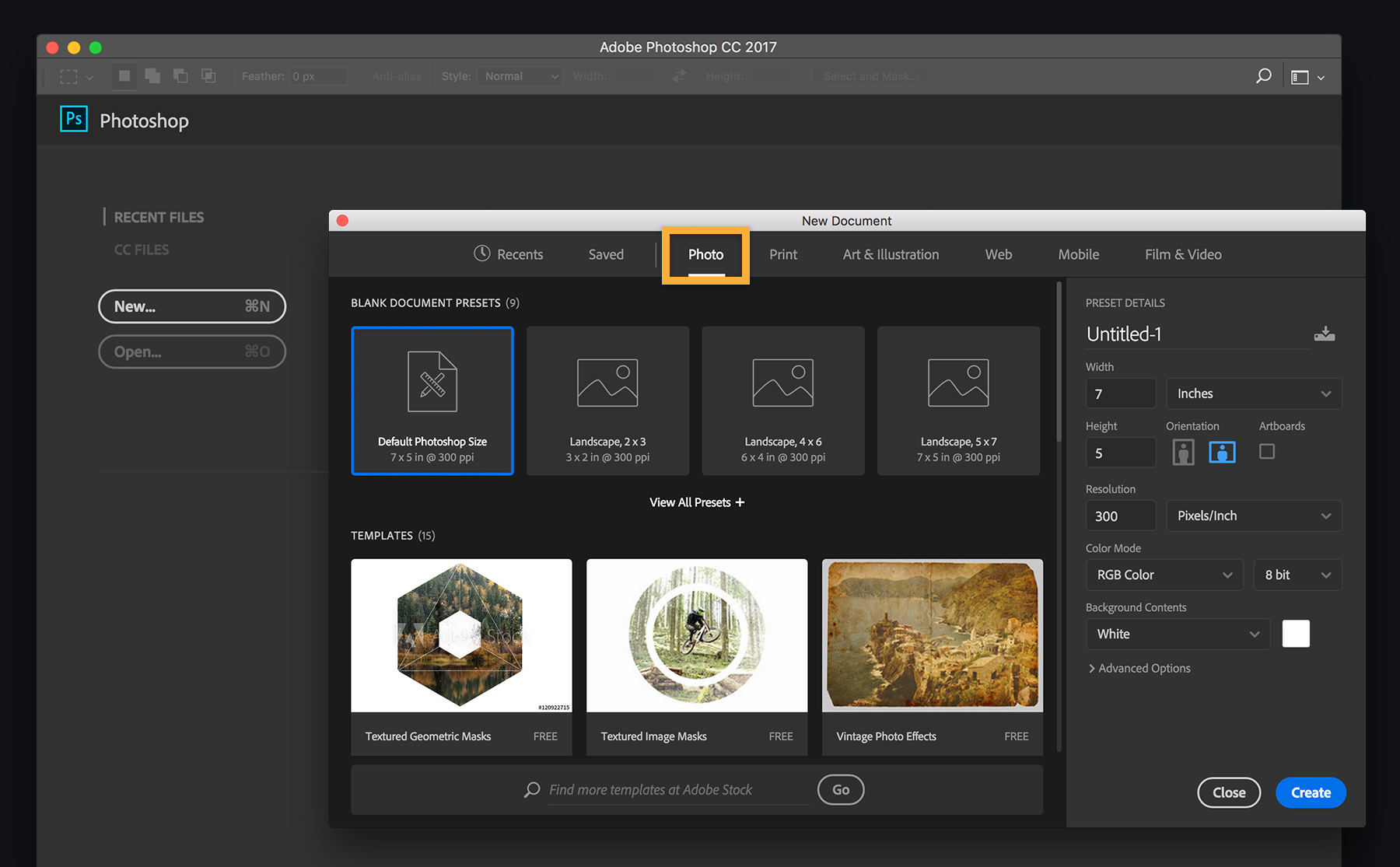
Select a template and click See Preview to view its components, file size, and other details. If you like what you see, click Download. Once the download is complete, click Open. The next time you’re in the New Document dialog, the template will appear in the Saved tab.
Tip: While a template is downloading, continue to browse templates or perform other tasks in the New Document dialog box.
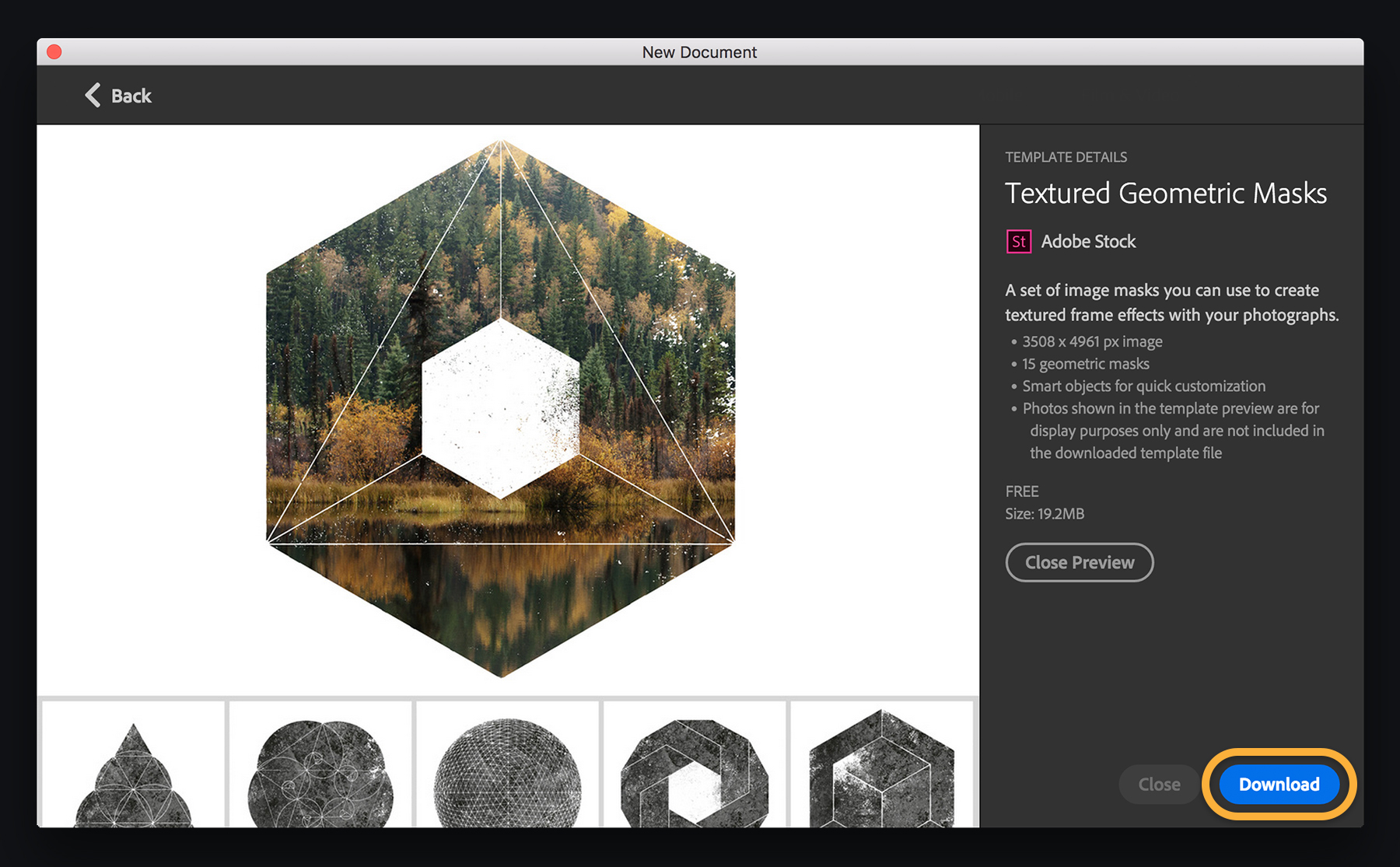
To begin with a ready-made preset instead of a template, select one and customize its details, such as the preset name, orientation, and resolution. Click Advanced Options if you need to change the color profile and pixel aspect ratio. When you’re done, click Create.
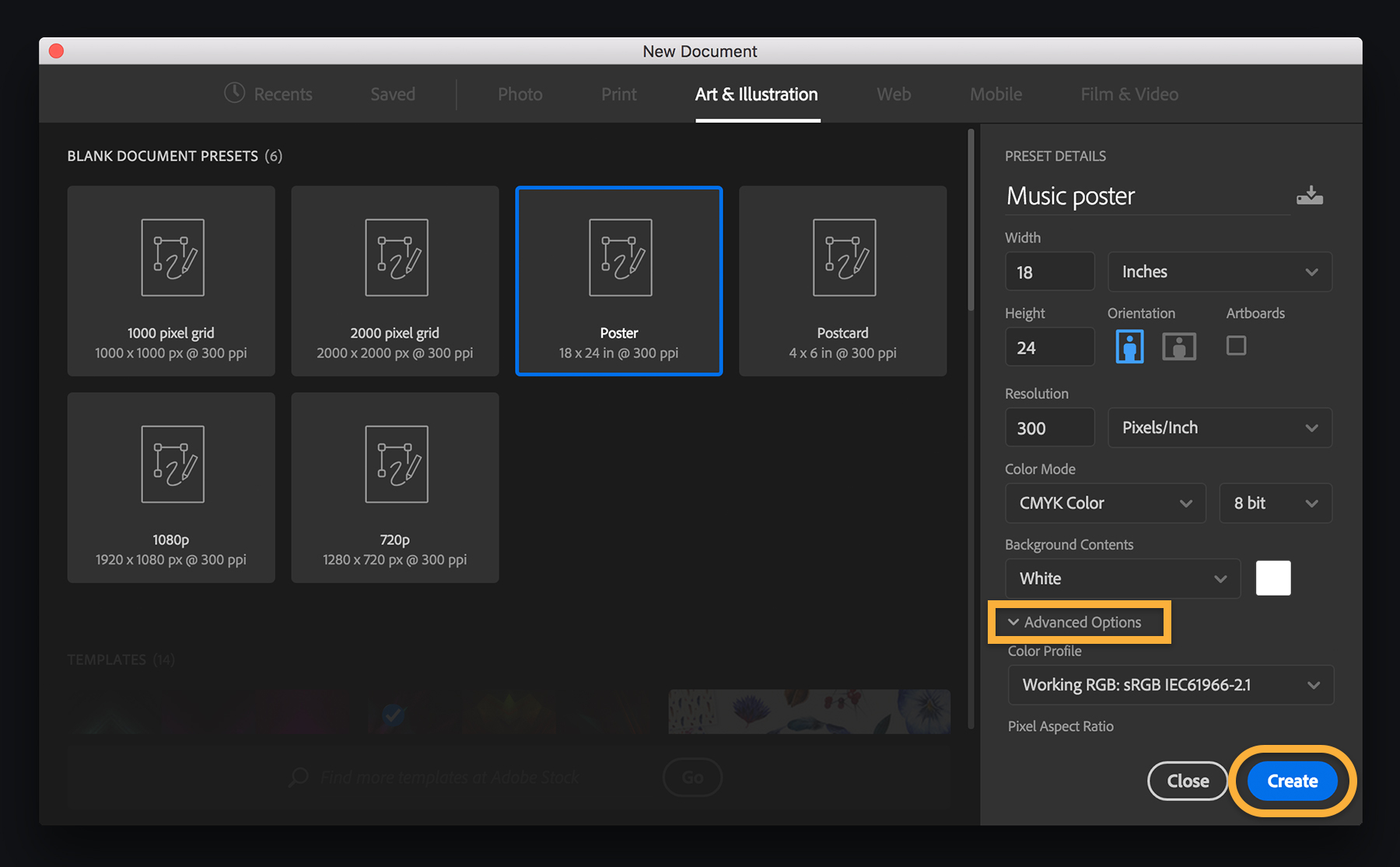
Once you open a template or preset, edit it as you wish. In this example, we added our own image to a free template, and then featured the graphic in a custom music poster.

What else can you create? Search Adobe Stock for more templates, mockups, icon sets, and visual designs. Click Go to view all Photoshop templates on the Adobe Stock site, or type a search term and click Go. When you find a template you like, license and download it to your computer.

If you’d rather open a new document the old way, choose Edit > Preferences > General (Windows) or Photoshop CC > Preferences > General (Mac OS). Select Use Legacy “File New” interface.

* Nguồn: Photoshop CC
Ý KIẾN THÀNH VIÊN