Open the Lightroom CC app on your Android device and sign in. Add photos that are already on your phone or tablet. Or, take pictures and add them to Lightroom. To add a photo from your device, tap the image icon in the blue rounded rectangle. Tap to select all the pictures you want to add, and then tap Add. To take a picture, tap the camera icon and tap the blue circle icon to take a picture. You can also tap JPG/DNG to switch shooting modes between JPG or DNG (raw format).
Lightroom CC for Android in Lightroom CC
Learn how to edit, organize, and share photos with Adobe Photoshop Lightroom CC for Android devices.
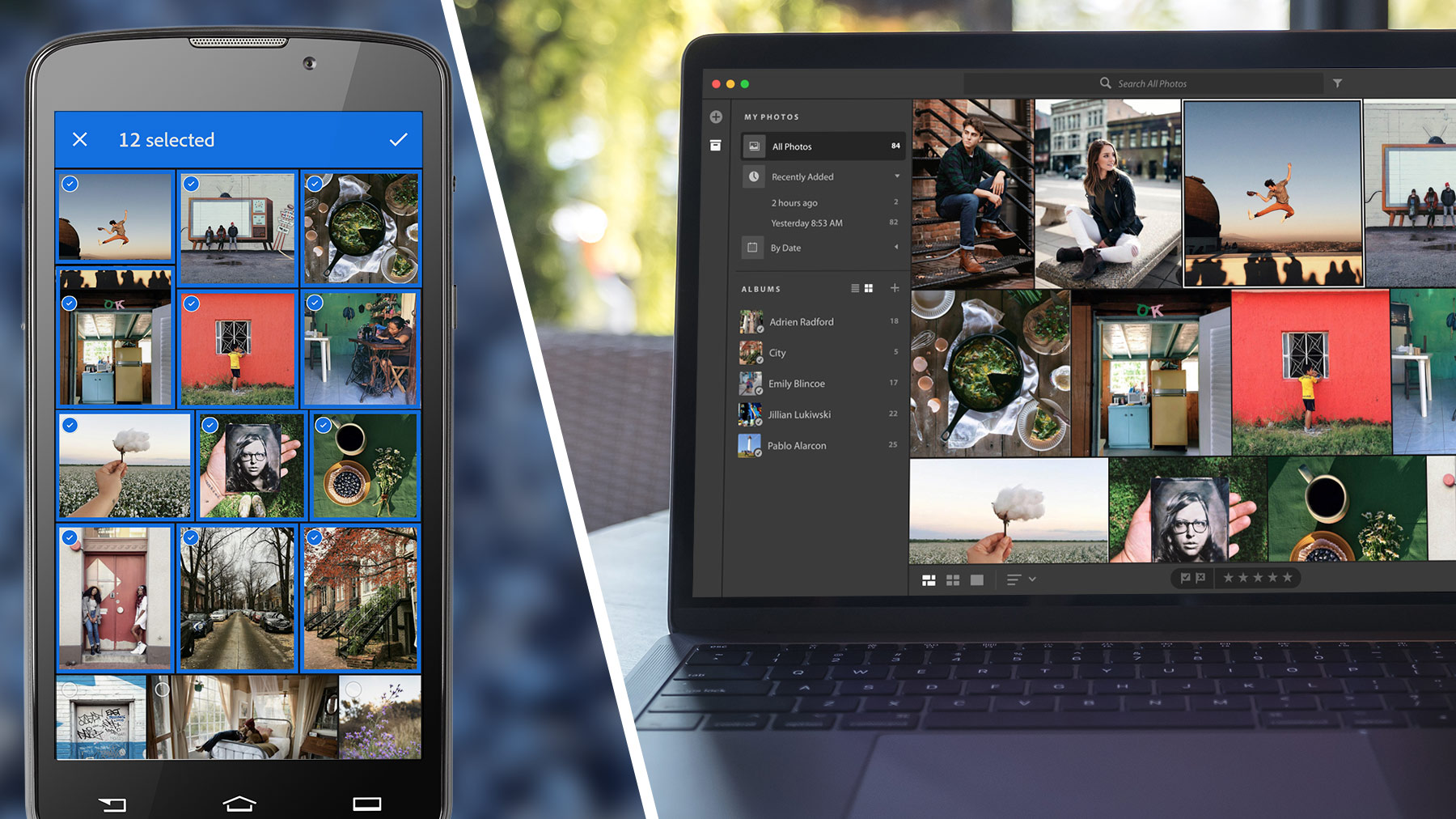
What you'll need

When you add pictures to Lightroom, they are available from All Photos on the main screen. Tap All Photos to see the photos listed in order of capture date. To change the sort order, tap the icon with the three dots at the top right. Tap Sort by Capture Date to choose from one of the available sorting options.

Lightroom recognizes objects in your photos and applies searchable keywords. Tap the search icon, and then search by keywords such as “flowers,” “water,” or “mountains” to find different types of photos.
Albums provide an easy way to keep your photos organized. From the main Lightroom screen, tap the plus (+) icon, tap Album, name it, and tap OK.

To add photos to the new album, tap the album name and select photos from your device or photos that are already in your Lightroom account. Or, take new photos with the in-app camera.
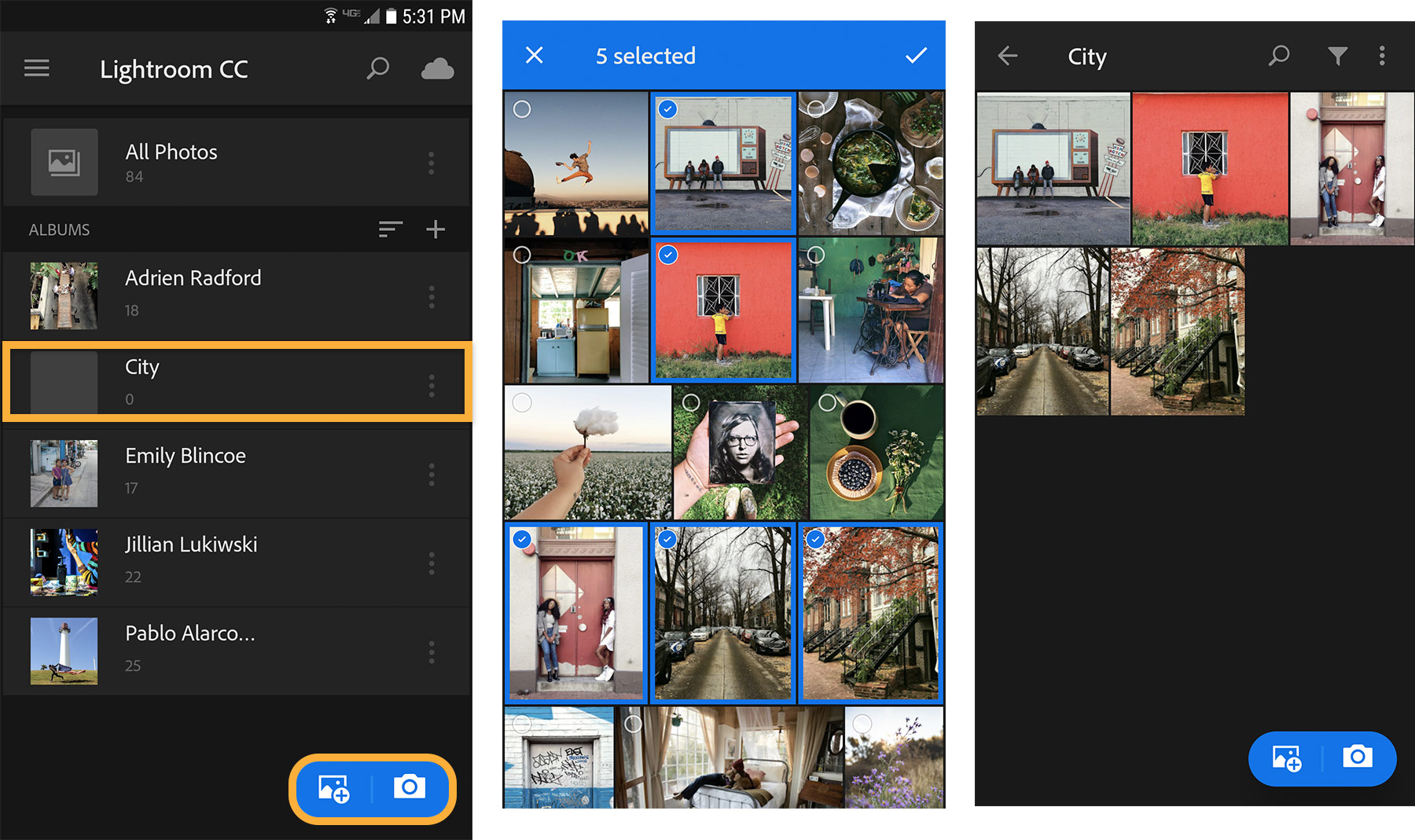
Crop, adjust color and tone, or apply presets to your photographs using Lightroom for mobile. To edit a photo, tap the photo to open it in edit mode. Then, choose among the editing controls at the bottom and use the sliders and other settings to make the adjustments you want.

To share your photo, tap the image to open it, tap the share icon, and then select the way you want to share your photo — by text, email, or social media.

Any changes you make to your photos or albums in Lightroom CC for mobile are reflected in Lightroom CC on all your devices. So, you can continue working with your photos anywhere you are.

Be sure to check out the tutorials available for Lightroom CC for more detailed information on how to edit, organize, store, and share photos from anywhere.
* Nguồn: Lightroom CC
Ý KIẾN THÀNH VIÊN