Note: Syncing to Lightroom CC on the desktop and the web requires a Lightroom CC trial or a paid Adobe Creative Cloud membership.
Share photos from Lightroom CC on a mobile device in Lightroom CC
Learn how to share your photos and view a slideshow using Lightroom on your mobile device.
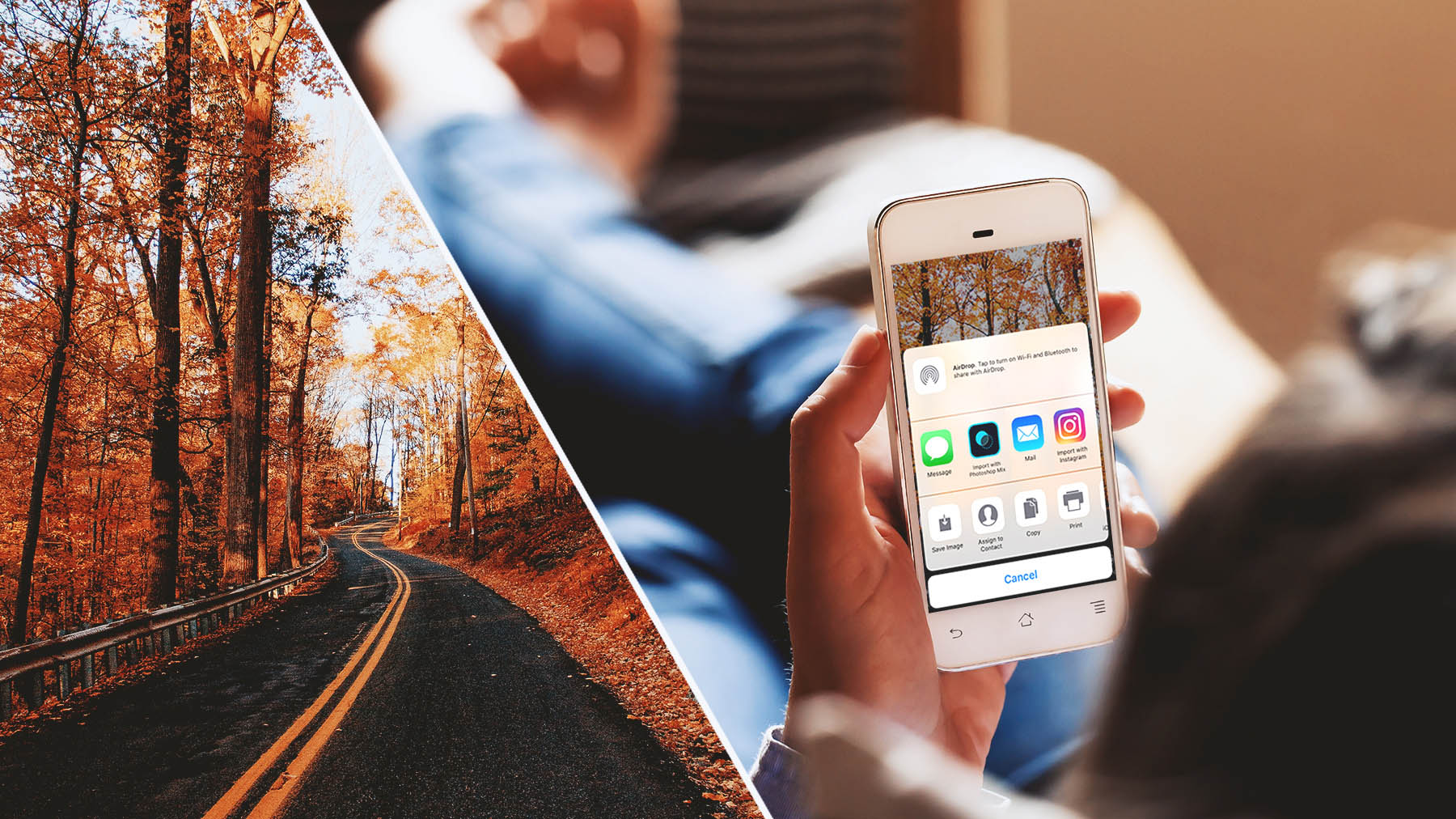
What you'll need
To send your perfect photo out into the world, tap the image to open it, tap the share icon, and select the appropriate image size, then select the way you want to share your photo — by text, email, or social media.
Note: The screenshots in this tutorial show show Adobe Photoshop Lightroom CC on an iPhone. The user interface may vary between iPhone, iPad, and Android devices.

Sharing a group of photos is just as easy. Open an album, tap the share icon, and select Share. Tap individual thumbnails, or swipe across them, to select multiple photos. Tap the gear icon and choose to share the photos with or without metadata. Then, tap the check mark and choose the appropriate image size before sharing your photos in a text message, email, or on social media.

The photos you take for a client, portfolio, or album are likely combined in an album. Open the album, tap the share icon, select Share Album, then tap Share. Choose View on the Web to open the album in Lightroom on the web. Or, choose Share Link to copy a URL you can send in a text message, email, or on social media.

You may want to store your photos on your phone or tablet for later use. Open an album and tap the share icon. Choose Save to Camera Roll and select one or more images. Tap the check mark, and choose the appropriate image size. The selected photos automatically save to your device.

When you want to edit a photo on your mobile device, you can easily send it to another app. Open an album and tap the share icon. Select Open In, or Edit In, and tap to select an image. Then, tap the check mark and choose the appropriate image size before selecting one of the available apps on your phone such as Photoshop Fix, Photoshop Mix, VSCO, or Instagram.

With a Creative Cloud Photography plan subscription, or a trial, you get access to Lightroom CC for your desktop. Install Lightroom on all of your devices to see your synced photos and edits from anywhere.

* Nguồn: Lightroom CC
Ý KIẾN THÀNH VIÊN