Choose a single photo, or press Control+click (Windows) or Command+click (macOS) to select multiple photos in Lightroom on your computer. Click Share and then Share to Web. Click Customize to choose custom display options and sharing settings. Lightroom creates a link to a web gallery of your photos. Copy the link to send to others or to post on your favorite social media channels.
Share your photos from anywhere in Lightroom CC
Share albums with friends and family, or showcase your photos on social media. It’s easy in Adobe Photoshop Lightroom, whether you’re using the built-in sharing tools from your computer, your mobile device, or the web.
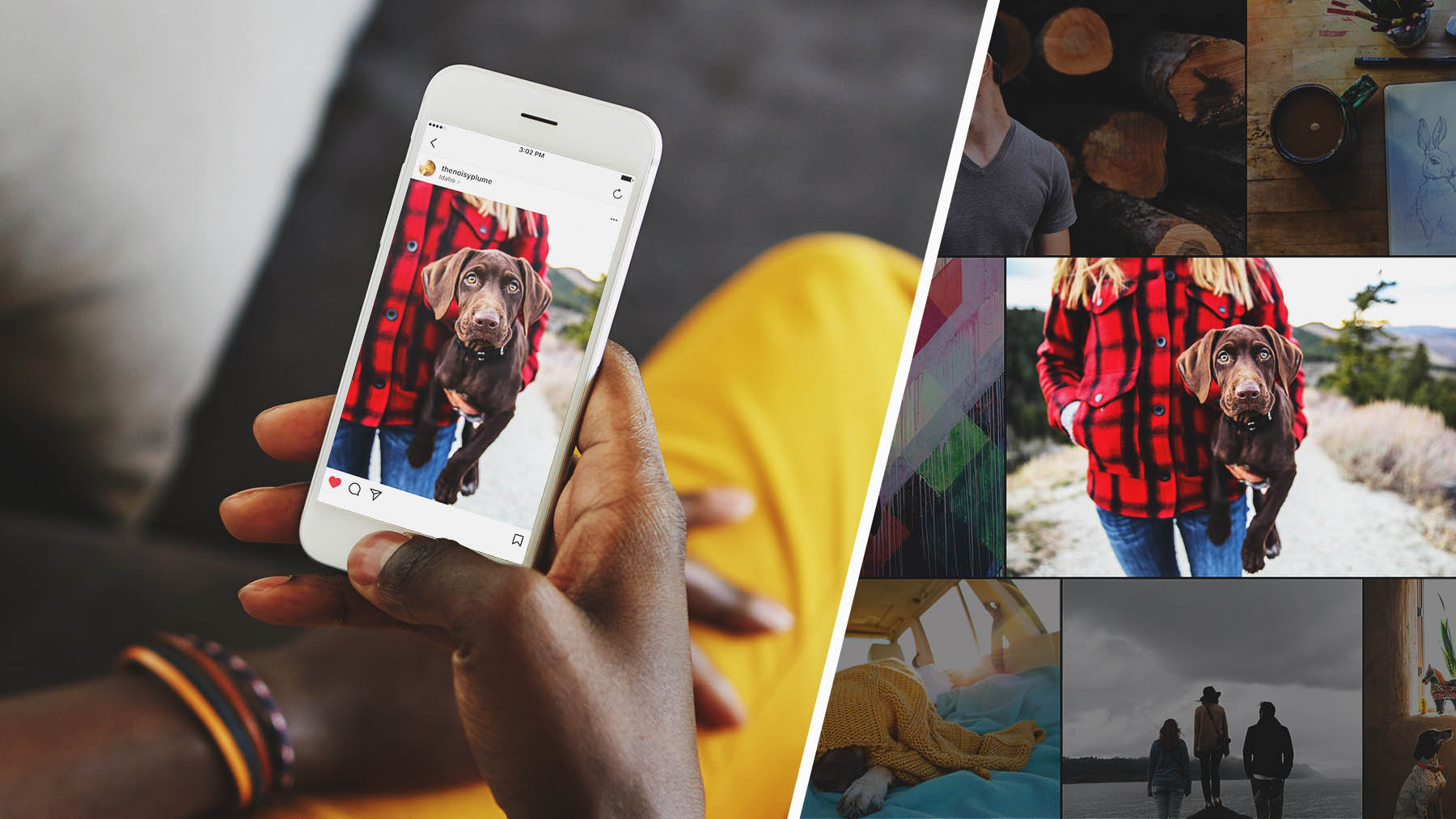
What you'll need

You can also right-click an album and select Share to Web to share an entire album of photos.
Click the Sharing icon in the column on the left to view all the photos and albums you’ve shared.

Select one or more photos in Lightroom on your mobile device. Tap the Share icon. Choose from the options to save the photos to your device, or tap Share to share in an app such as Instagram.
To select multiple photos, tap the ellipsis in the upper right and choose Select. Tap individual photos or, if you have an iOS device, swipe to select multiple ones. Then tap Share at the bottom of the screen.

Select one or more photos in Lightroom on your computer. Click Share and then Save To. Then choose File Type, Location, and Size options and click Save.

* Nguồn: Lightroom CC
Ý KIẾN THÀNH VIÊN