As an Adobe Creative Cloud member, you have the ability to synchronize settings from applications like Adobe Premiere Pro CC and Adobe After Effects CC so that workspaces, composition settings, and keyboard shortcuts are available wherever you work.
Sync your settings in Premiere Pro CC
Learn how your personalized, customized settings in Premiere Pro can follow you wherever you go.

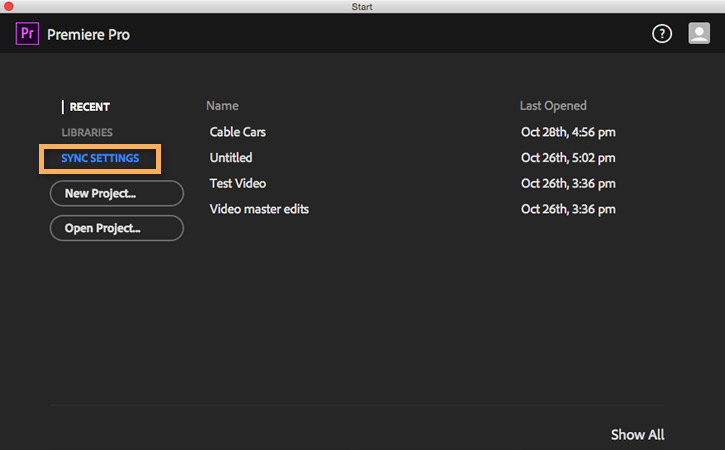
Upon product launch, select Sync Settings on the Start screen to sync settings from the account associated with the computer you're working on. You may be prompted to log in to authenticate the account.
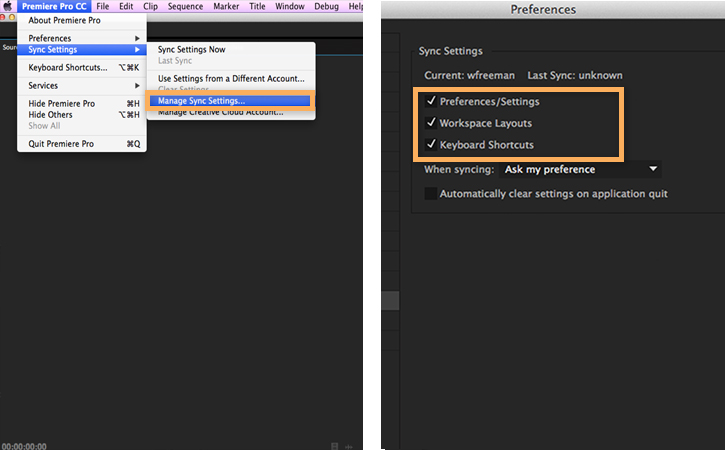
Select one of the following (left):
- Mac OS: Premiere Pro CC > Sync Settings > Manage Sync Settings
- Windows: File > Sync Settings > Manage Sync Settings
You can also choose Manage Sync Settings from the menu that appears after clicking the Creative Cloud icon in the lower left corner of the workspace (see next section).
In the Sync Settings section of the Preferences dialog box (right), you can synchronize your preferences/settings, workspace layouts, and even customized keyboard shortcuts.
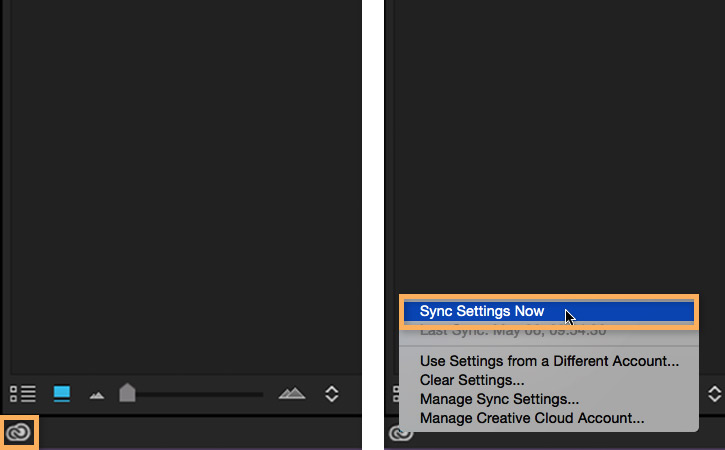
To keep your settings in sync with your Creative Cloud account at any time, click the Creative Cloud icon (left) in the lower left corner of your workspace and choose Sync Settings Now (right).
Note: To sync the settings from a different Adobe ID — for example, if you’re using someone else’s machine and you want to sync your own settings — select Use Settings from a Different Account instead.
* Nguồn: Premiere Pro CC
Ý KIẾN THÀNH VIÊN