Often when you go to capture that moment, the lighting conditions aren't ideal: An overcast sky, a room too dimly lit, or fluorescent lighting can ruin your photo.
The Adobe in-app camera in Lightroom for mobile helps you take better photos instantly with options to optimize lighting, apply creative effects, and set up your subject in your shot.
Open Lightroom CC on your mobile device.
Tap the Camera icon to open the Adobe in-app camera.
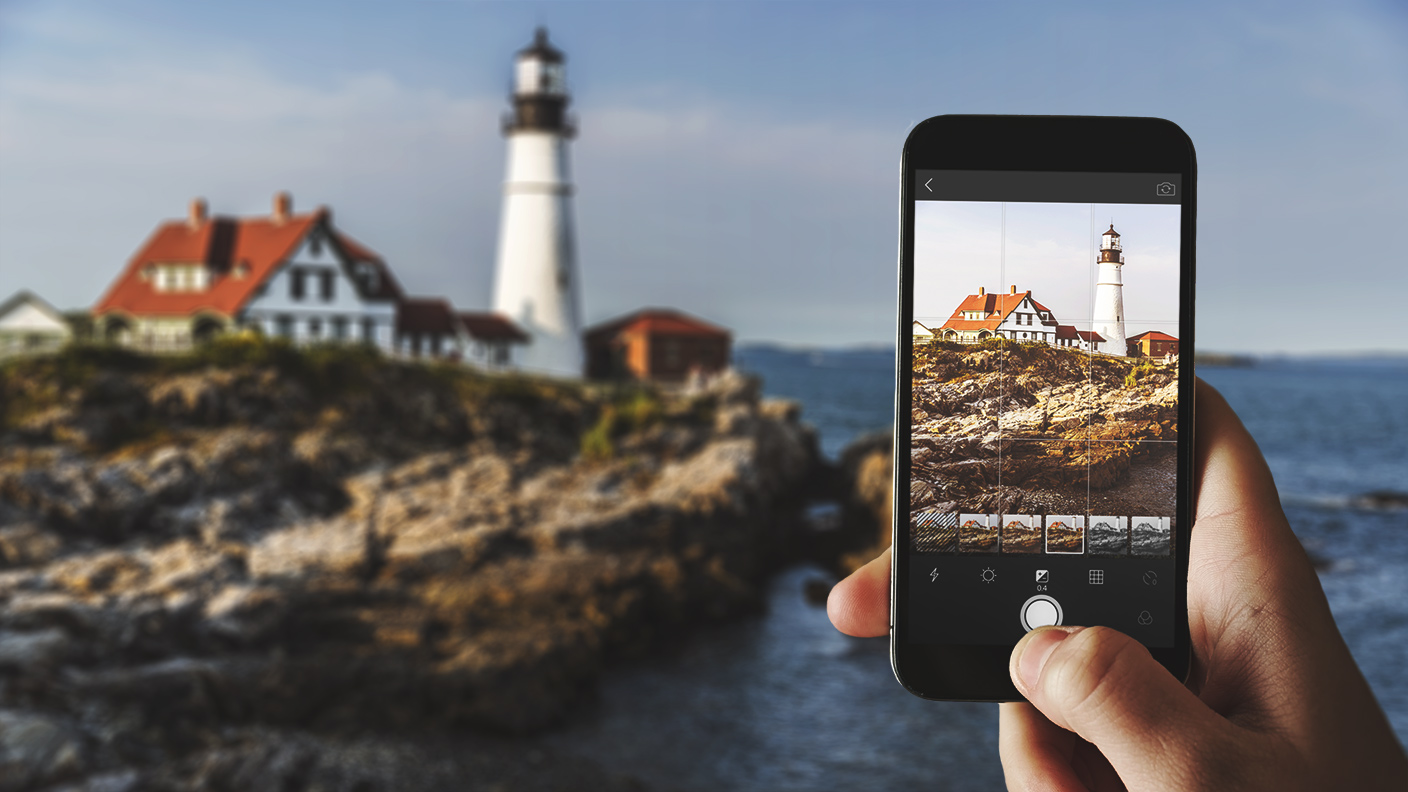
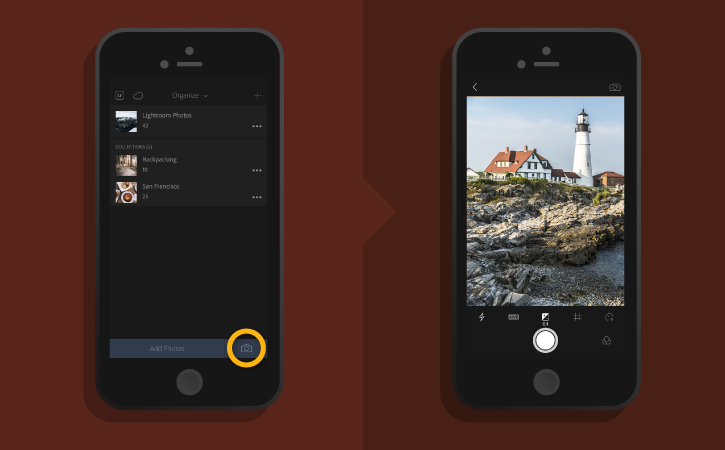
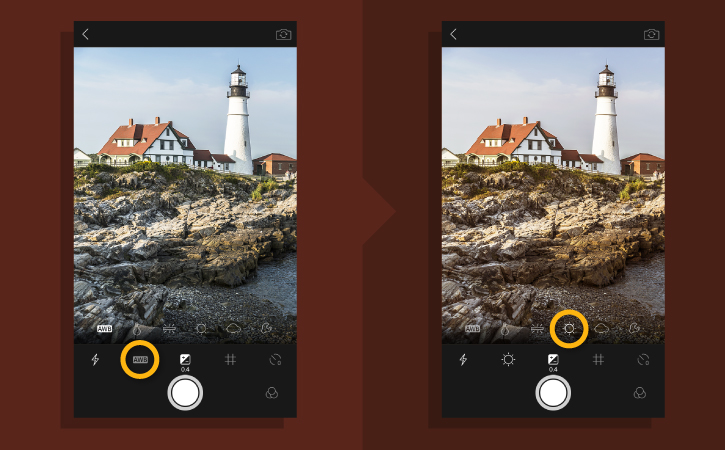
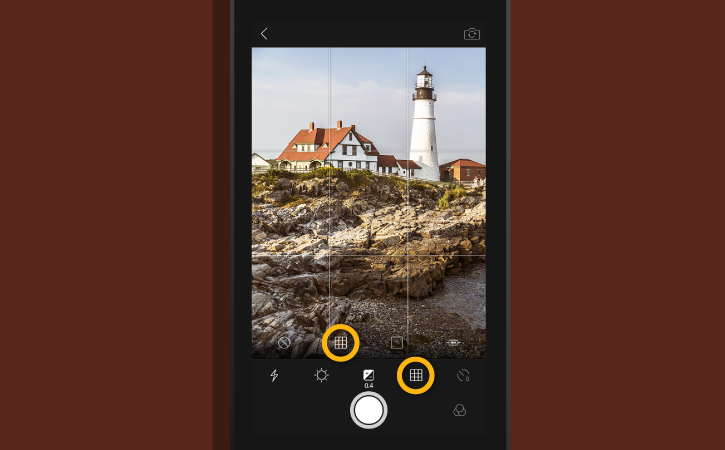
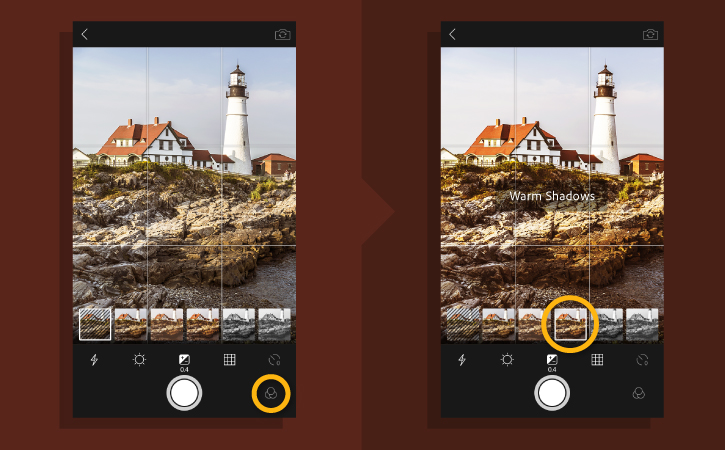
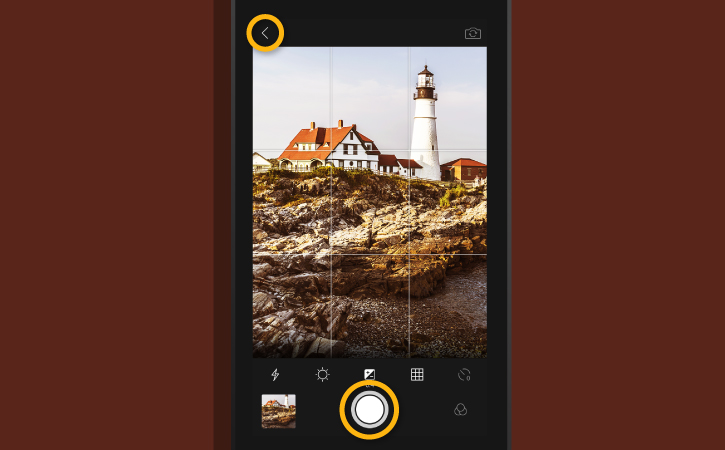
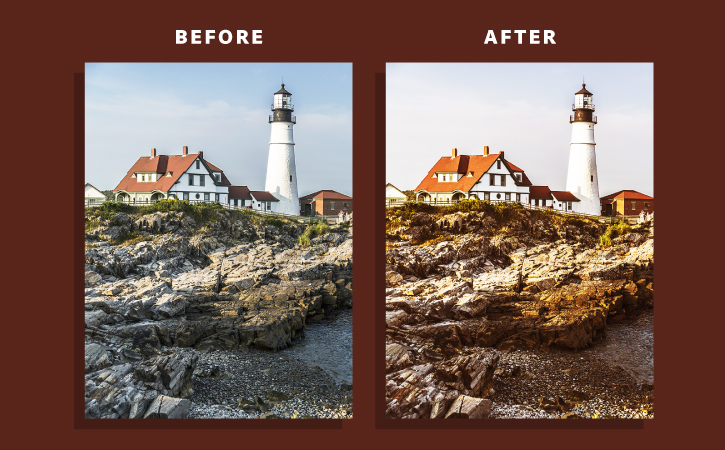
Ý KIẾN THÀNH VIÊN