Open your Lightroom-edited photo in Photoshop to combine it with other images or graphics, retouch parts of the image, remove unwanted elements, apply text, or other advanced edits. When you save your work in Photoshop, the updated image automatically appears in Lightroom and your original version is saved.
Use Lightroom CC with Photoshop CC in Lightroom CC
Lightroom is a powerful service for editing your photos, organizing them into albums, and sharing them with others. Open photos in Photoshop from Lightroom to perform advanced editing or retouching such as creating composites by combining parts of multiple photos into one, adding graphics or text, or using your photos in other creative projects.
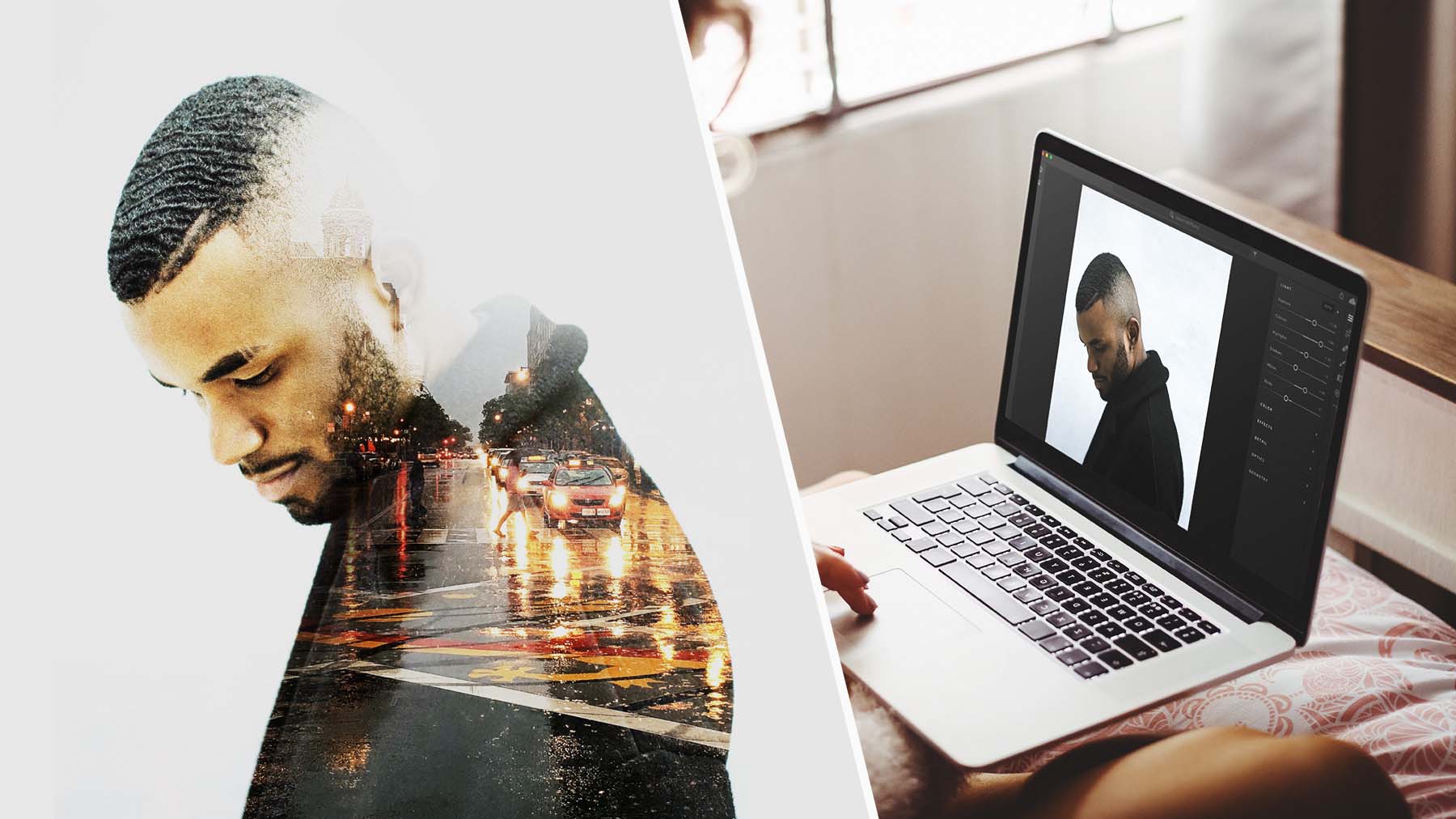
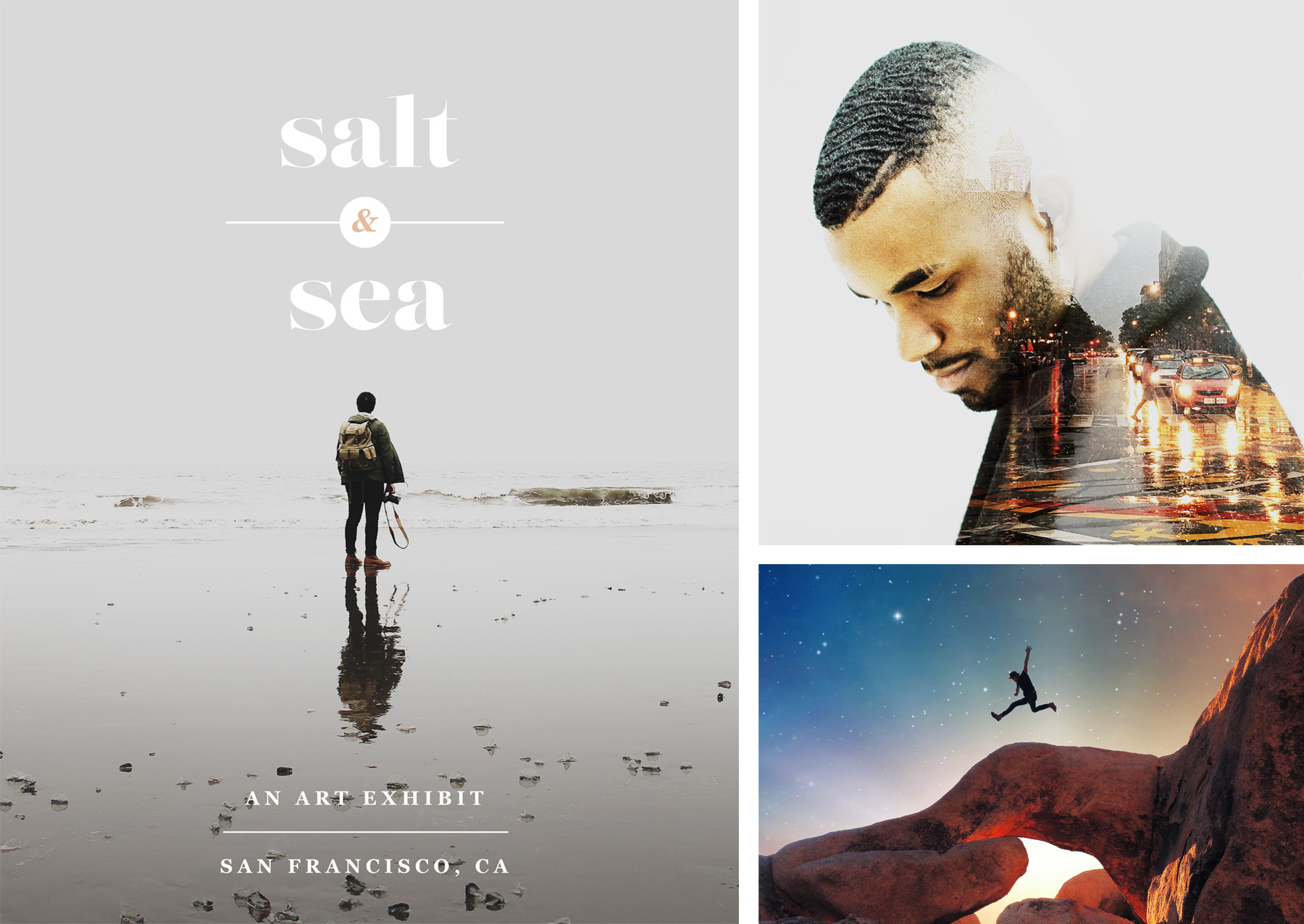
Open a photo in Photoshop directly from Lightroom on your desktop. Right click a photo and choose Edit in Photoshop. Or, open the editing panel on the right, then click the ellipses to display the Edit in Photoshop option.
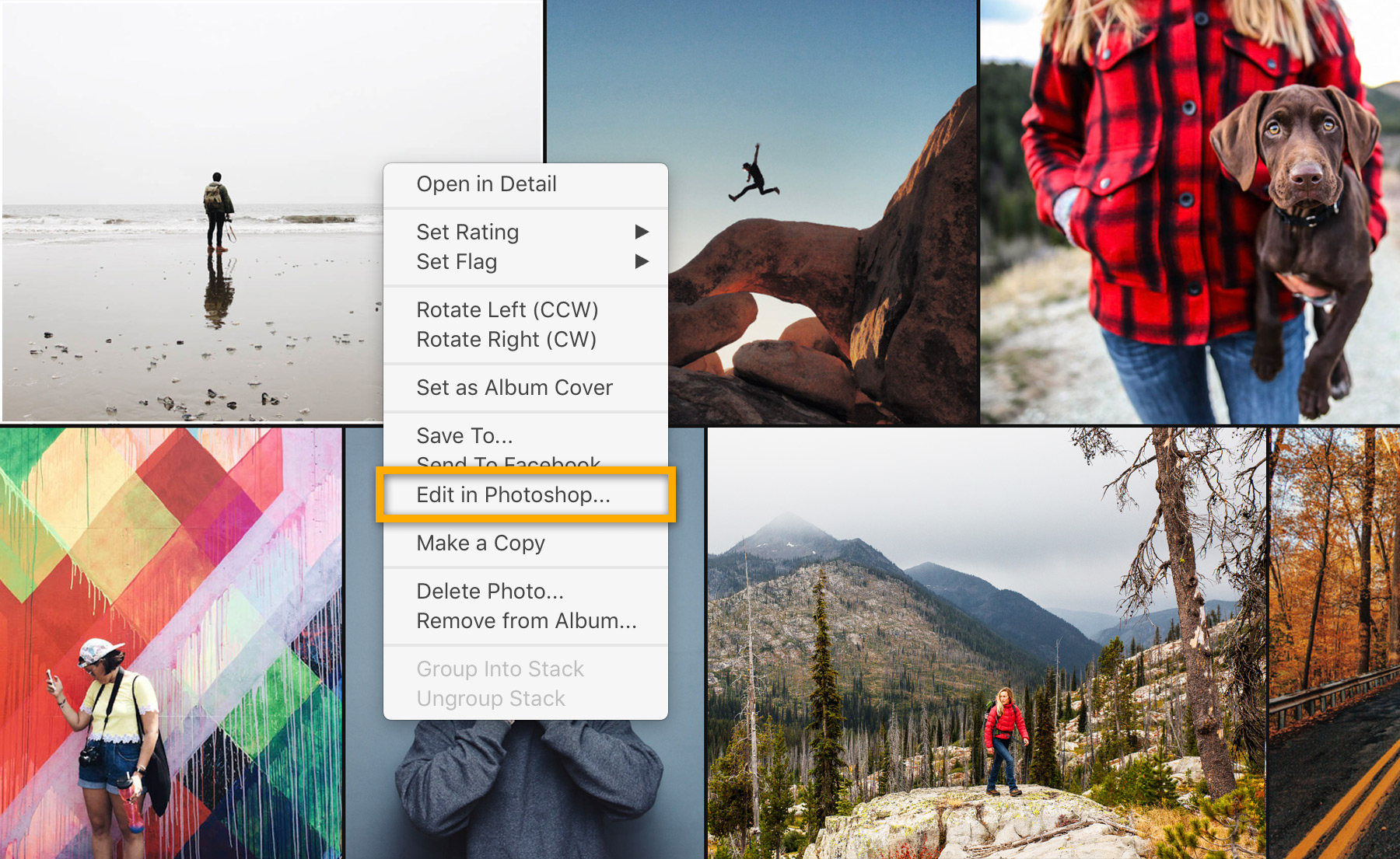
You can access your Lightroom-synced photos from the Start Screen in Photoshop. If you are already editing in Photoshop and would like to open more Lightroom photos in Photoshop, you can search – Control+F (Windows) or Command+F (macOS) – and use the Lightroom Photos tab to browse additional photos. Make the necessary edits, then save to your local drive and use the Quick Share feature to upload the new asset back to Lightroom. Check out the Access your Lightroom photos in Photoshop section of the New features summary for more details.
* Nguồn: Lightroom CC
Ý KIẾN THÀNH VIÊN